If you received a warning from LinkedIn, got logged out, or even got your account restricted, don’t worry, there are several ways to prevent this from happening again, and use the LinkedIn automation tool safely.
In this article, we explain everything you need to know on keeping your account safe, what to do in the worst case if your account gets restricted, and why it happened.
Why did your LinkedIn account got restricted?
Sending too many connection requests daily
It is important to know that LinkedIn has a weekly limit on connection requests and they do not allow sending more than 100 connection requests per week. Otherwise, the weekly limit will be reached and your account will not send any connection requests until the end of the week or the beginning of the next week, depending on when the limit was reached. Therefore, you have to make sure that you are not exceeding the limit and adjust your profile settings (limits) accordingly. The limits should be adjusted in the profile settings on LeadGiant, as shown in the screenshot below:

Moreover, while it is OK to add 2000 connections as time goes by, spamming hard on the “connect” button just after you created your profile (or after months or even years of inactivity) will trigger the algorithm, resulting in restrictions.
Therefore, you should work on growing your profile but do it in moderation. If you just created your profile, it will be wise to keep things under control and add more people as your profile grows, increasing the activity slowly. You could start by sending around 10 connection requests per day to people you have common interests with and then slowly increase the number of connection requests sent per day every single week or every few weeks.
Low acceptance rate
A low acceptance rate (around 70% and a high acceptance rate would be 80% or more) is usually directly intertwined with too many connection requests. While it’s true that you first need to request a connection in order to get accepted, that doesn’t mean you should try to connect with everyone.
At first, while your profile is still growing, look to connect with people within the same industry. Suppose you are a WordPress developer, for example. In that case, you can connect with other developers but also managers working at IT companies, HRs, and even SEOs you can work with.
But, it would make no sense to start branching out to doctors and dentists at first, even if you plan to build websites for their offices. This is especially true if you try to pitch an offer straight in the connection request – that often looks like you are trying to sell something, and you end up being ignored, or in other words – your acceptance rate gets lower.
That is why it is very important to target people in the same industry you are working in to increase your acceptance rate and this way be able to send more connection requests on LinkedIn without getting restricted.
So if your account got restricted, make sure from now on, to send connection requests to people who are interested in the same business field as you are. This way the requests will be reasonable and LinkedIn will not count them as connection requests sent to random people on LinkedIn you have nothing in common with. Also, this will help to build your network faster in the safest possible way.
Too many ‘I don’t know this person’ on your invitations
When people ignore your connection request, they have the “I don’t know this person” option to click. If too many potential connections decide to do so, LinkedIn will get a clear sign that you are not building a “natural” network but forcing connections you don’t know and have nothing in common with.
Therefore, try to build an organic network, at least at first. As your profile grows and gains traction, it will naturally start going in different directions, as other people will add you too. All of that will allow you to expand directly to potential clients, but it does require time.
Using other LinkedIn automation tools besides LeadGiant
Not all LinkedIn automation tools are the same. If you pick the wrong one, it can only escalate the problem, adding too many connections that have nothing to do with your profile and spamming them with cookie-cutter messages, even in the request itself.
There are two types of LinkedIn tools available – Chrome-based ones, and cloud-based ones.
Chrome-based tools basically live in your browser. Meaning, you open up LinkedIn from your favorite browser (e.g. Chrome), and then you fire up your tool in the form of an extension. They then work from your browser (i.e. it’s not 24/7, you have to activate it each time manually, use browser cache (easier for LinkedIn to detect), and don’t offer dedicated IP addresses (meaning, your IP is different each time. If you’re logging in from different countries each time, this might set off a few alarms).
And this is just talking about things from a safety perspective. Chrome-based LinkedIn tools also lack some advanced features which make your life a lot easier (and safer).
Cloud-based tools work onlineand are safer than browser-based tools.
- They offer a dedicated IP so that your LinkedIn login info is consistent each time.
- It’s harder for LinkedIn to detect because it’s not front-end (like the browser tools).
- Advanced features (working days/hours limits, personalized messages, higher conversion rates, etc.) that allow more personalization, and this, in turn, makes your outreach efforts less spammy.
Therefore, you should double-check any automation tool you plan to use and make sure what type of automation tool it is. Most of them are different than LeadGiant and are not created in a way to mimic human behavior and keep your account safe.
If you have multiple automation tools connected to one LinkedIn account, this can be dangerous and very noticeable on LinkedIn. We would suggest using only one LinkedIn automation tool, to keep it safe and avoid the restriction.
Sending repetitive messages
If your profile sends too many repetitive messages to a wide variety of connections daily while simultaneously viewing an enormous amount of profiles, it will get the attention of LinkedIn. If you combine that with adding random connections and ending up on the ignore list, your LinkedIn account might get restricted.
To avoid this, we suggest creating multiple campaigns with different message sequences and instead of adding all the leads to one campaign dividing them between two active campaigns. This way, the messages sent will not be as repetitive and your account will not be noticed by LinkedIn.
Not using account warm-up on a new LinkedIn account
If you added a new LinkedIn account on LeadGiant, that has not been very active on LinkedIn before. You should always activate an account warm-up mode in the profile settings, to warm up the LinkedIn account at first before sending more connection requests/messages per day.
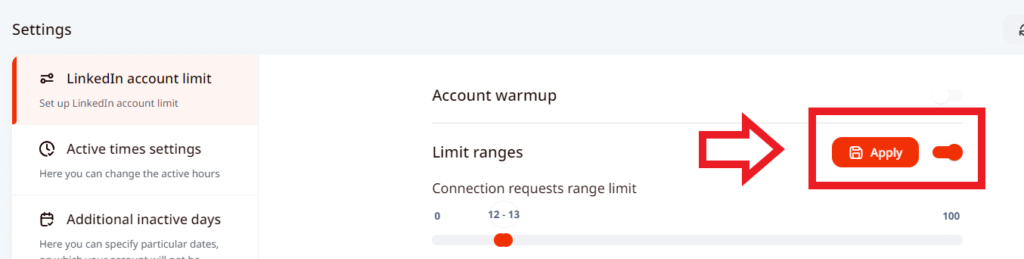
Please learn more about it and how it works here.
Once that account is warmed up in around a week or a few (depending on each LinkedIn account and the activity), you are ready to start outreaching more leads per day and enabling interaction settings or limit ranges instead.
If you do not use account warm-up and start sending many connection requests/messages per day regardless of the account not being as active before, this can cause the restriction as well.
Also, it is always recommended, if, indeed, your account got restricted on LinkedIn, once you got access to it again, to activate an account warm-up for at least a week and stay out of LinkedIn’s sight. Afterward, you can slowly and carefully start increasing the limits again.
The account is in active times on LeadGiant at the same time every single day
It is very important to make sure that the active times set in the profile settings on LeadGiant are randomized as much as possible. It means that you should set different hours on each day you select to be active. If you set the account to be active from 8 AM to 5 PM 7 days per week, this will look very suspicious on LinkedIn and they might notice that an automation tool is being used. It would also be wise to make some days during the week inactive. An example of how it could be set is below:
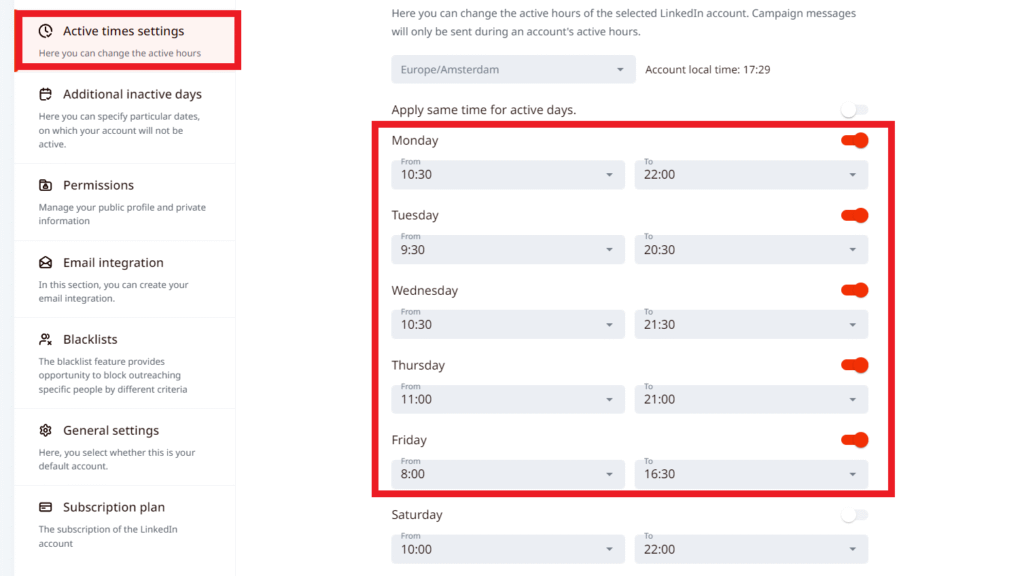
The proxy location set on LeadGiant is incorrect | Multiple active sessions
When you are adding a new LinkedIn account on LeadGiant you always have to select a proxy location that indicates the country your LeadGiant account will be sending the actions from to LinkedIn.
If the selected location is incorrect or you moved to another country and using your LinkedIn account from a different location now, LinkedIn will notice it and might send you a security warning or restrict your account.
Therefore, it is very important to inform customer support if your location has changed and you need it to be changed on LeadGiant as well, in order to protect your LinkedIn account.
The location that was set on LeadGiant and the IP address can be seen in the active sessions on LinkedIn. They can be found if you press on your profile picture on LinkedIn, go to settings, and under the Sign-in & security section, tap Where you’re signed in.



You’ll see a list of your active sessions, and the option to sign out of an individual session or to sign out of all sessions together. If you notice a random sign-in, from a random location (country), it is always best to sign out from that session or check the IP address of it with the IP finder to see what country it leads to and if it is indicated correctly on LinkedIn. Since sometimes LinkedIn shows an incorrect country even though the proxy IP leads to the correct one.
Another thing to take into consideration is avoiding using LinkedIn on multiple devices manually while it is in active times on LeadGiant. If you do that, this will indicate/start multiple new active sessions on LinkedIn, and LinkedIn will notice it and get suspicious about the activity of your account. This would also happen if you use multiple automation tools. We always recommend using LinkedIn manually only when the account is offline (not in active times) on LeadGiant.
Not sharing valuable content and interacting with others’ posts
If you only use LinkedIn to add and pitch connections without posting anything or interacting with content other people create, you risk getting your account suspended.
To prevent it, share relevant content on your profile. That can be anything related to your industry, but it can be fun, work-related stuff as long as it remains somewhat professional. Try to make posts engaging by asking questions or posting thought-provoking stuff that will naturally spark curiosity and draw attention.
The same goes for reacting to other people’s content – like and share when you see something interesting and relevant and leave your opinion when you have something valuable to share in the comments section.
You can see your status of social interaction and how well or bad the rating/percentage of it is on each LinkedIn account in the SSI (Social Selling Index) table on the dashboard, on LeadGiant. By the numbers, and stats visible there, you will know what needs to be improved and what’s already at a high level.

What things must be avoided or done if the account got restricted?
- Make sure to decrease your activity on LeadGiant and lower the limits in the profile settings or turn on account warm-up mode;
- Do not create a new LinkedIn account, since LinkedIn has a way to track the accounts by the same IP addresses. Therefore, even if you create a new LinkedIn account LinkedIn will be able to track it and restrict it as well;
- Verify your identity on LinkedIn if that is what you are being asked to do, this way you will show LinkedIn that you are a real person and it is not a fake account;
- Disconnect other automation tools, and make sure that you are not connected to more than 1;
- If the account is still restricted – contact the LinkedIn customer support team, be honest with them, do not mention that you have been using LinkedIn automation tools, and make sure to show that you are confused and do not know why the account got restricted, what caused this and how to recover it or what should be avoided in the future. Finally, ask them to remove the restriction for the account.
We hope this information was helpful. If you have any more questions or you are still not sure what has to be adjusted on LeadGiant to keep your account safe, please contact the customer support team.
