In order to choose how many messages and connections you want to send per day, first, you need to change the number from your Profile Settings.
You will set your interaction settings here if you wish to set a specific limit and do not wish to use our other features:
- Go to Dashboard
- Go to Profile Settings, then to LinkedIn account limit and there you will see an option to adjust Interaction Settings
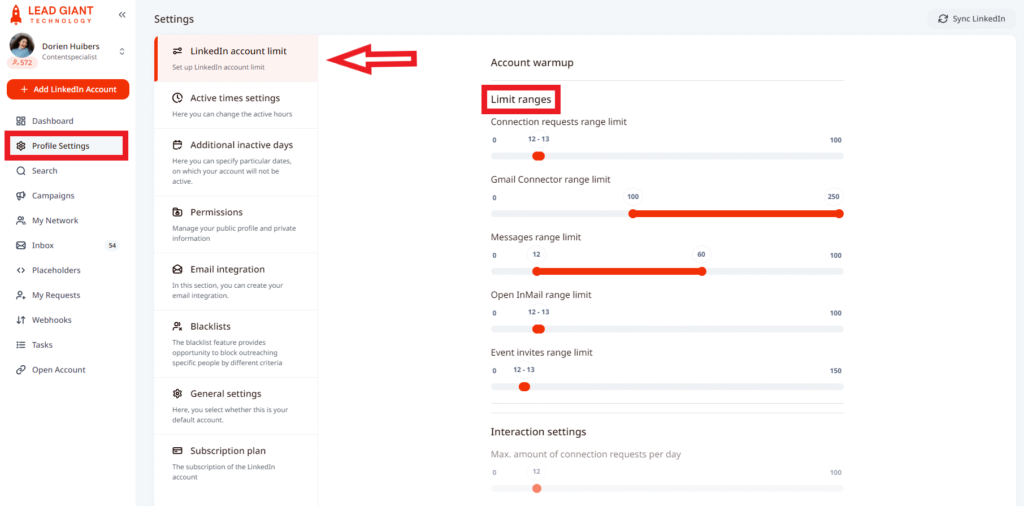
3. Choose the number of connection requests you want to send per day (maximum 100). However, do do not recommend sending more than 100 connection requests per week, since it’s a weekly limit for connection requests on LinkedIn
4. Choose the amount of (follow-up) messages you want to send per day (maximum 100)
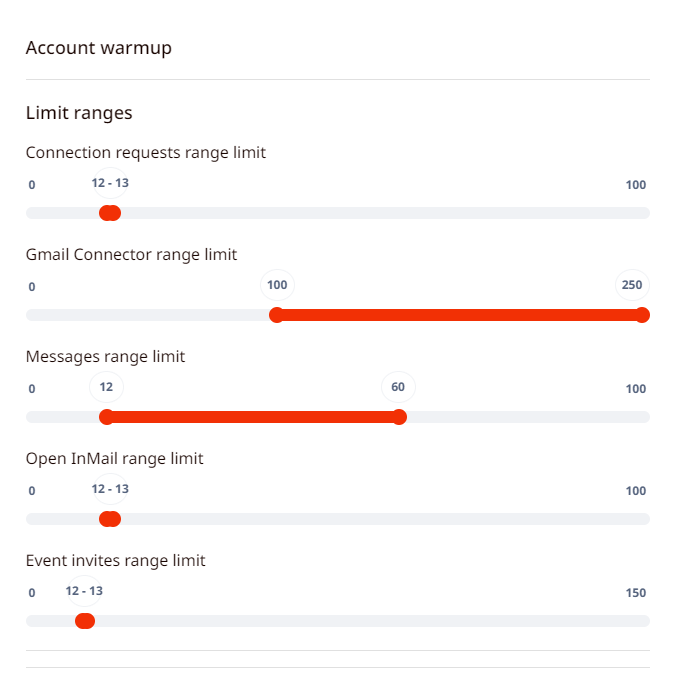
5. Click Apply to save the changes
After you’ve done setting up the limits (numbers) in the general profile settings, you should adjust the limits in campaign settings as well. The limits set in the general profile settings have to be divided between all active campaigns in the campaign settings. If they are not divided correctly you will see an error message of exceeding the limits. Please learn more about it and how it works here
Keep in mind that, you can create as many campaigns as you want, but the maximum number of connections/messages you can send is 100 per day.
How do you adjust the limits for the builder campaign?
As for the Builder Campaign, you will need to complete the settings to set it live. In the screenshot below you can see the limits are set to 30 leads to be contacted per day by the first action of the campaign. For the rest of the actions, you will not be able to adjust the limits in campaign settings, the campaign will follow the limits you set in the general profile settings, builder settings there.
The limits for builder campaign actions can be found by going to the Profile Settings, LinkedIn account limit section, and pressing on the little toggle next to Builder Settings. The toggle is not for activating/deactivating builder limits it is only for expanding the menu of the limits specified for builder campaign actions. Once the toggle is on, you will see builder campaign actions and will be able to adjust the limits for them.
If you have more questions, please contact Customer Support for further assistance.
