There are a few ways you can add people to a campaign. First, you should decide what type of campaign you will
The most common way of adding people to a campaign is through doing a search. First, you need to go to the Search menu and create a search. You have a couple of options and different kinds of searches to choose from.
Once you have created a search, go to the Search tab and select the search you want to add to a campaign.
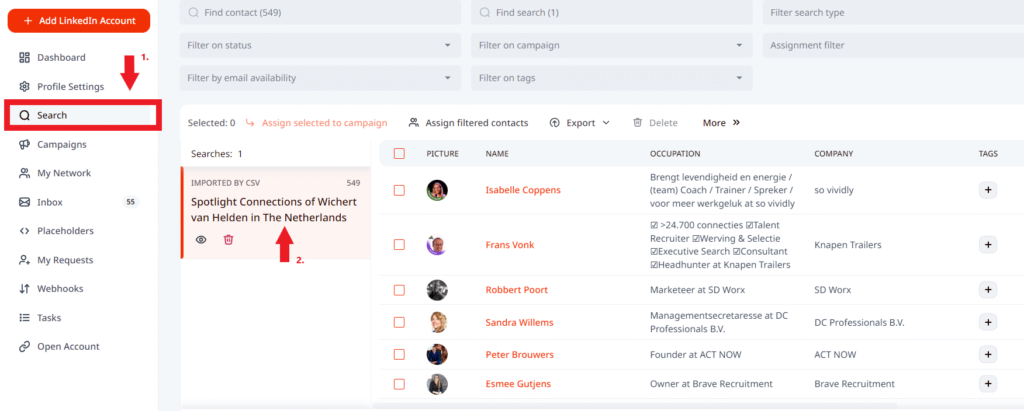
Assign All Results
In order to add all leads from the search to the campaign at a time you need to use Assign filtered contacts option.This action will assign all the leads from the search to the campaign without selecting any leads from the list.
The only thing you need to do (not mandatory) is filter the leads (with the filters above the search), in case you wish only specific leads from the search to be assigned to the campaign. All people who are filtered on tags, campaigns, etc. who are shown on your screen right now, will be added to the campaign you select.
You can select a start time of your choice or LeadGiant can do it automatically. To finish the task, just click on Add selected contacts to the campaign.
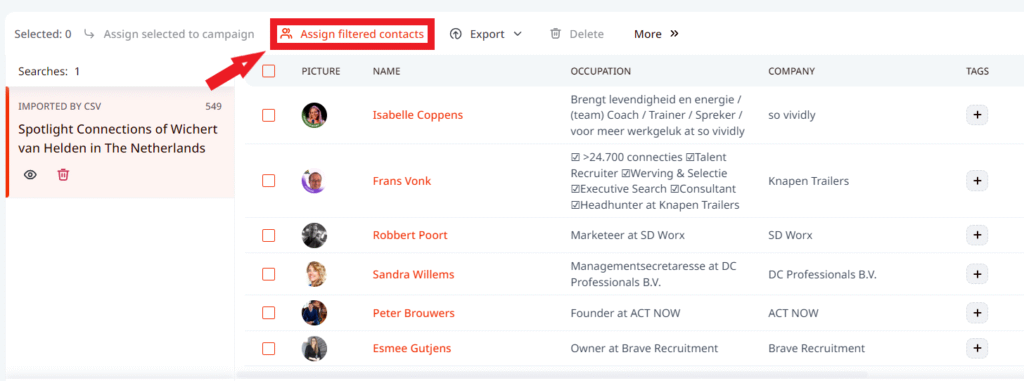
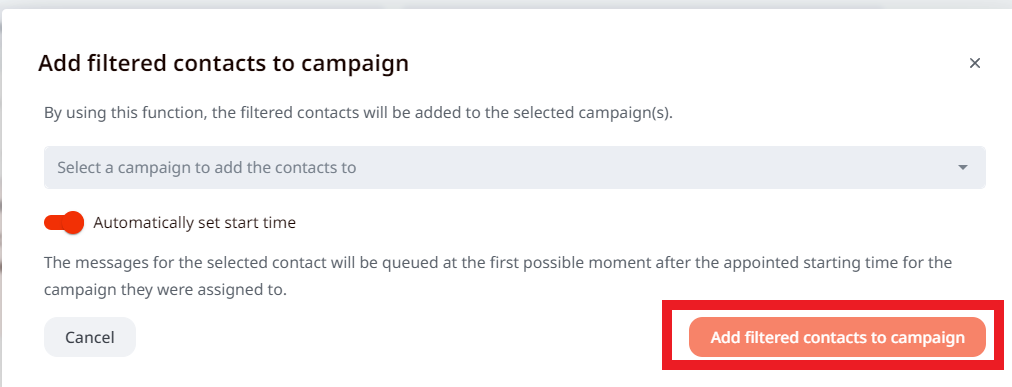
Assign selected leads to a campaign
The button Assign selected to a campaign will be active only if you have selected people from your search.
In order to assign only selected leads from the search to the campaign, you need to select the people you wish to assign to the campaign and click on the Assign selected to a campaign button.
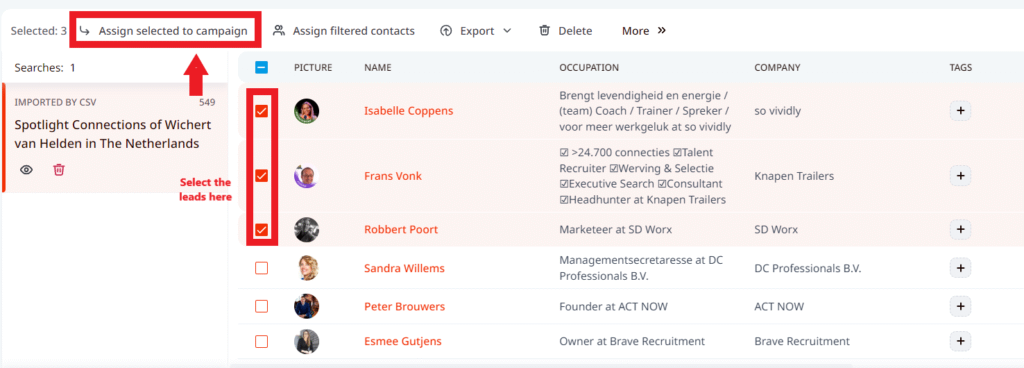
Select the campaign you would like to leads to be assigned to and the start time of the campaign of your choice or LeadGiant can do it automatically. To finish the task, just click on Add selected contacts to the campaign
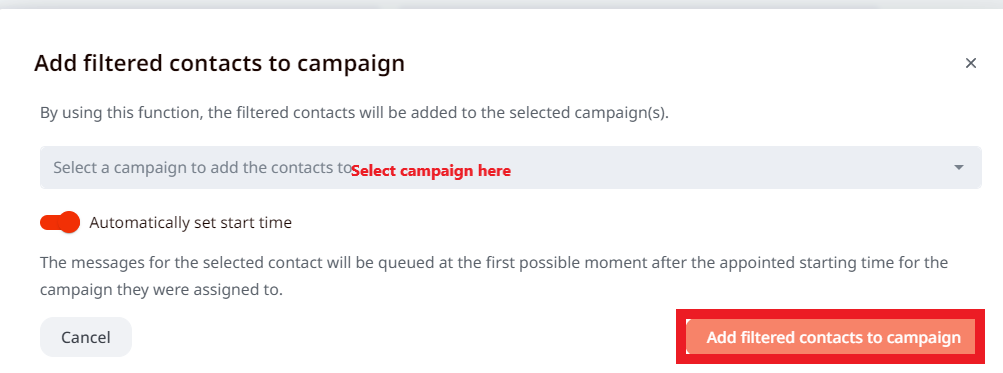
You can also load users into a campaign directly in two ways:
- Import a CSV directly to the campaign or create a CSV search and assign it to the campaign
- Add by a Profile Link
Import a CSV
- Go to your campaign on LeadGiant, to the People section click on Import CSV. Keep in mind, that importing CSV files directly to the campaigns instead of creating CSV searches will not prevent duplicating leads between your campaigns
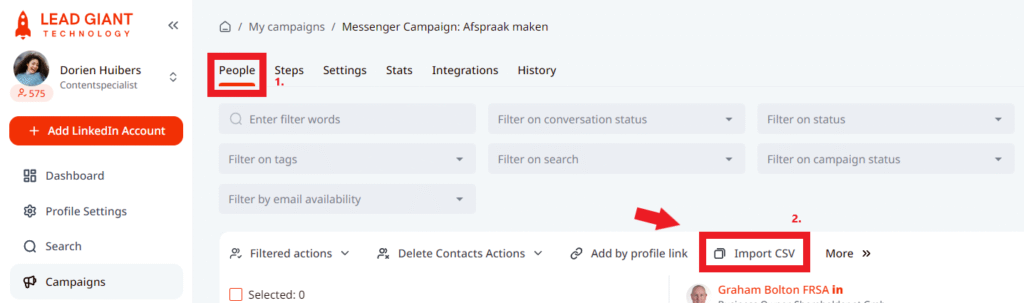
2. Please make sure that your CSV file includes LinkedIn profile links (URLs) of the leads, select the file, map the fields to the relevant columns (placeholders) on LeadGiant, click on Send CSV for processing
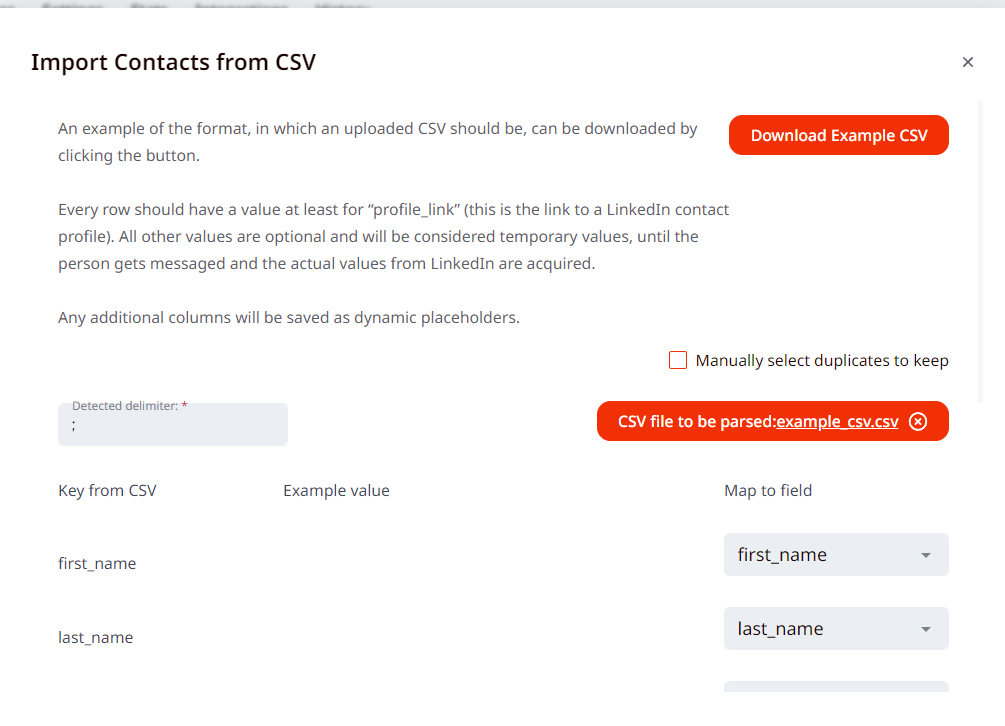
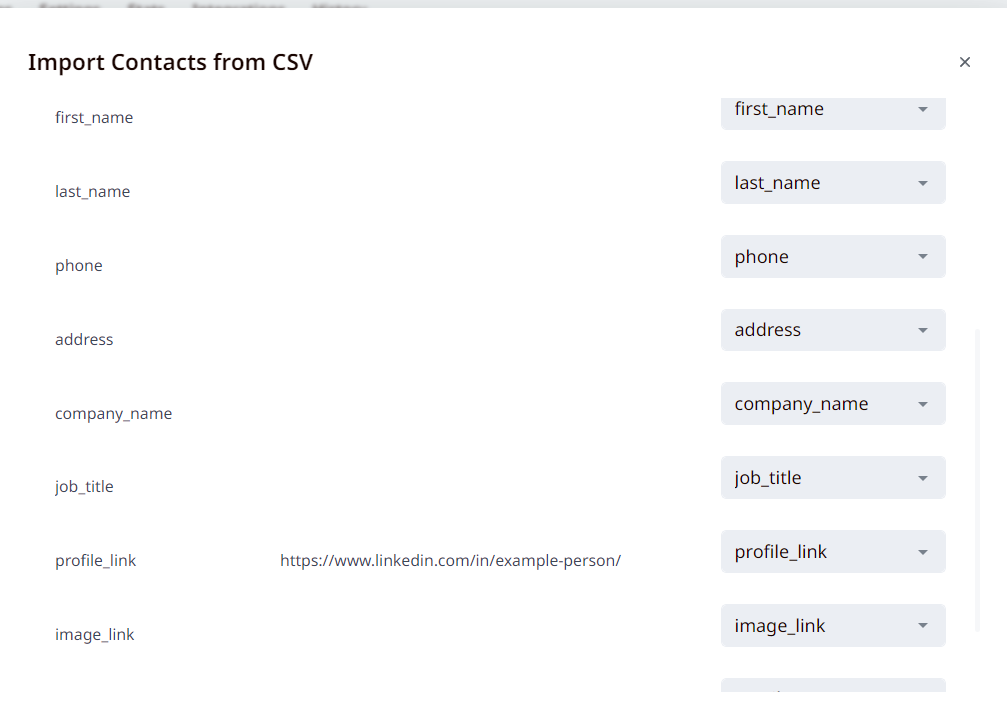

- Once it is done, the leads from your CSV file will be added to the campaign!
Add Lead by a Profile Link
If you wish to add a single user to a campaign you can go to the campaign, click on Add by profile link, paste the LinkedIn profile URL there, and click on Add
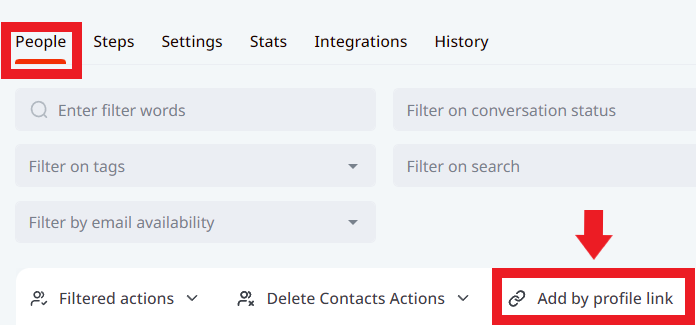
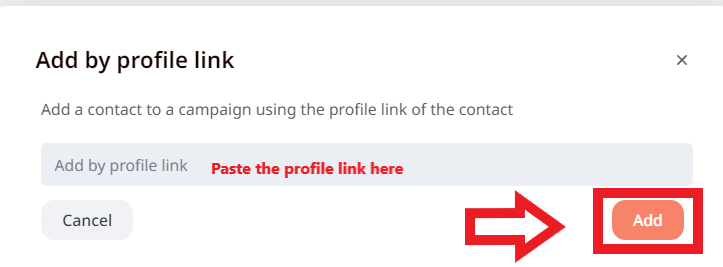
The lead added via a profile link will appear in your campaign now!
If you have any more questions, please contact Customer Support!
