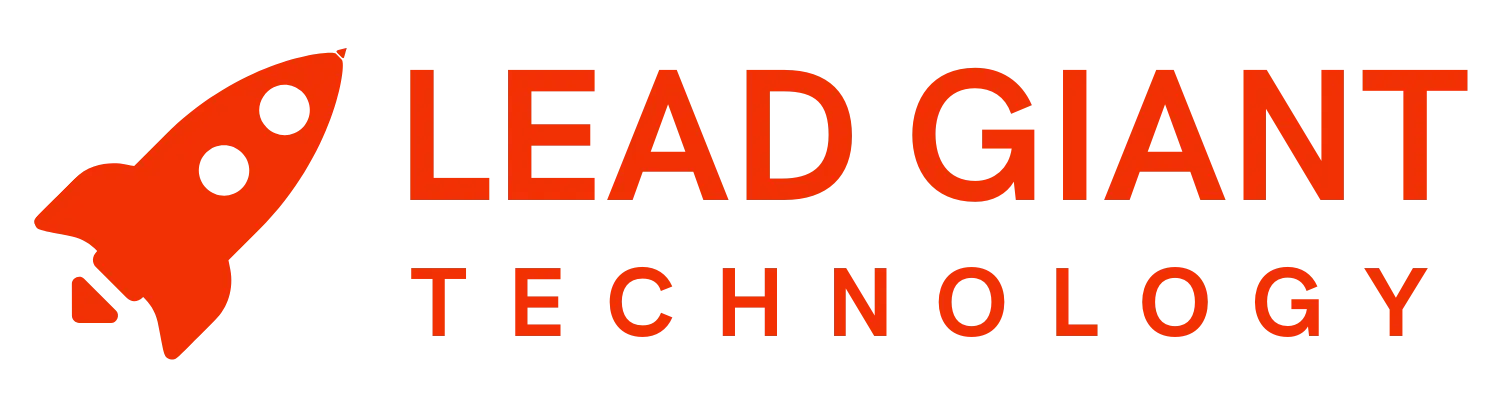The leads in the campaigns can be filtered by entering filter words. The keywords you enter will be looked up in the person’s name, phone number, address, company name, job title.
Additionally, when you open a campaign you can filter the people in it. These filters are Enter filter words, Conversation Status, Contact Status, Filter on Chat Status, Filter on tags, Filter on Search, Filter on Campaign Status, Assignment Filter and Filter by email availability.
You are also able to perform certain actions in your campaign, such as: Filtered Actions, Delete Contacts Actions, Add by Profile link, Import CSV, Export, Unread Chat, Transfer, Apply tag, Edit tags, Remove tags from filtered contacts and Remove tags from selected contacts.
This is what you see when you are in the campaign. The filters on the top are used to filter the leads in the campaign and the buttons/options below the filters are for performing actions in the campaign.

What are the filters in the screenshot above used for?
Enter filter words
Enter filter words that will be looked up in the person’s name, phone number, address, company name, and job title.

Filter on Conversation Status
Conversation statuses can be:
- No Interaction (you haven’t messaged the person, nor has the person messaged you, or you added that lead to a new campaign, therefore, their status changed to “no interaction” since you have not interacted with them in a new campaign yet);
- Awaiting Reply (you have messaged the person, but have not received a reply from them);
- Replied (people you had an interaction with – including unread messages, leads who responded to you);
- Email required to connect (LeadGiant couldn’t reach this person because you need to fill in their email address when you send them a connection request);
- There is a new one as well, Email is an incorrect LinkedIn handle, which means that provided LinkedIn email address is incorrect, not connected to the LinkedIn account of the lead.

Please keep in mind if you re-add the same lead to the campaign or transfer them to another one, their conversation status will change to No Interaction.
Filter on Contact Status
Status means the kind of connection/relationship you have with a person.
They can be:
- Contact – 1st-degree connection on LinkedIn;
- Searched – you are not connected to this lead;
- New contact – the lead who accepted your connection request not too long ago. The new contact status changes to contact only after you review the notifications by pressing the notification bell on LeadGiant;
- Connect Requested – the connection request was sent to the lead but has not been accepted yet;
- Imported – the lead was imported to the campaign (or the search) via a CSV file;
- Disconnected – you or the lead disconnected with each other (are no longer 1st-degree connections on LinkedIn);
- Revoked – your connection request was rejected or withdrawn (both manually or automatically)
Filter on chat status
Using this filter you are able to filter the leads in the campaign by unread and read conversations. This will help you to locate the people you did not read the messages from and send them manual replies if you wish!

Filter on tags
You can filter on already existing tags. The LeadGiant tags button uses tags that were created in LeadGiant.
You can create tags from the menu My Network you have a tag icon that opens tag management where you can create your own tags in LeadGiant. To apply a tag you first need to select a person/multiple people and then choose from the list of tags you have created.

Filter on search
Using this option, you can filter the leads in the campaign by a specific search created on the account.
In order to do this, you need to press on the filter, select the search from the list and you will be able to see if there are any leads from the selected search added to the campaign or not.

Filter on campaign status
The campaigns have 3 statuses – Running (currently active for this person), Paused (the campaign is paused for this person because he already replied, the message has failed due to technical issues, a split test on LinkedIn, or could not be sent was paused manually or he was already a contact – for connector campaigns), and Continued (the campaign was paused and then recently resumed for this person).

Assignment filter
This option allows you to filter the leads who have open accounts on LinkedIn and who do not. This is very useful if you wish to transfer/assign the leads to an open InMail campaign and send them open InMails. In order to receive them, the account has to be open on LinkedIn.

Filter by email availability
This filter allows you to find the leads in the campaign who have LinkedIn email addresses available (scraped or imported) and who do not. It is very convenient if you are doing an email outreach in the Builder campaign.

What actions to the leads can you perform in the campaign?
Filtered Actions
If for example the lead got paused in the campaign because you sent them or received a manual message. In order for them to receive the next messages (action) in the campaign you need to resume them. This can be done by filtering leads first with Campaign status filter, selecting paused, then clicking on Filtered Actions and selecting Continue Filtered Group. In order to pause the leads who are currently active in the campaign, you would need to click on Pause Filtered (or selected) Group instead.

Delete Contacts Action
To use the button delete, you first need to select people from the list or filter them. Thenn by clicking on the button Delete Contacts Action, you are going to be to delete filtered or selected leads from the campaign.

Add by Profile Link
This button allows you to add the lead to the campaign via LinkedIn profile link.

Import CSV
By clicking on this action you are able to import your CSV file with the leads directly to the campaign. Keep in mind, to make sure that your file is in the correct format.

Export
This section can also be found in the article Export a CSV. Enter the filters you want (such as status, tags, campaign, search, or keywords). You can also select the people you want to export. Click on Export and choose between the three options – Mail selected, filtered, or all contacts. After you choose the option you want, you will be sent a CSV to your mail address.
A new feature that LeadGiant has is to manually push the people through a webhook. You can do it in two ways – either select the people you want to push or apply filters and push everyone who matches these filters.
Unread Chats
With unread chats option you are able to unread selected uncoversations in the campaign, in case, you would like to check on them later. Simply select the leads in the campaign and click on Unread Chats button.

Transfer
Using a transfer button you are able to delete and transfer or paused and transfer the leads from the current campaign to a new one.

Apply Tag
If you wish to apply a created tag on the lead you can do this by selecting the lead in the campaign and clicking on Apply tag buton.

Edit Tags
If you wish to edit already created tags on LeadGiant, you can click on Edit tags button, select a tag, edit it and save the updated tag.

Remove Tags from Filtered Contacts
By clicking on this button you are able to remove all the tags at a time from the contacts filtered in the campaign.

Remove Tags from Selected Contacts
This button will allow you to remove all the tags at once from the selected leads in the campaign. You need to select the leads you wish to remove the tags for and click on this button.

If you have any more questions, please contact Customer Support!