Search filters and actions can be found in the Search section on LeadGiant, above the created searches.

They can be used to find specific people in the created search and assign them to a selected campaign.
What filters are available and what can they be used for?
In the Search section on LeadGiant you will see many filters such as Find Contacts, Find Search, Filter search type, Filter on status, Filter on campaign, Assignment filter, Filter by email availability and Filter on tags.
Find Contacts
With this filter, you are able to look for the specific leads in the campaign by entering their name, surname, job title or company. You simply need to enter the name, for example, and the lead by this name will appear in the search results.
Find Search
This field can be used to find a specific search by entering its name.
Filter search type
Here you are able to select the type of search you created if you wish to see how many certain types of searches you have on your account or in case you do not remember the name of it but you do remember the type.
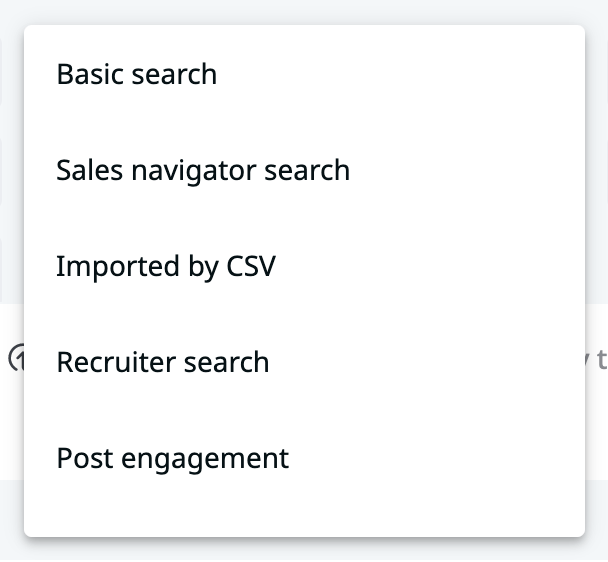
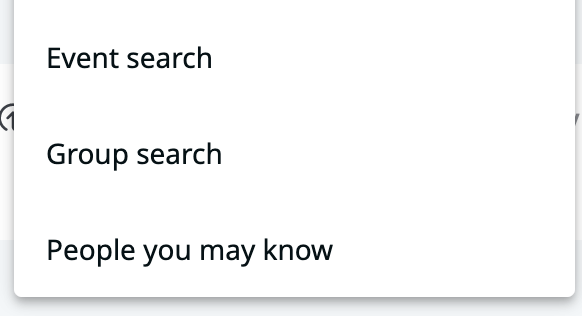
Filter on status
Status means the kind of connection/relationship you have with a person.
They can be:
- Contact – 1st-degree connection on LinkedIn;
- Searched – you are not connected to this lead;
- New contact – the lead who accepted your connection request not too long ago. The new contact status changes to contact only after you review the notifications by pressing the notification bell on LeadGiant;
- Connect Requested – the connection request was sent to the lead but has not been accepted yet;
- Imported – the lead was imported to the campaign (or the search) via a CSV file;
- Disconnected – you or the lead disconnected with each other (are no longer 1st-degree connections on LinkedIn);
- Revoked – your connection request was rejected or withdrawn (both manually or automatically)
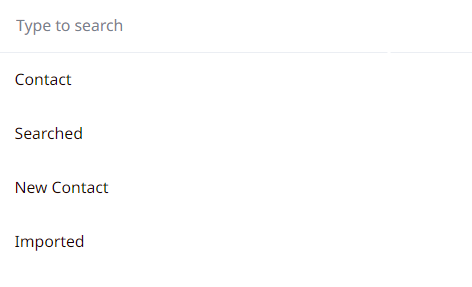
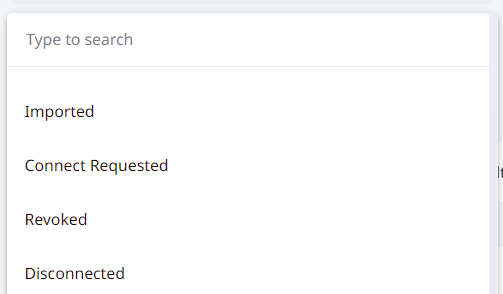
Filter on campaign
With this filter, you are able to if any of the leads from the selected search are already added to one of your campaigns and use an option “without campaign” to see how many are not and assign the rest to the selected campaign.
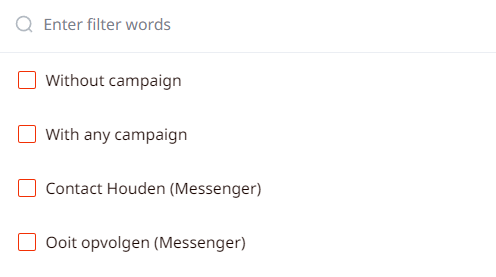
Reaction type
The Reaction type filter will appear only when you select a Post engagement search. There are five types of reactions and they match the LinkedIn reactions to the posts – Like, Praise (Celebrate), Empathy (love), Interest (insightful), and Maybe (curious).
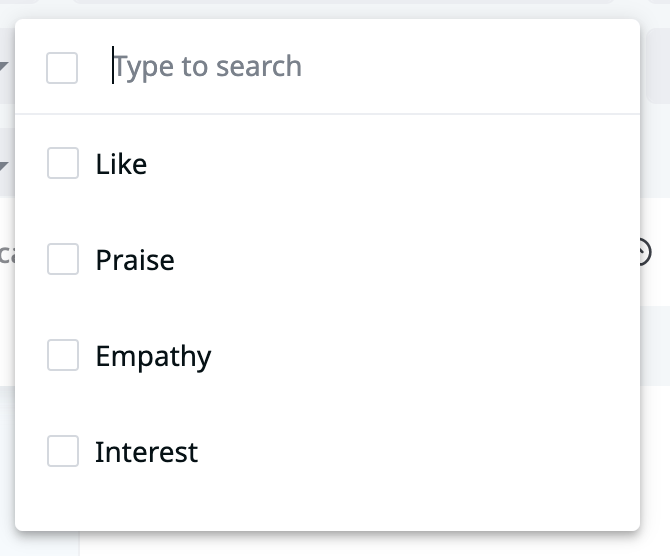

Show all
Just like the filter Reactions, the filter Show all will appear only for Post engagement search. It is self-explanatory – you can choose between people who have commented on the post you used for your Post engagement search, or the people who have not commented.
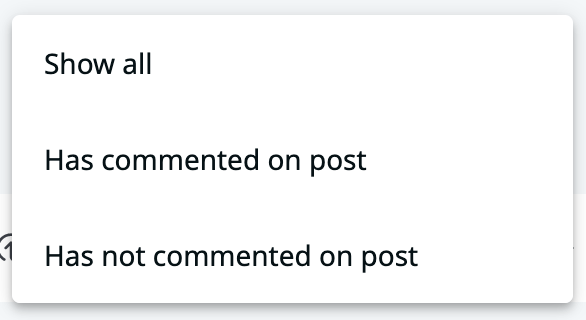
Assignment filter
This option allows you to filter the leads who have open accounts on LinkedIn and who do not. This is very useful if you wish to assign the leads to an open InMail campaign and send them open InMails. In order to receive them, the account has to be open on LinkedIn.
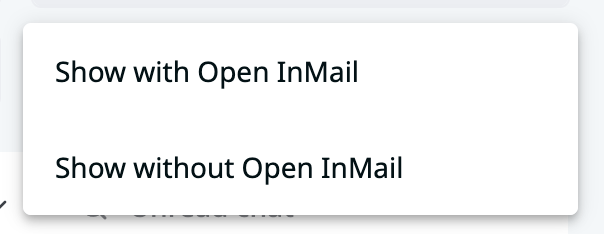
Filter by email availability
This filter allows you to find the leads in your search who have LinkedIn email addresses available (scraped or imported) and who do not. It is very convenient if you are doing an email outreach in the Builder campaign.

Filter on tags
You can filter on already existing tags. The LeadGiant tags button uses tags that were created in LeadGiant.
You can create tags from the menu My Network section on LeadGiant. There is a tag icon that opens Tag management where you can create your own tags in LeadGiant. To apply a tag you first need to select a person/multiple people and then choose from the list of tags you have created.
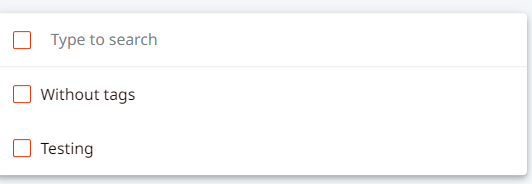
What actions are available in the search and what can they be used for?
There are many actions that can be performed on the search such as Assign selected to campaign, Assign filtered contacts, Export, Delete, Apply tag, Edit tags and Remove tag.
Assign selected to campaign
To use this option to assign selected leads from the search to the campaign you created. It can be done by selecting the leads you wish to assign, clicking on the Assign selected to campaign button, choosing a campaign from the list, and completing the action
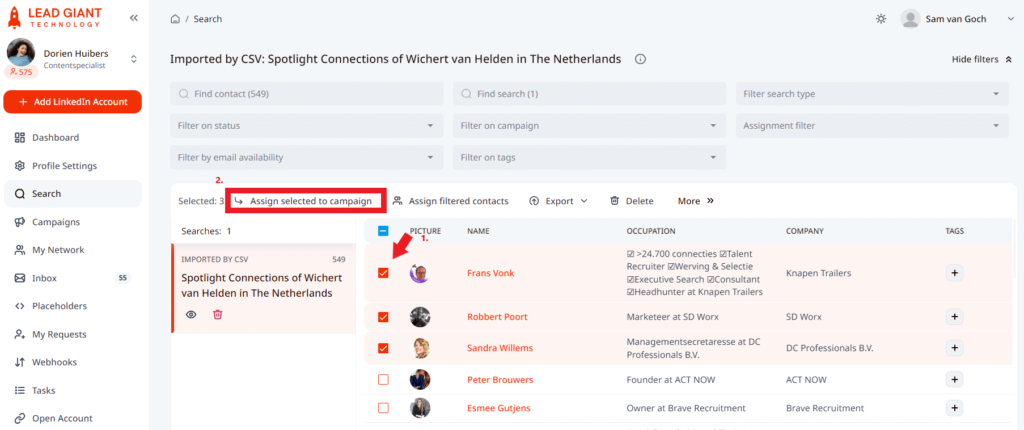
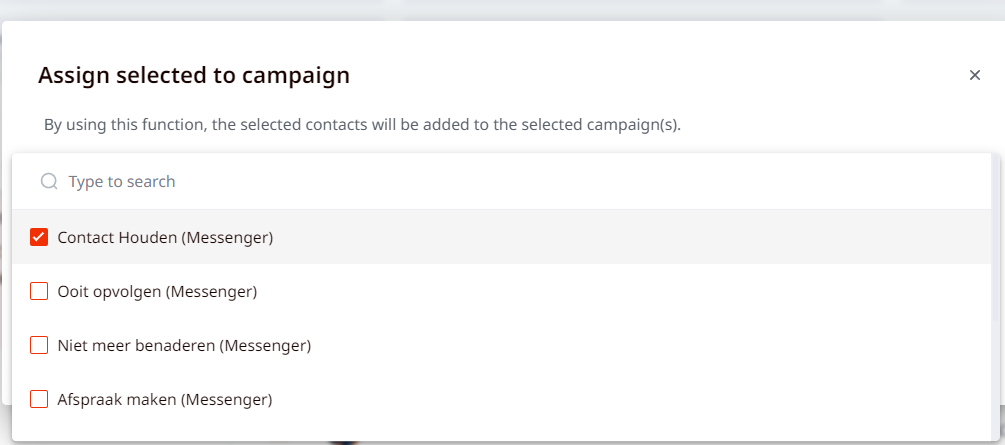
Assign filtered contacts
Using this action, you can assign all filtered contacts from the search to the campaign. Even if you do not use any filters on the leads they all will still be assigned to your campaign.
In order to use this filter, just filter the leads (if you wish to use any filters on them) and click on the Assign filtered contacts button, then select the campaign and click on Add filered contacts to campaign.
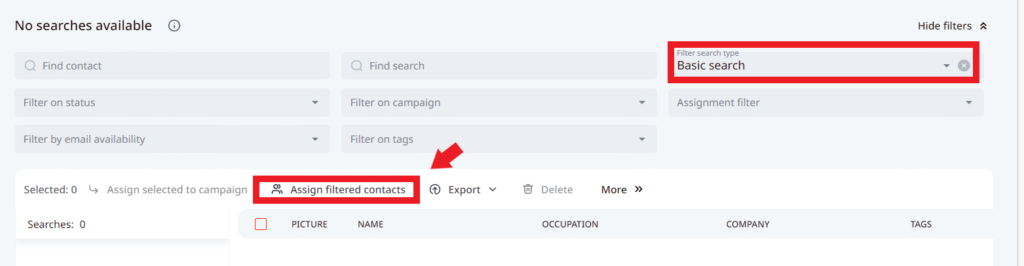
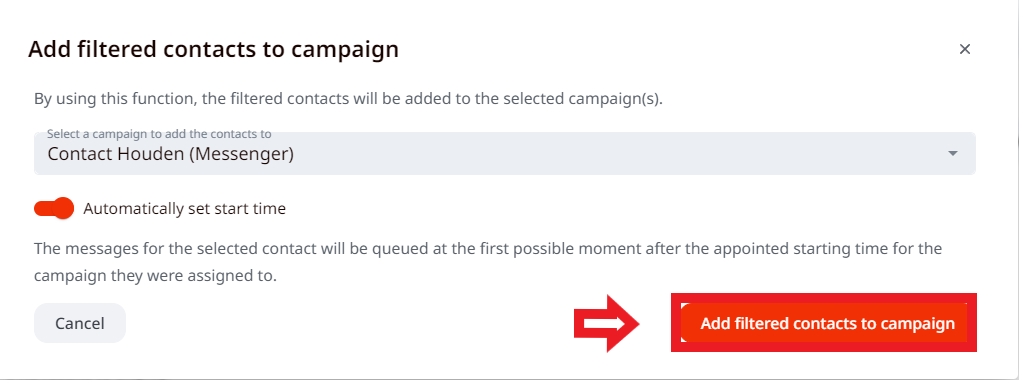
Export
This section can also be found in the article Export a CSV. Enter the filters you want (such as status, tags, campaign, search, or keywords). You can also select the people you want to export. Click on Export and choose between the three options – Mail selected, filtered, or all contacts. After you choose the option you want, you will be sent a CSV to your mail address.
A new feature that LeadGiant has is to manually push the people through a webhook. You can do it in two ways – either select the people you want to push or apply filters and push everyone who matches these filters.
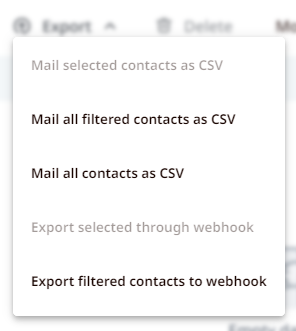
Delete
This button allows you delete selected people from the search. You only need to select the leads you would like to delete and click on the delete button.
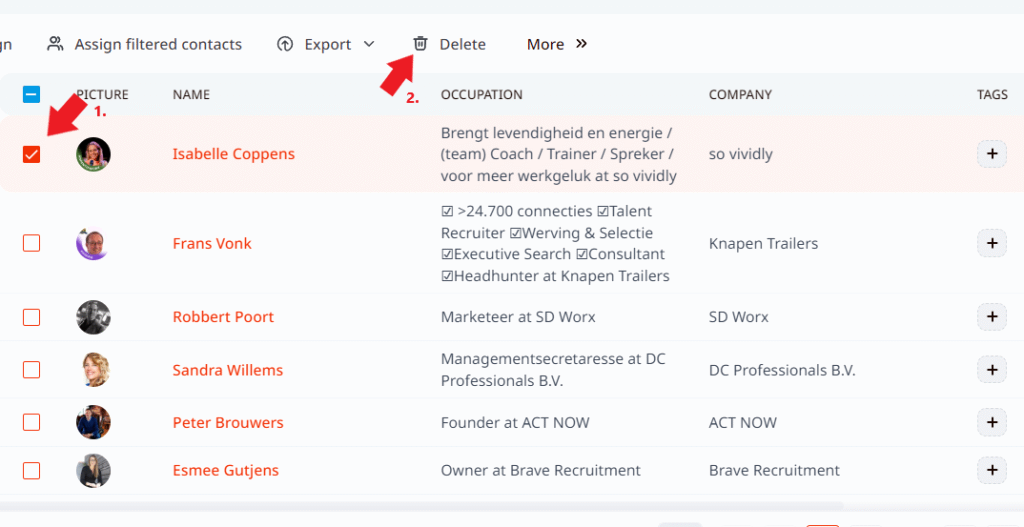
Apply Tag
If you wish to apply a created tag on the lead you can do this by selecting the lead in the campaign and clicking on Apply tag buton.

Edit Tags
If you wish to edit already created tags on LeadGiant, you can click on Edit tags button, select a tag, edit it and save the updated tag.

Remove Tag
This button will allow you to remove all the tags at once from the selected leads in the campaign. You need to select the leads you wish to remove the tags for and click on this button.

If you have any more questions please contact Customer Support!
