A nice way of organizing leads in LeadGiant is by using the Tag feature. However, users may want to delete these tags in bulk, which is now possible.
How to delete tags from filtered or selected leads in bulk?
- Go to LeadGiant and open My Network or Campaigns page (It is possible to do this action in both)
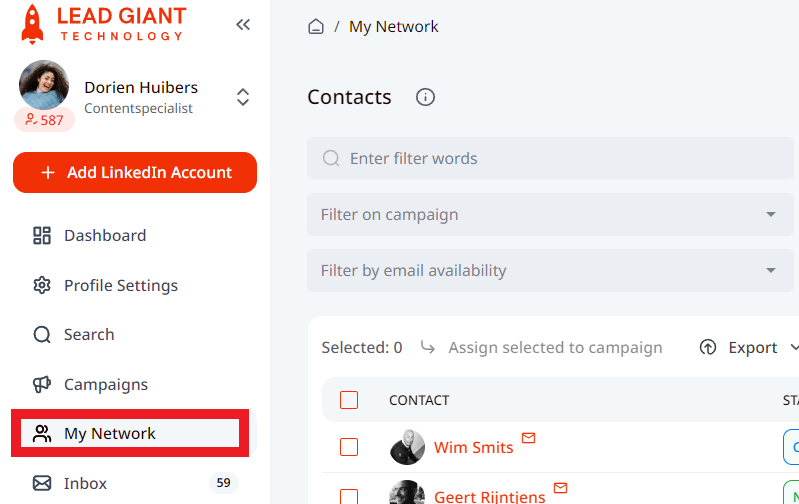
2. Click on Filter on tags and select the tag you wish to filter the leads on
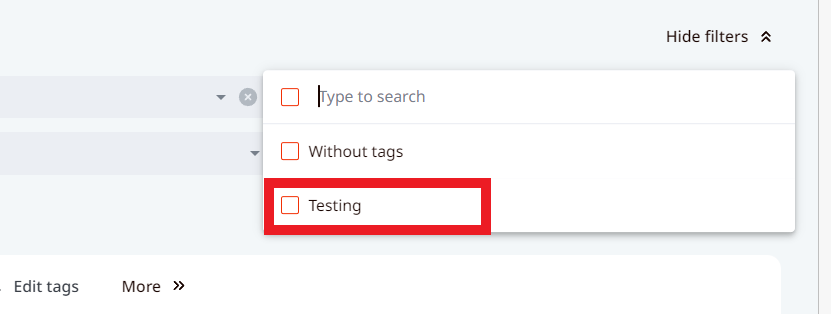
3. If you do not want to select any leads and wish to remove this tag for all of them, then you only need to click on the Remove tags from filtered options button and select the tag that has to be removed from the leads
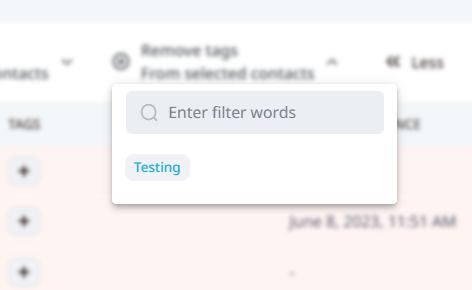
4. If you wish to remove the tag only from the selected leads, then you need to select the leads you would like to remove the tag for, click on Remove tags from selected contacts, select the tag and it will be removed

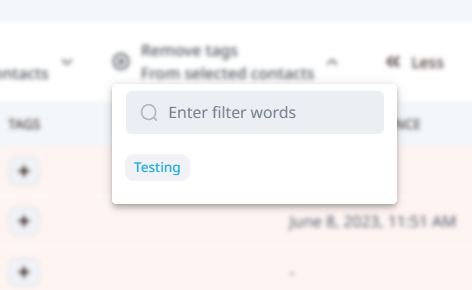
- Once it is done the removed tags will not be displayed anymore next to those leads.
If you have any more questions, please contact Customer Support!
