When you add a new LinkedIn account to LeadGiant, in most cases, the system will ask you to enter the pin received from LinkedIn, in order, to sync your LinkedIn account on LeadGiant.
PIN – personal identification number
It is a code that LinkedIn sends to your email address, phone number, or authenticator app to verify that you logged in (and not someone else) with your LinkedIn Account in LeadGiant.
You can enter your PIN in LeadGiant within 10 minutes from the time you received it. If it is entered later than 10 minutes, it will be invalid and will not be accepted.
How to resend and enter the PIN on LeadGiant?
- When you add your LinkedIn account to the system, go to the user menu, LinkedIn accounts section, scroll to the right, click on the three dots icon and on Pin required, click on resolve! option
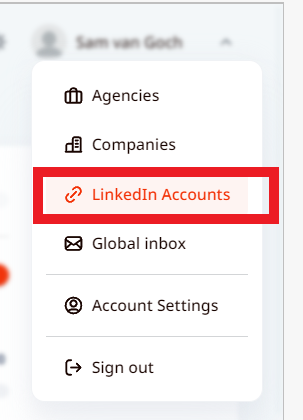
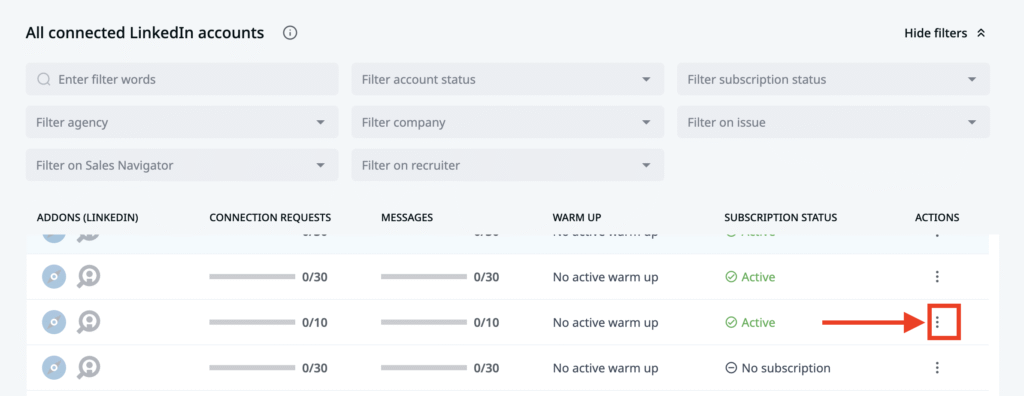
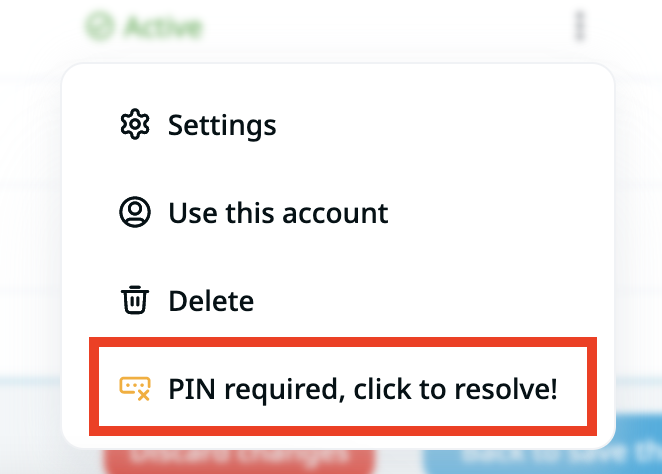
2. Click on the Resend button to receive a new pin from LinkedIn, enter it into the Verification code field in the next 10 minutes after receiving it, and click on Submit Verification code button
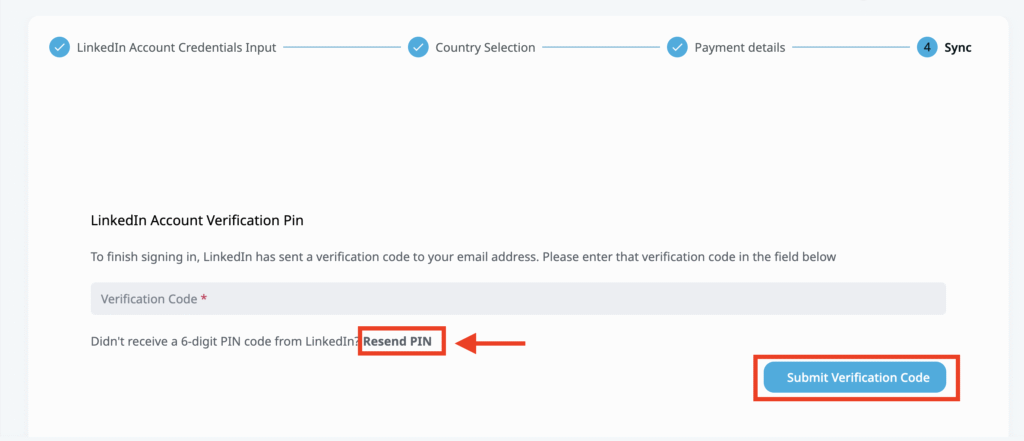
3. Once the pin is accepted your LinkedIn account will be successfully added on LeadGiant!
If you are facing any issues while entering the pin please contact Customer Support!
