You can not only create campaigns by yourself, but you can also use a template for it or duplicate one of your campaigns that were previously created and use the same sequence for a new one. Created templates can be shared across LinkedIn accounts added under the same company on LeadGiant.
This is very useful if you do not know what would be the best approach for the leads or what steps in the sequence you should be using to reach your goal. This way you can exchange ideas with your colleagues on optimal approaches to outreach leads with the created templates across the company.
You have two options when it comes to the templates: either selecting one of the templates you created in the Campaign Template tab or duplicating your campaign and using the same campaign sequence for a new one.
How to Create a template in the Campaign Template tab?
A campaign template can be added in the Campaign Template tab. Templates created here will be visible for all LinkedIn accounts that are added under the same company on LeadGiant. In order to create a campaign template in the Campaign Template tab please follow the steps below:
- Go to the Campaigns section on LeadGiant and press on the Campaign template tab
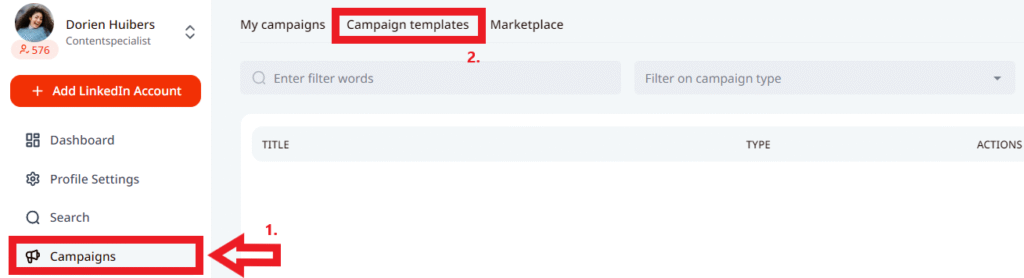
2. To create a template press on Add Campaign Template, select the type of campaign you wish to create a template for, write down the name, and click on Create Campaign
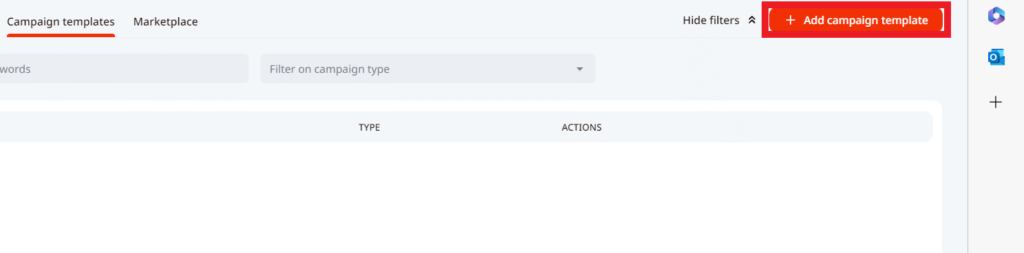
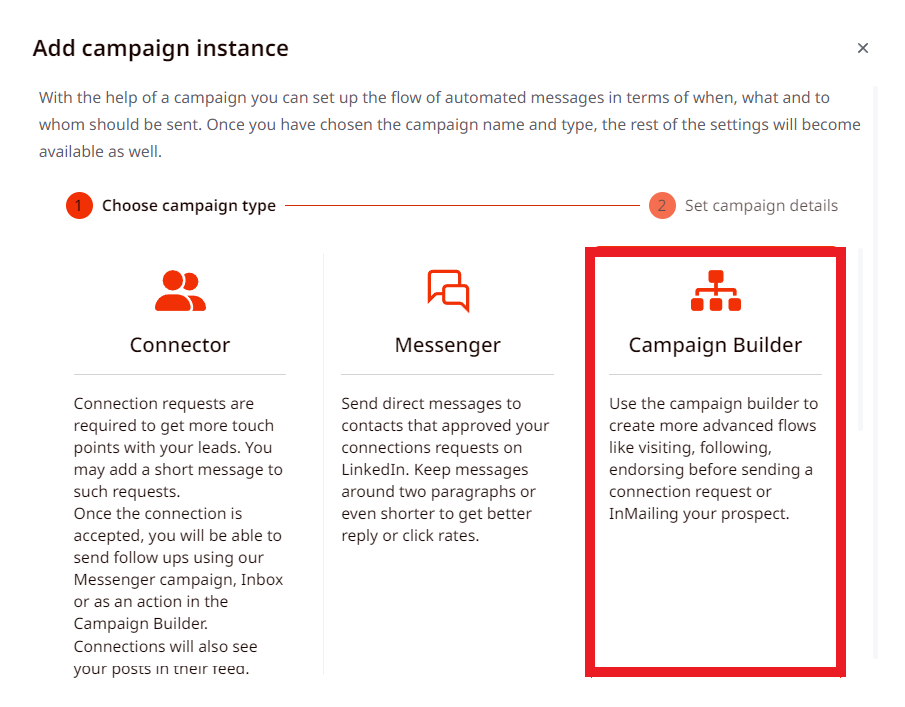

3. Create the campaign sequence for the template and save the changes
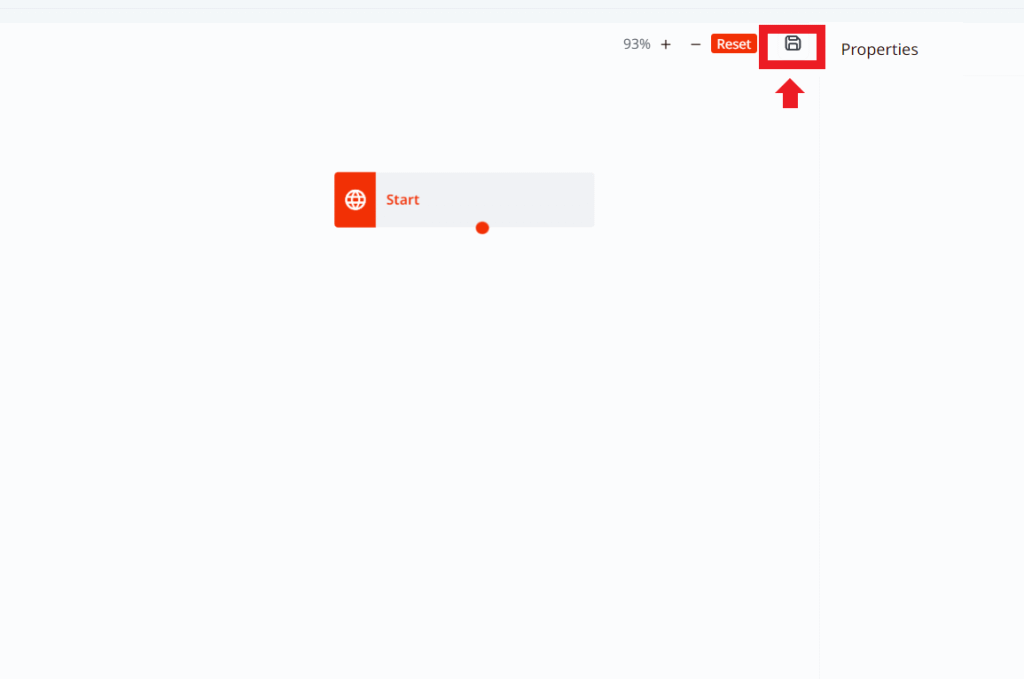
4. Created campaign template will be visible in the Campaign Template tab
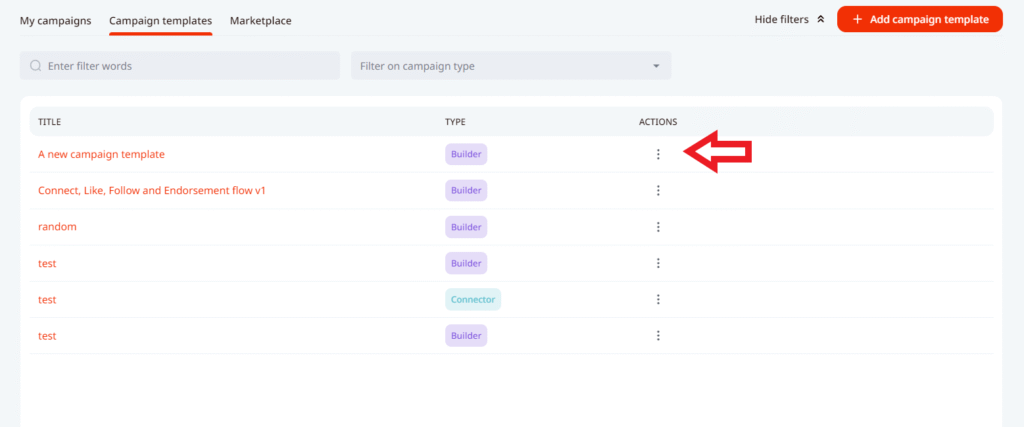
In order to use the template for a campaign and make it visible in the My Campaigns tab you would need to press on the 3 dots on the right side from the name of the template and click Create campaign instance from template

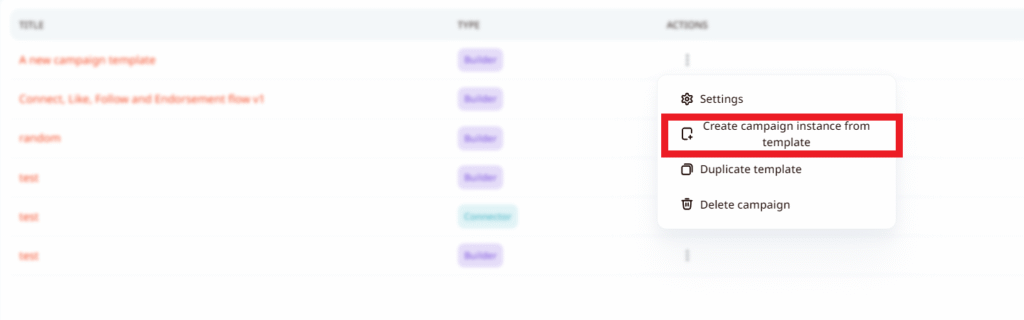
6. Create a name for the new campaign and click on Create Campaign. Once it’s done, it will appear under My Campaigns tab
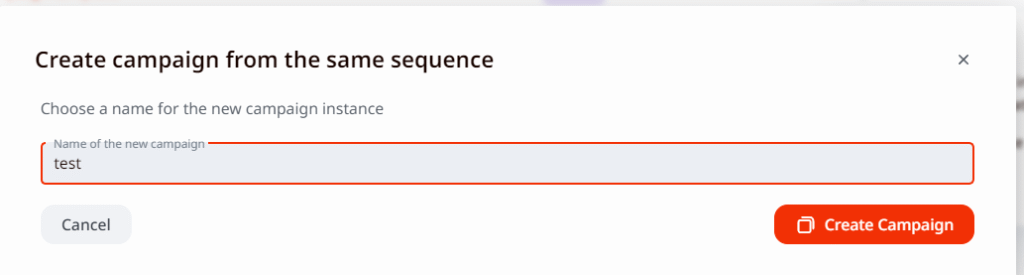
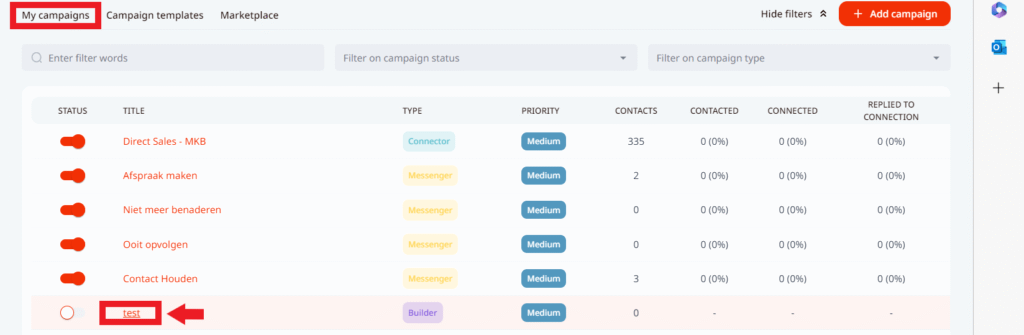
You can create templates for the following types of campaigns: connector, messenger, campaign builder, open InMail campaign, and Gmail connector campaign.
How to use your campaign template when creating a new campaign?
- Go to the Campaigns section on the sidebar menu on LeadGiant and select Add Campaign

2. Select the type of campaign you wish to create, write a name for it, press next, and you will be able to view and select a template you created. To select a template, click on the 3 dots and choose an option Use Template
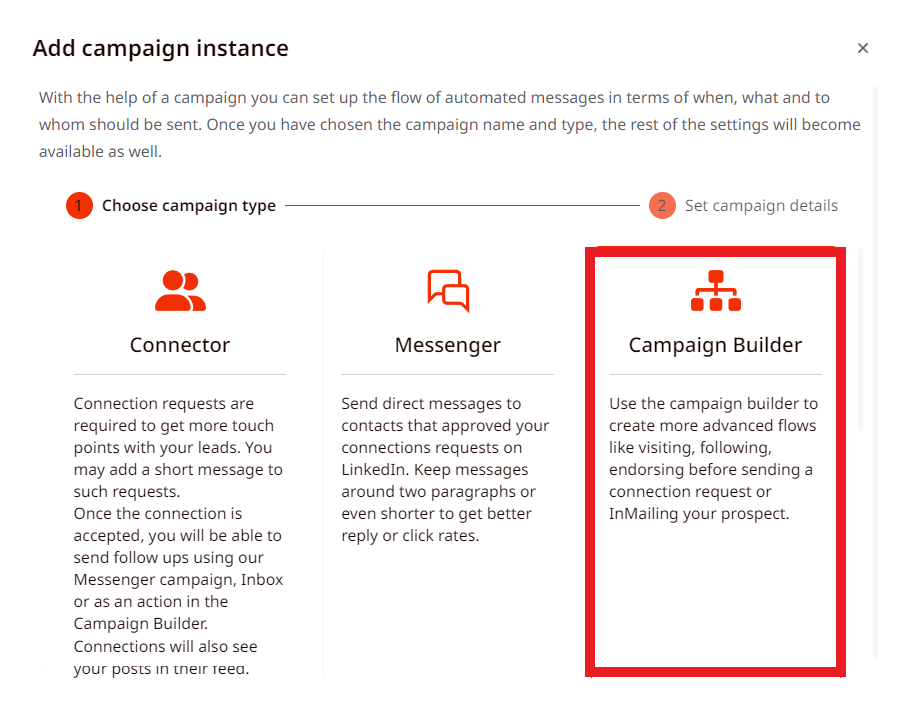
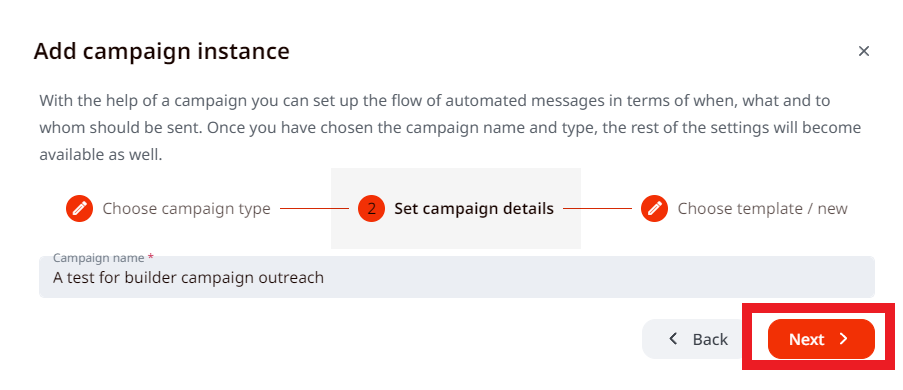
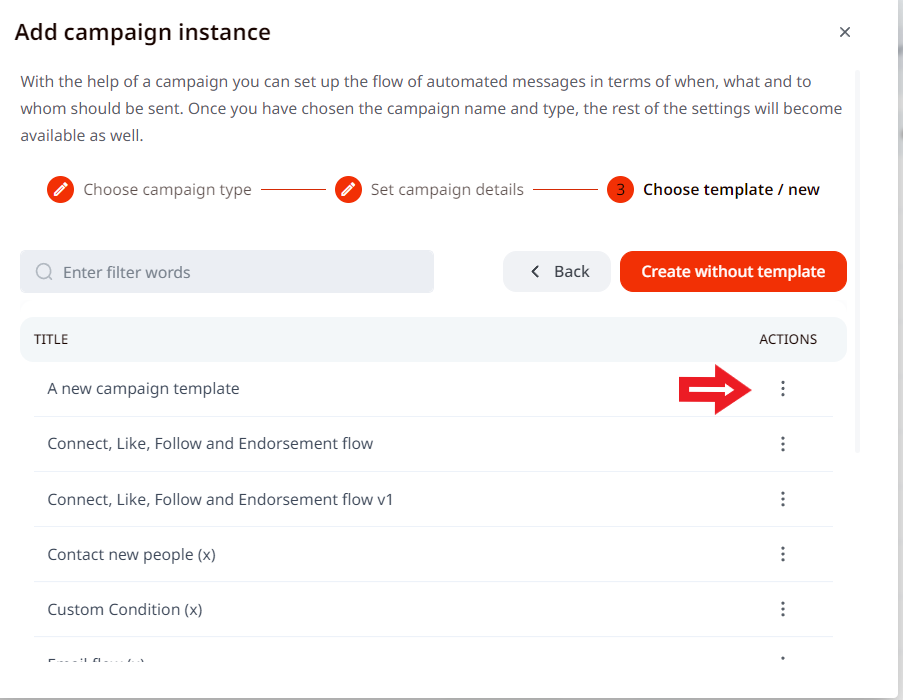
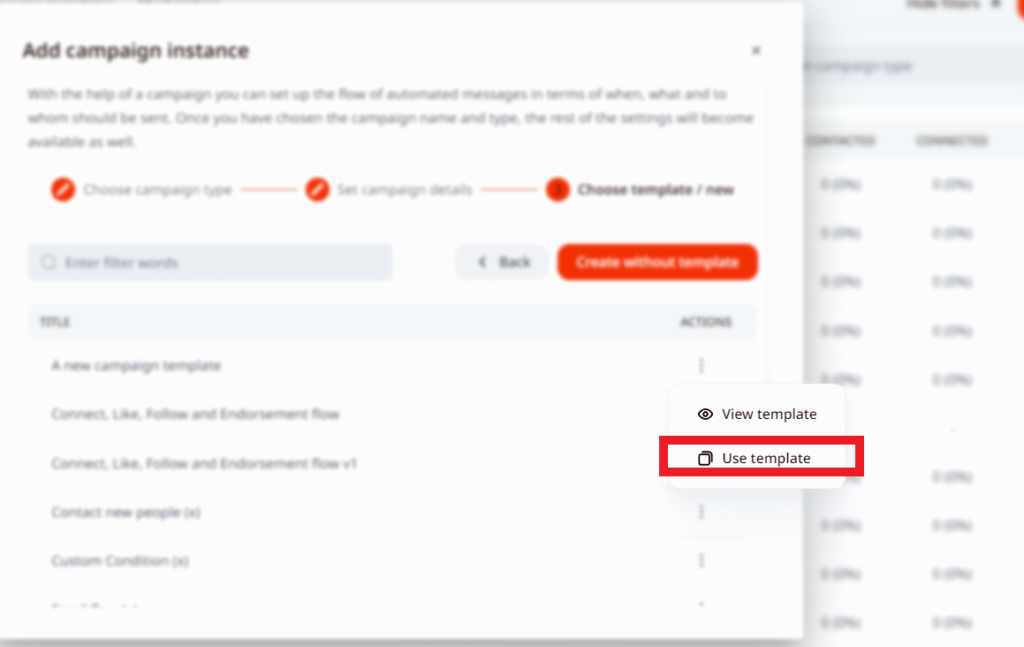
3. Once the template is selected, the campaign steps section will open up, where you can edit it and save the change. Once it’s done, you can start using it for outreach, add people to the campaign and activate it

4. Created template/campaign will be visible on your campaign list, in the Campaign section on LeadGiant
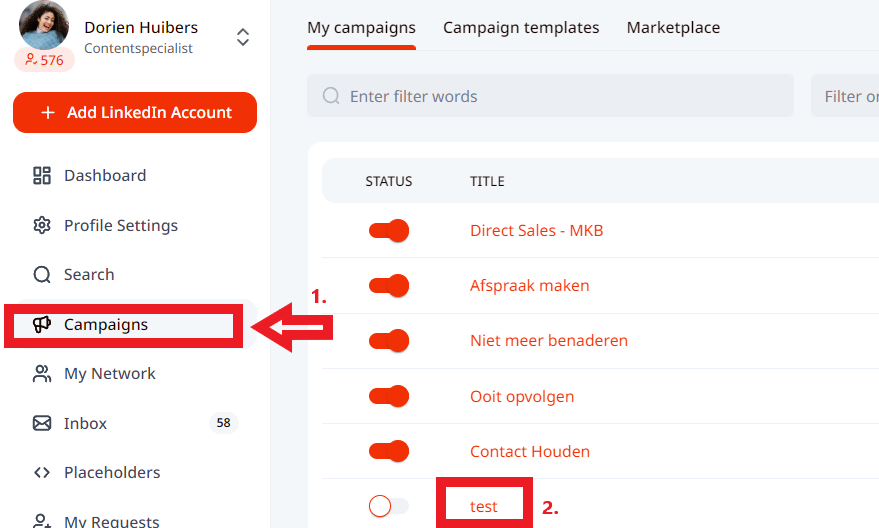
How to duplicate a campaign?
- Go to the Campaigns section on the sidebar menu on LeadGiant, Select the campaign you wish to duplicate, scroll to the right and press on the 3 dots, then click Create campaign instance from template

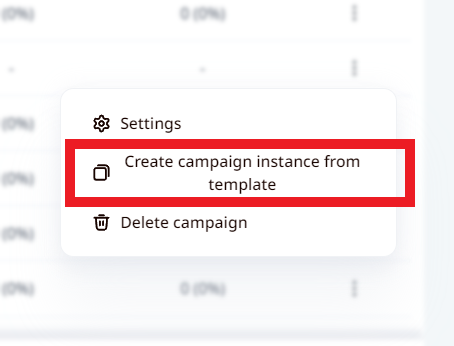
2. Create a name for the template and press Duplicate
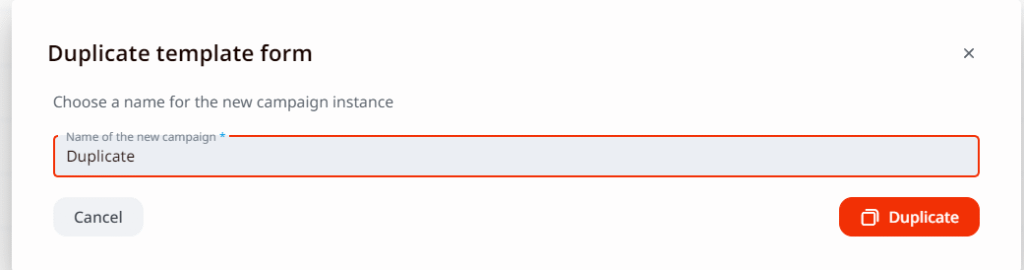
3. The created duplicate will appear under your campaign list, with the same campaign steps that were created in the original campaign. They can always be changed and edited in the campaign steps section

Keep in mind that, when you duplicate a campaign, you’re going to have the same body and follow-up messages that the campaign you created a duplicate from had, but you’re not going to have the same people in the campaign. It will be empty and the leads will have to be assigned to it from a search created on LeadGiant on a LinkedIn account that will be using the template.
If you have any more questions, please contact customer support.
