Multi-factor authentication is a good way of keeping your account safe and secure as you will only be granted access to your account if you can successfully present two pieces of evidence to an authentication:
- Username & Password
- Google Authenticator
For this, you need the Google Authenticator application which can be downloaded here
Where to set 2-FA on LeadGiant?
- Click on the user menu and select the Account Settings tab
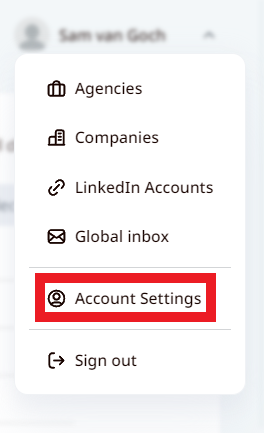
2. Go to Two factor authentication section
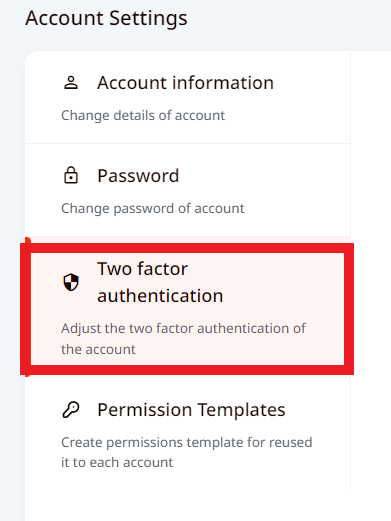
3. Enable it by clicking on the toggle
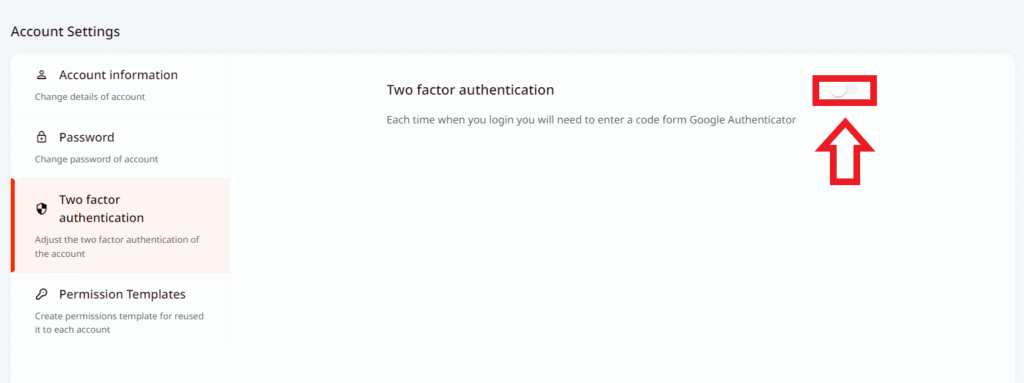
4. Scan the code with your Google authentication app on your phone, enter the pin received, and confirm authentication
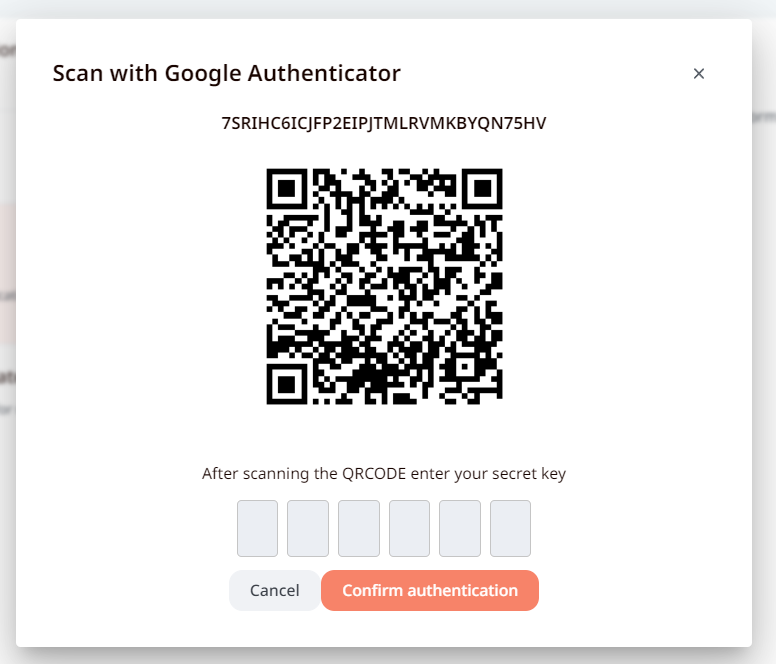
The steps are completed now!
You can check that it worked by logging out. When you attempt to log back in you will see a screen like so:
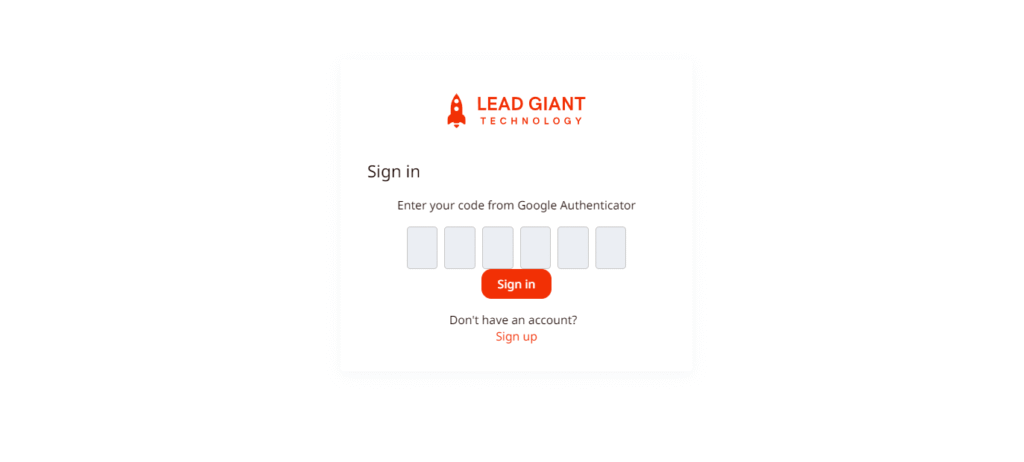
The code on Google Authenticator refreshes every 30 seconds to ensure extra safety on the account.
Now, each time you attempt to log in, you can type the code from the application for an extra security measure.
If you have any more questions please contact Customer Support!
