You must have a premium LinkedIn account and a Sales Navigator subscription in order to use the Sales Navigator tool in LinkedIn and consequently, the Sales Navigator search in LeadGiant. Sales Navigator gives you the option to use way more filters when looking for leads on Linkedin and find more specific leads.
Keep in mind that only 2500 people will be imported into your account at once.
It’s LinkedIn limit (not LeadGiant). Even if you see 10k+ results, you can get only 2500 results (25 leads at 100 pages).
How to create a Sales Navigator search?
- Go to LinkedIn Sales Navigator, choose whether you want to import your saved searches or make a new search, select a saved search or create a new one
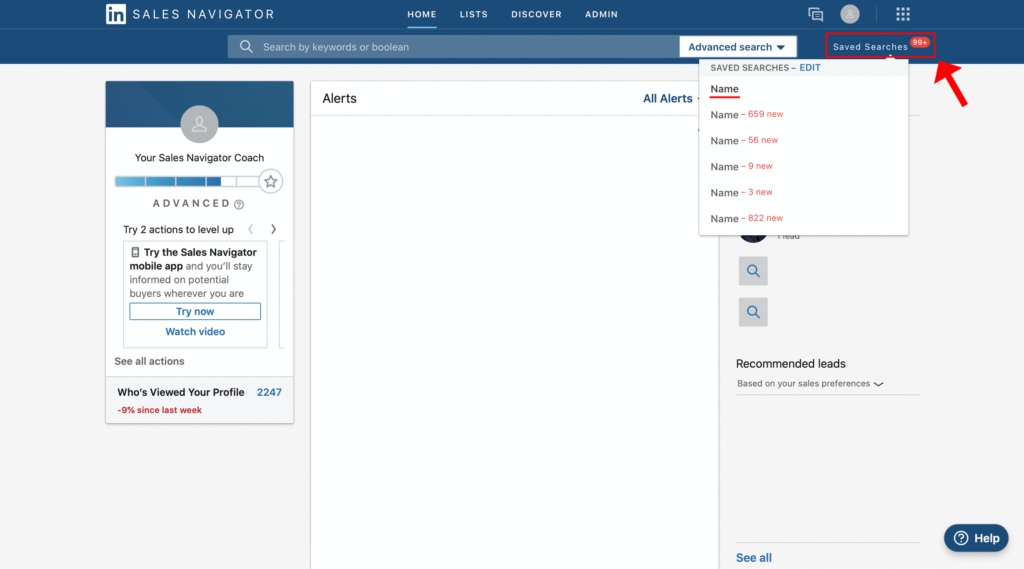
2. Copy the URL of the search
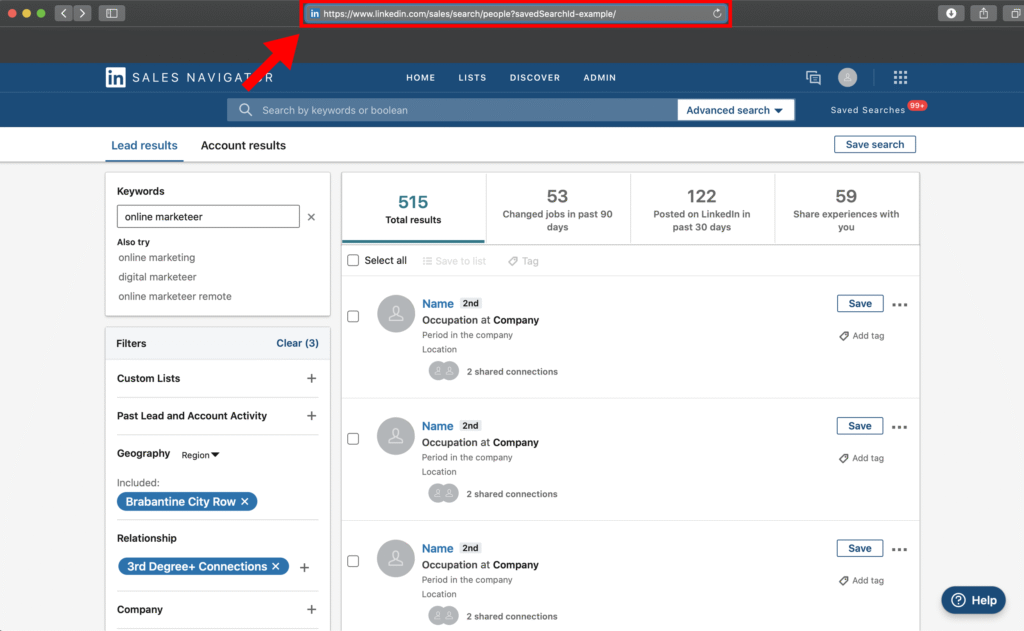
3. Go to LeadGiant, click on Search, and on Add new search button

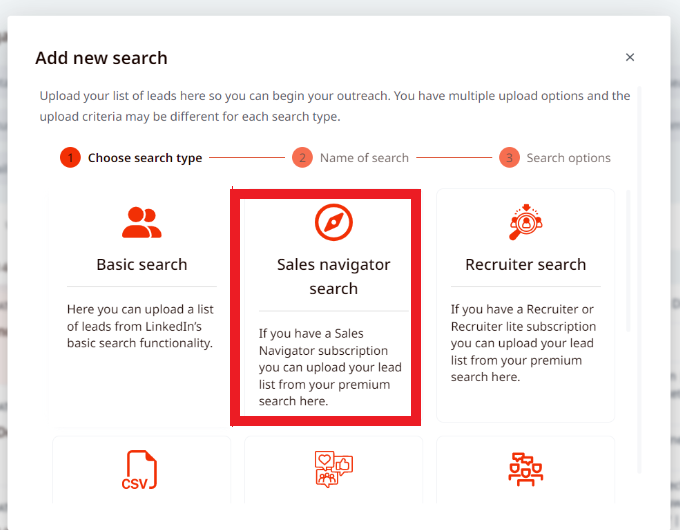
5. Create a name for the search and click Next
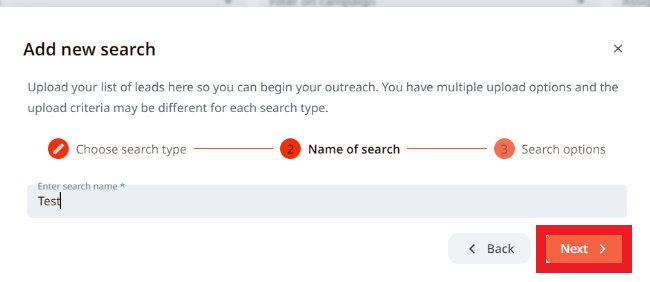
6. Paste the search URL from Sales Navigator, select a campaign (if you wish the search to be assigned to it immediately), enable auto-reload if you would like the search to be auto-reloaded after some time and new leads added to the campaign automatically, and click on Search
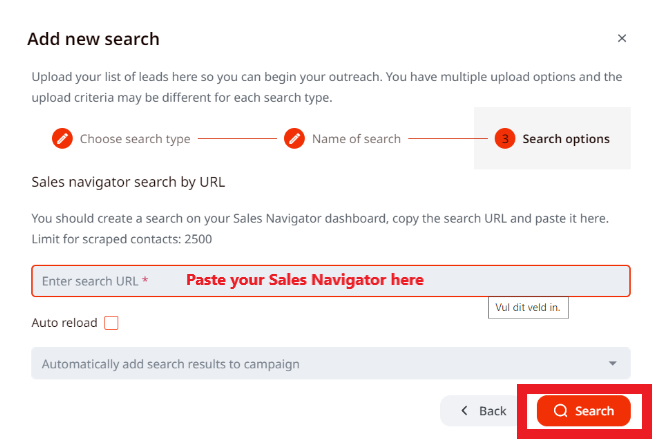
Keep in mind that, if you choose the search results to be auto-added to a connector campaign only search results outside of your network will be added to the campaign. If you choose a messenger campaign only search results within your network will be added to the campaign. Also, in this case, the system cannot prevent duplication and the same leads might be added to your campaign even if they are already a part of one of your campaigns.
Now the search will be processed and then when you click on it you will see the imported leads from Sales Navigator!
If you have any more questions please contact Customer Support!
