If you wish to outreach members of your first-degree connection on LinkedIn, the best way to do so is through a Messenger Campaign.
How to create a messenger campaign?
- Click on Campaign on the sidebar menu on LeadGiant, select the button Add Campaign

2. Click on the Messenger campaign option from the list
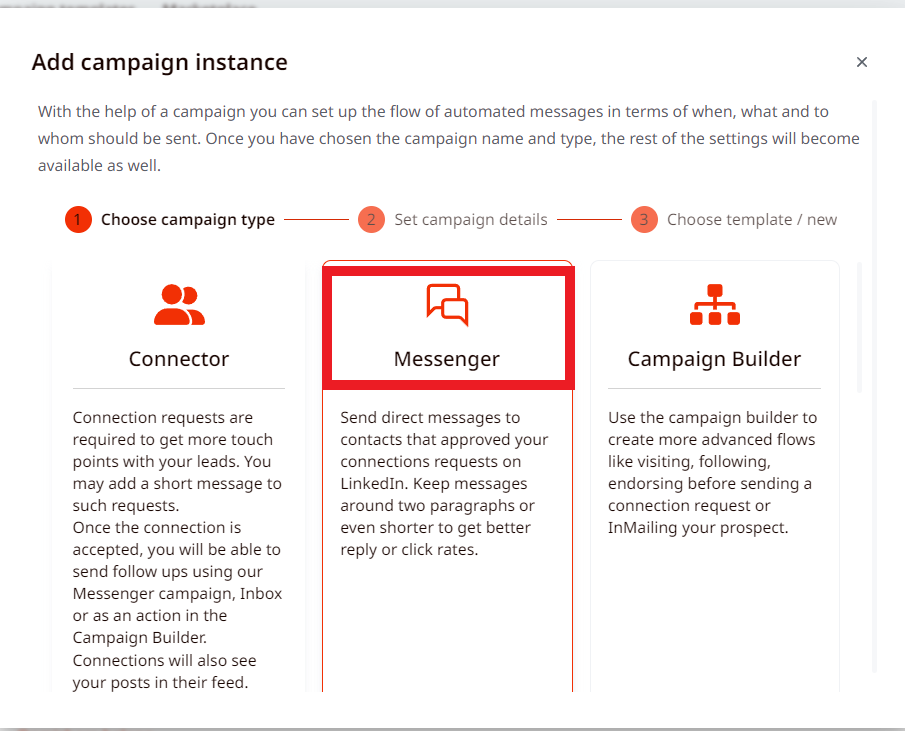
3. Create a name for the campaign and click Next
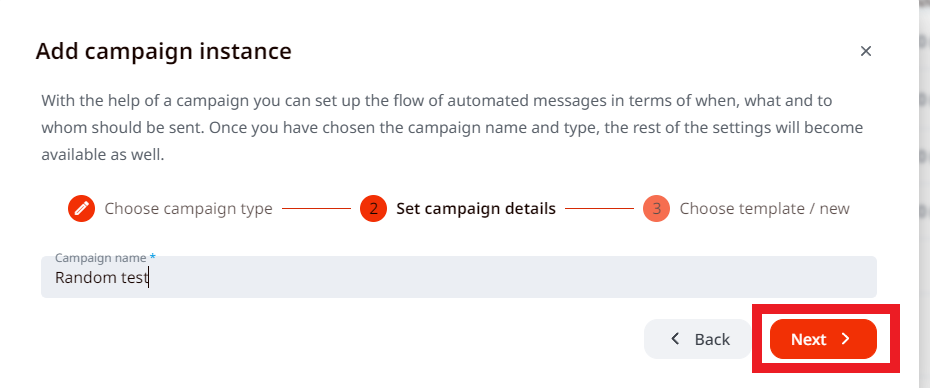
4. Choose a template for the campaign if you have any, if not, select Create without a template
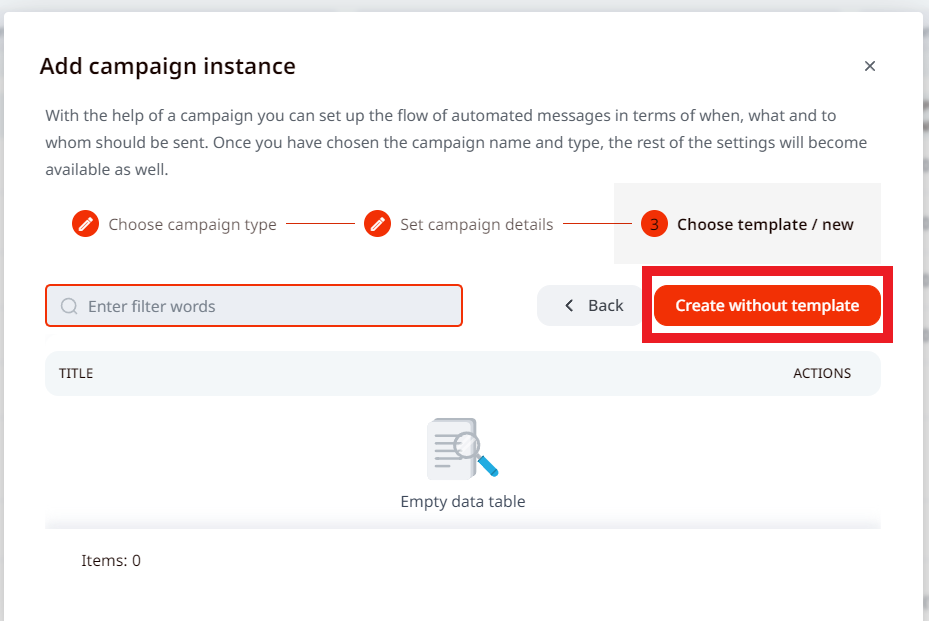
5. Add your first welcome message, click on + Follow-up message if you wish to add more messages to this campaign, select the time delay between messages and click Apply to save the changes
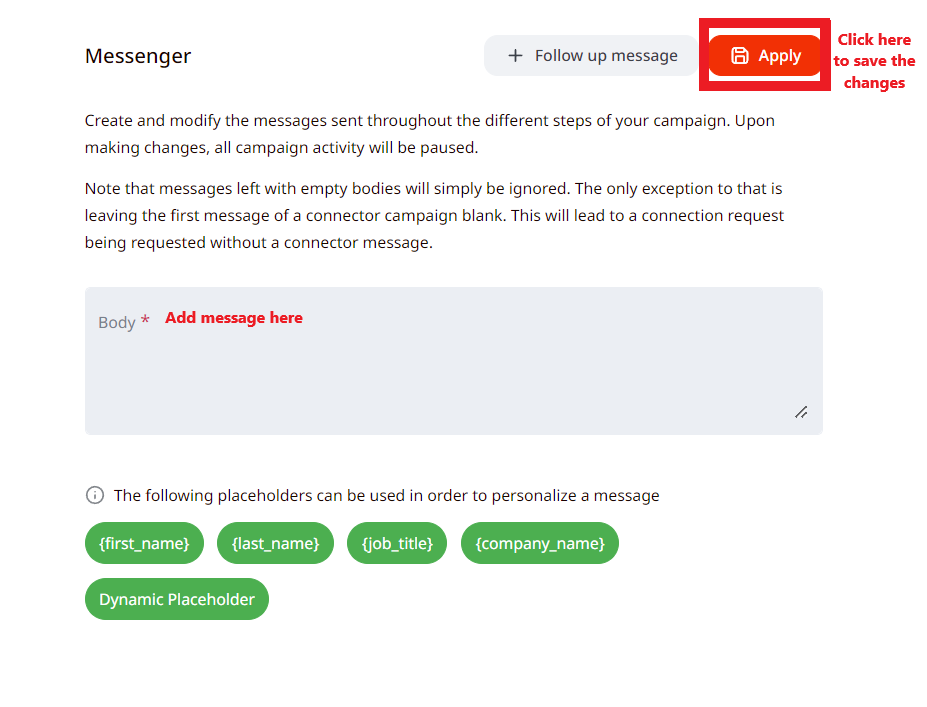
How to set campaign limits, priority and activate the campaign?
- To set the limits and priority for the campaign, you need to go to the Settings tab of the campaign. There you will be able to adjust the limits and activate campaign priority, just like in the screenshot below. Keep in mind that the limits set in the profile settings have to be divided between all active campaigns in campaign settings, if you see an error message of exceeding the limits it means they are not divided correctly.
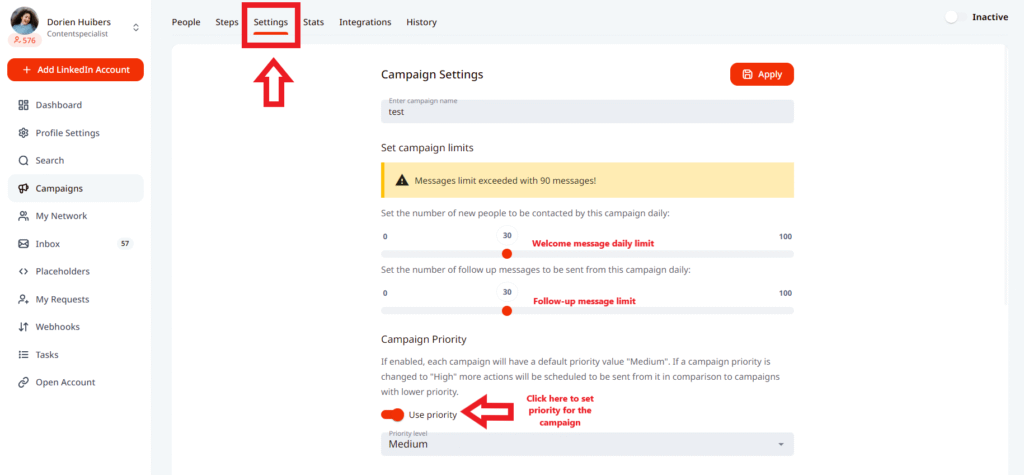
2. To activate a campaign scroll down in the settings page if you wish the campaign to start sending immediately (in the next 45 minutes), you need to press on the toggle next to the word Inactive, so it would become Active. If you wish to schedule the activation of the campaign for a certain date, you can do it if Start Immediately toggle is off, below a window for selecting a date and time will appear. Once it is done, the campaign will start sending the selected date
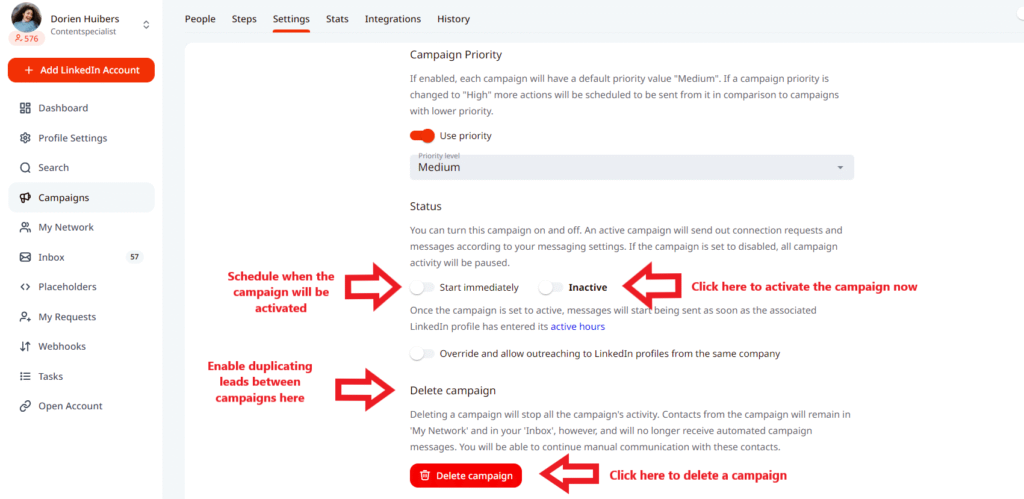
3. Also, if you wish to outreach the same leads in two (or more) different LinkedIn accounts that are added under the same company on LeadGiant, you would need to enable the option to Override and allow outreaching to Linkedin profiles from the same company either in the company settings or in the settings of the campaigns (under both LinkedIn accounts) where you wish to outreach the same leads
4. To delete a campaign, click on the Delete campaign button.
Once the campaign is activated, it will start sending during the active times of the account in the next 45 minutes.
How to add people to the campaign?
In order to add leads to the campaign you need to create a search and assign the leads to the campaign, once they are added, the campaign could be activated and start the outreach.
Keep in mind, that you will not be able to duplicate leads between multiple campaigns on LeadGiant, so one search should only be assigned to a particular campaign. If later on, you would like to use it in another campaign, you should delete the leads from the previous campaign first and then you will be able to add the same leads to a new one.
Also, when it comes to the messenger campaign once the leads accept your connection requests in the connector campaign and their status is Contact or New Contact, you can then transfer them from the connector to a messenger campaign using Delete and Transfer option and continue outreach there.
If you have any more questions, please contact Customer Support!
