If you wish to access different LinkedIn accounts added under your LeadGiant user account, check their subscription status, the activity, issues, and if they have an active Sales Navigator or Recruiter subscription or not, this can be done in the LinkedIn Accounts tab under the user menu.
Where do I find the LinkedIn Accounts section?
- Open your LeadGiant account, press on the user menu and select LinkedIn accounts
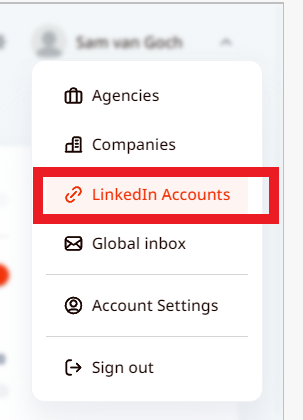
2. LinkedIn Accounts page will appear, where you will be able to see all LinkedIn accounts added under your LeadGiant user account and filter them
What filters can I use in the LinkedIn Accounts section and what do they mean?
All Available Filters

Enter Filter Words
If you have many LinkedIn accounts added under your LeadGiant user account, here you can look for a specific LinkedIn account by entering its name of it, or its LinkedIn email address.

Filter Agency
Here you can filter LinkedIn accounts by the name of the agency created on your user account.

Filter on Sales Navigator
This filter is used for sorting LinkedIn accounts that have an active Sales Navigator subscription or do not have it. To use it, you need to press on it and select if you wish to see LinkedIn accounts with an active Sales Navigator subscription or without. It is also displayed next to the name of the account, under Addons (LinkedIn) column.


Filter account status
This option lets you filter LinkedIn accounts by the status of the account. Selections available are:
- Not Completed (if you did not complete activation of the subscription);
- Pin Required (if the pin from LinkedIn is required to be entered on LeadGiant);
- Ok (this means that the account does not require any actions and is fully synced);
- Phone Pin Required (a pin that was sent by LinkedIn to your phone number needs to be entered on LeadGiant);
- No Proxy Available (the account does not have a proxy assigned or a custom proxy does not work);
- Verification Required (this status appears when you need to verify your identity on LinkedIn);
- Recruiter Pin Required (when a pin from LinkedIn is required to be entered after doing a recruiter search on LeadGiant);
- Password Reset Required (the LinkedIn password needs to be updated on LeadGiant).
Once you use/select one of these filters LinkedIn account with the selected status will appear in the list and you will be able to take action by scrolling to the right and pressing on the icon indicating the status (like in the example below).


Filter Company
This filter allows you to find LinkedIn accounts added under the specific/selected company created on your user account. To use it, you need to press on the filter and select the company from the list.

Filter on Recruiter (available only for LeadGiant partners)
This filter is used for sorting LinkedIn accounts that have an active recruiter (pro or lite) subscription or do not have it. To use it, you need to press on it and select if you wish to see LinkedIn accounts with an active Recruiter subscription or without. It can also be seen under Addons (LinkedIn) column.


Filter Subscription Status

This option lets you filter LinkedIn accounts by the current status of their subscriptions. Available selections are:
- Active (LinkedIn accounts with an active subscription);
- Incomplete (accounts that did not complete the process of activating the subscription);
- Incomplete expired (accounts that did not complete activating their subscription in time);
- Trialing (currently on the free trial);
- Past due (late to pay for the subscription);
- Canceled (the subscription is canceled because the payment for it was not provided);
- Unpaid (the subscription is not paid);
- No subscription (the account has no active subscription);
- By invoice (the subscription was activated on the voucher code);
- Trial voucher (the account is on trial added via a voucher code, once it is expired, the subscription will be canceled).
Once one of the options is selected, the account with the selected status will appear (just like in the example below).

Filter on Issue (available only for LeadGiant partners)

This option allows you to check/find the account that has low activity, is logged out, does not have any campaign or any active campaigns, or has a low amount of contacts inside pipeline. Available options are explained below:
- LinkedIn accounts without active campaign – LinkedIn accounts who do not have any active campaigns at the moment;
- Logged out LinkedIn accounts – LinkedIn accounts that are currently disconnected from the software (requires LinkedIn password to be updated, a pin to be entered, etc.);
- Low amount of invitations sent – the account is sending not many actions daily. LinkedIn accounts that send less than 75% of what’s planned total for all active campaigns in the account;
- Low amount of contacts inside pipeline – does not have many contacts added into a pipeline, the default threshold is 200 contacts. It is possible to modify the default value for this, in order to do so LeadGiant partners need to reach out to their Customer Success manager;
- LinkedIn accounts without campaigns – accounts that do not have any created campaigns at the moment.
What else can I see in the LinkedIn Account section?
Apart from being able to filter LinkedIn accounts on specific criteria, you are also able to see how many connection requests, and messages the LinkedIn account is supposed to send per day and how many of them it has already sent during the day. This is displayed under the Connection Requests and Messages columns.

There is also a column that indicates if the account has an active account warm-up in the profile settings or has not.

Moreover, you are able to see how many active campaigns the LinkedIn account currently has and the number of leads who did not receive the first step in the campaign yet. This is displayed under Nr active campaign and Nr contacts not received first step columns.

We hope this information was helpful. If you have any more questions, please contact customer support.
