A CSV file is a file, created in Excel which has all the information you need for a person you want to connect with or message such as first and last name, email, phone number, company name, address, LinkedIn URL, etc.
Keep in mind that your CSV file cannot be bigger than 1 MB (depending on the number of columns you have, this will be approximately 2500 people).
Your CSV file should ALWAYS include a URL to a user’s LinkedIn profile, otherwise, it will not be accepted.
Check out an example of the format, how your CSV file should look like

How to create a CSV search?
- Go to the Search section on LeadGiant and click on Add new search button

2. Select Imported by CSV search option from the list and click on it
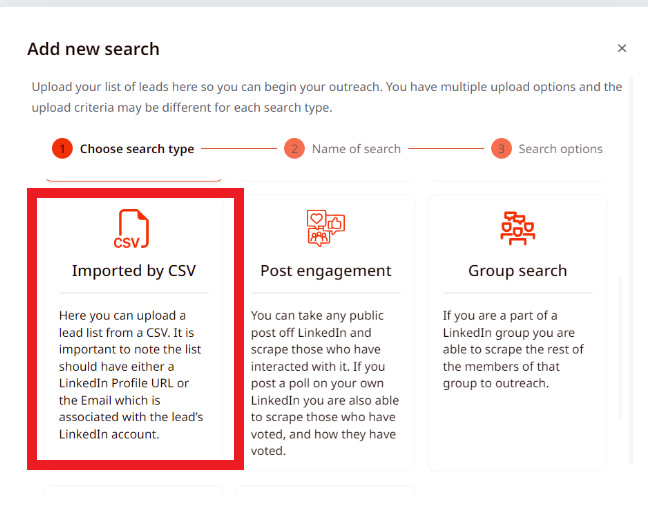
3. Create a name for the search and click Next
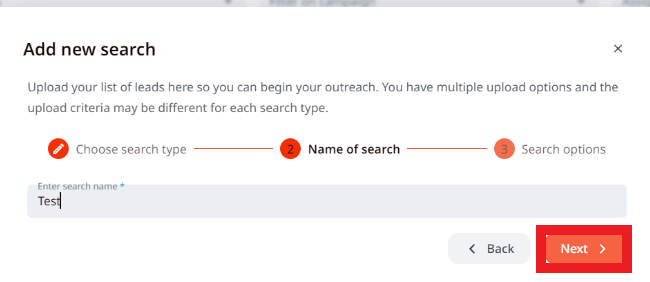
4. If you need an example CVS file, you can click on Download example CSV button and get it this way. If do not need it and have a CSV file created already, please scroll down and click on Browse files and select the CSV file from your device
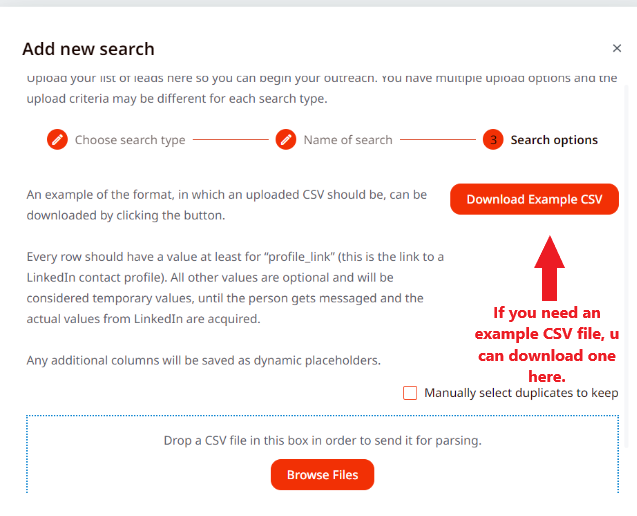
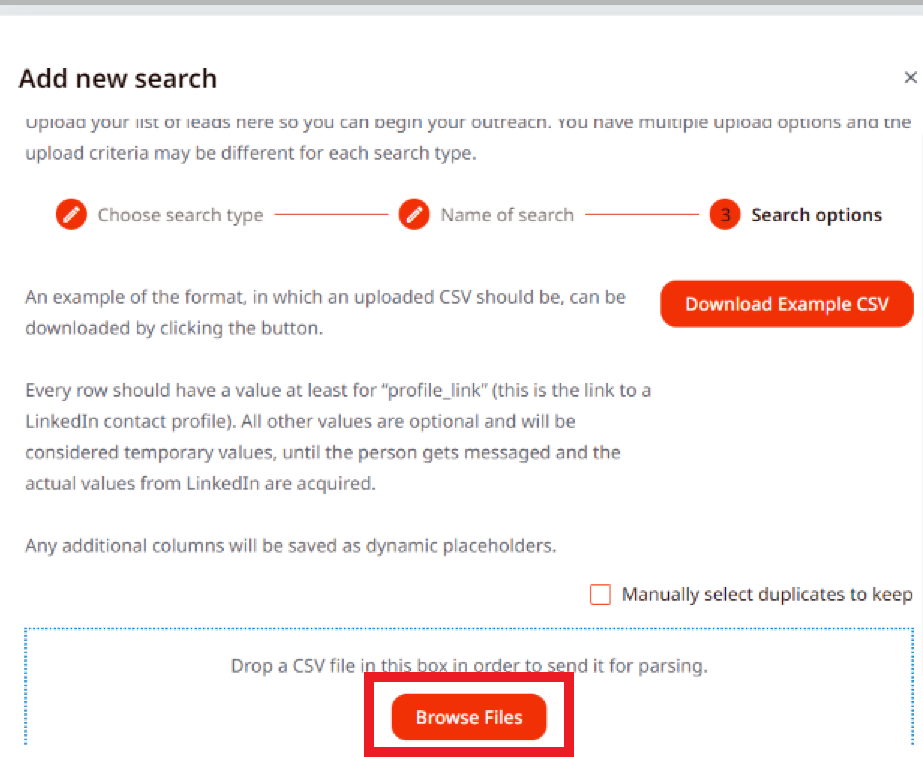
5. Once the file is selected, map CSV columns to the relevant fields and click Send CSV for processing
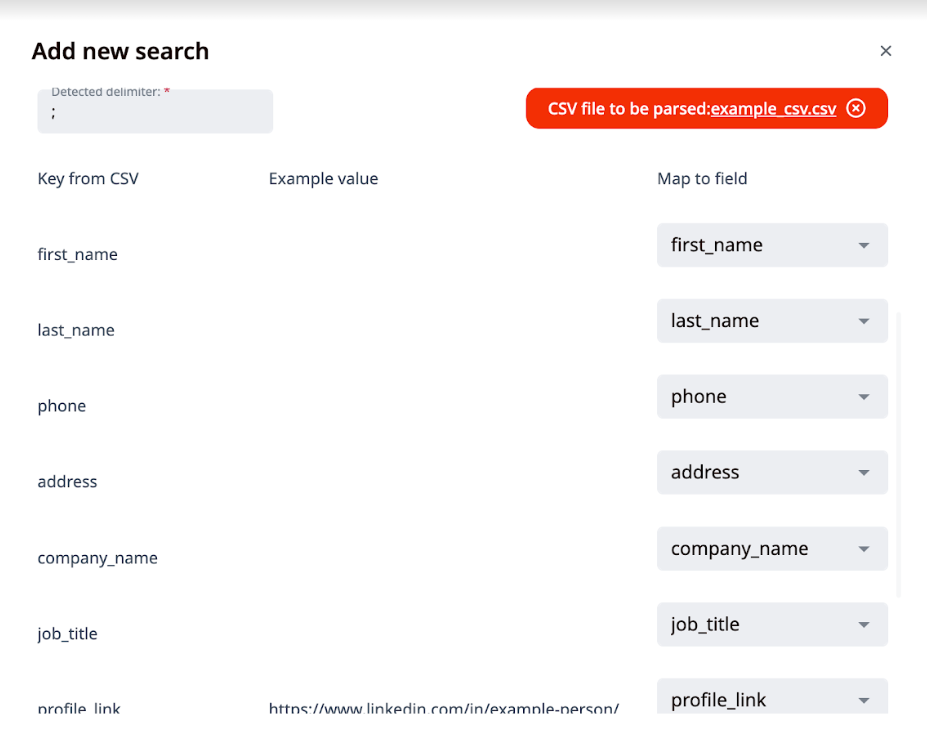
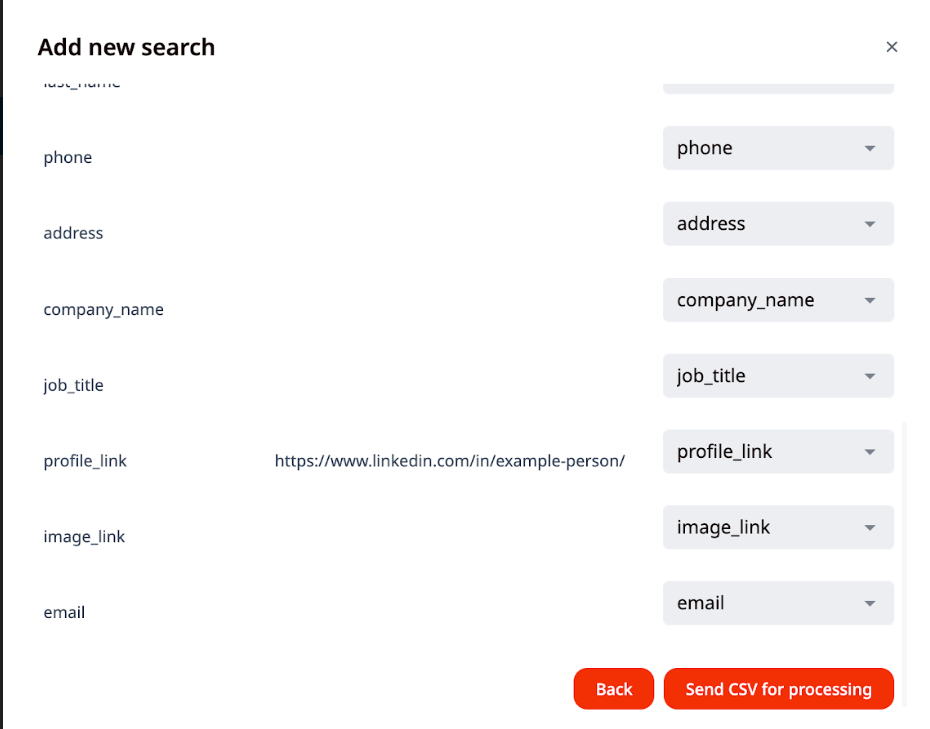
Now your file will be processed and the leads from it will appear when you select a search!
In case there are LinkedIn URLs that are repeated more than once in your CSV file, LeadGiant will display them as duplicated links in your file. You can copy those links, find them in your file, delete the duplicates, and try to import the file again without duplicated links.
If you have any more questions please contact Customer Support!
