For further personalization of your LinkedIn campaign messages, it is now possible to use our third-party tool Hyperise together with LeadGiant. It allows you to send personalized gifs, images, and videos together with your campaign messages. You can use one Hyperise account on multiple LinkedIn accounts on LeadGiant, so this feature is great for any agency owners or companies who work with multiple accounts within LeadGiant.
To integrate Hyperise on LeadGiant please follow the steps below:
Hyperise image creation:
- If you do not have an account on Hyperise yet, please go press here and create an account
- Log in to the created Hyperise account
- Go to the Images tab
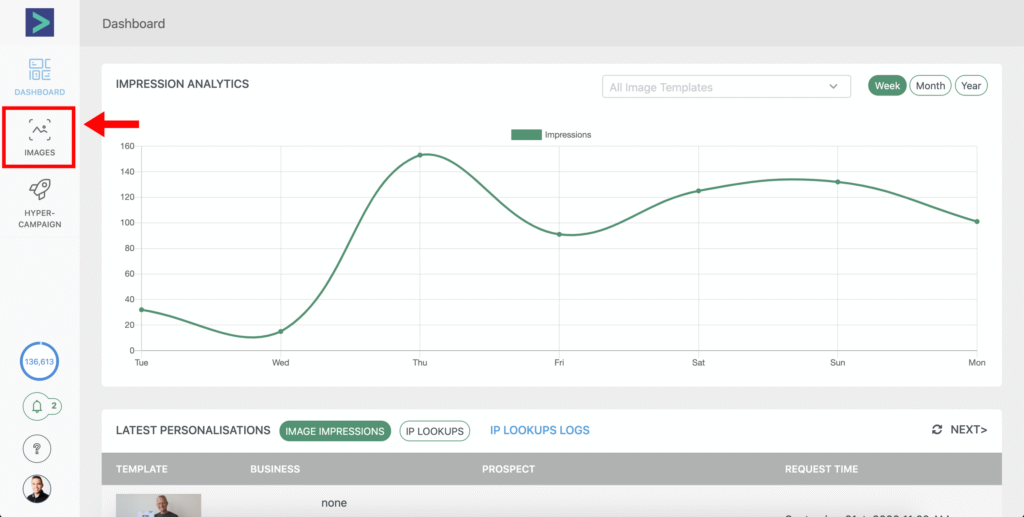
4. Create a new image there
5. Make sure to choose the correct proportions, set as the Canvas background and select Adjust to set the Canvas size to the image (The recommended size should be square, so for example 600×600 px)
6. Layout the image as desired.
If you would like to add the lead’s LinkedIn profile image please make sure that when you insert the picture, you follow these steps:
- Drag the Profile tab into your design
- Adjust the tab to where you would like it to be on the image
- Hyperise will automatically map the image from the information LeadGiant has and so the user’s profile picture will be populated

Once the image/giff is created, you can now integrate your Hyperise account with LeadGiant. Here is how to do that:
- Click on your profile icon in the bottom lefthand corner on Hyperise
- Select Your Settings
- Go under the API tab on the left
- Create a name for the API token
- Then click on the Create API token button
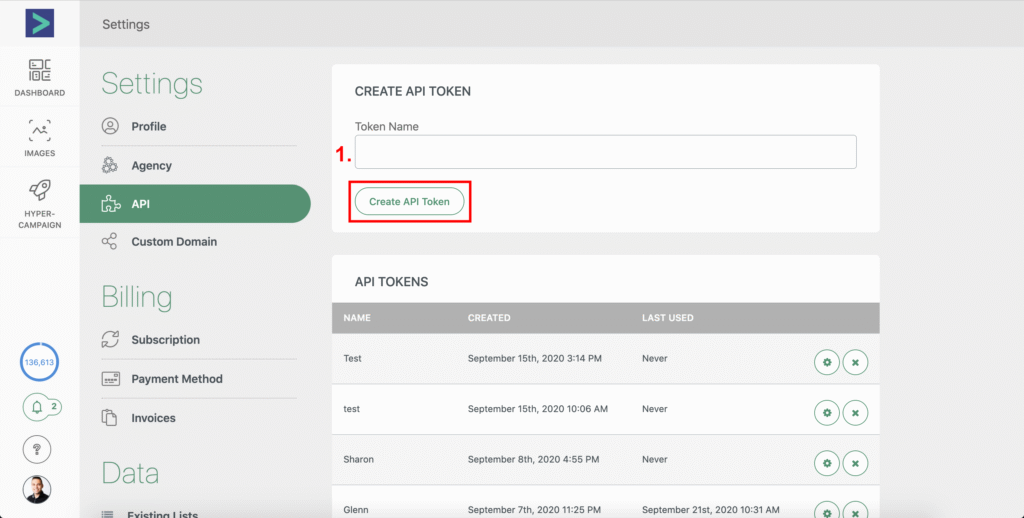
6. Copy the token ID by pressing on the Copy to Clipboard button
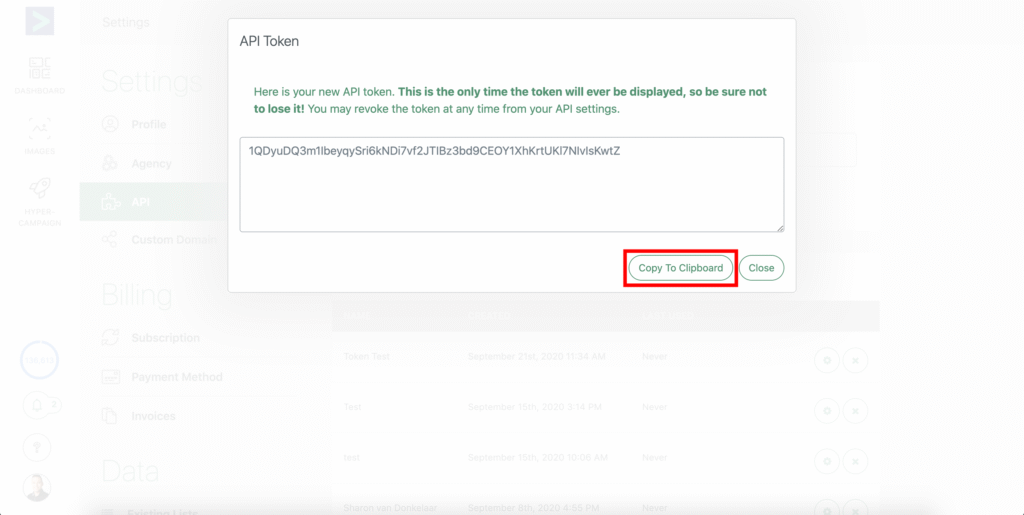
7. Go to LeadGiant and select LinkedIn account you wish to integrate Hyperise for
8. From the dashboard, click on Profile Settings
9. Select General Settings, on the right side of the screen you will see Hyperise section, paste the copied API Key there and save the changes
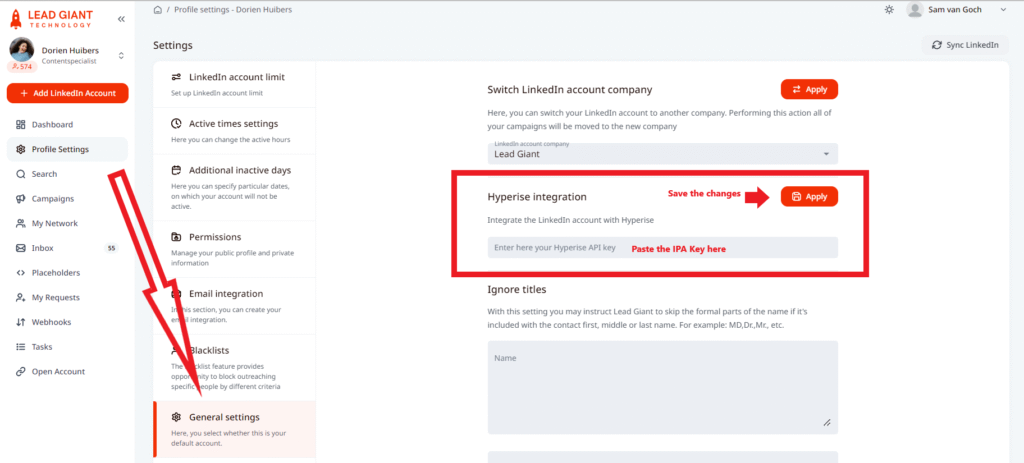
Your Hyperise is integrated with LeadGiant now!
**Note**
You need to do this step for each LinkedIn profile that you wish to use the Hyperise integration. This means if you are an agency owner, you need to input an API key into the profile settings of your individual clients.
To use the feature in a campaign you must do the following steps:
- Go to the Campaigns menu
- Select the desired campaign
- Choose the Steps tab
- Set up (time delay) and body text
- Click Sync from Hyperise button
- From the drop-down, select the image you would like to use
- Click on the Apply button to save the changes
Keep in mind that you are not able to use Hyperise in your connection message to a potential lead.
