Keep in mind that the search is limited to 2500 people, all of which will be imported in your account at once.
In order to use the Group Search search tool, you first need to go to LinkedIn. Then, you can choose either the group you own or a group of which you are a member. Using this option you can scrape group members and assign them to your campaign.
How to create a group search on LeadGiant?
- Go to LinkedIn, click on the group you would like to scrape the people from and copy the URL of it
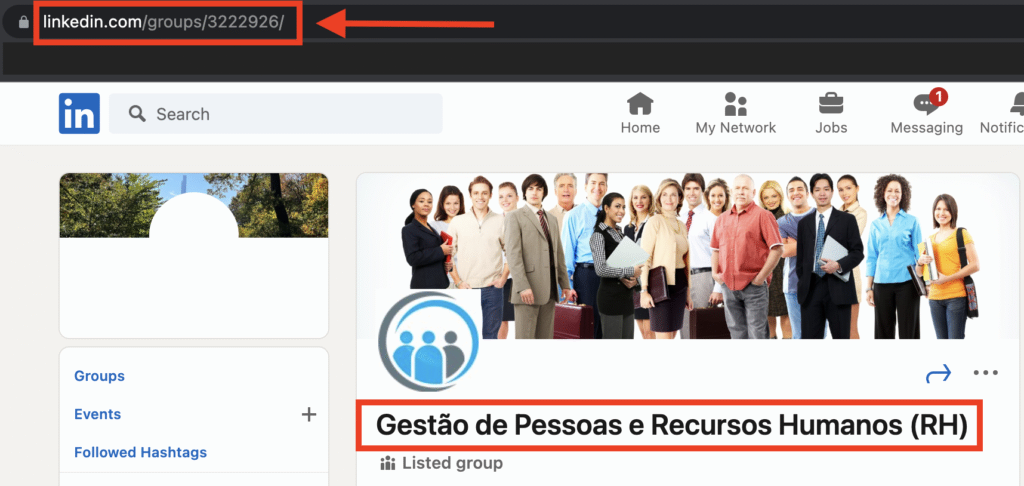
2. Then go to LeadGiant, Search section, and click on Add new search button

3. Select Group search from the list and click on it
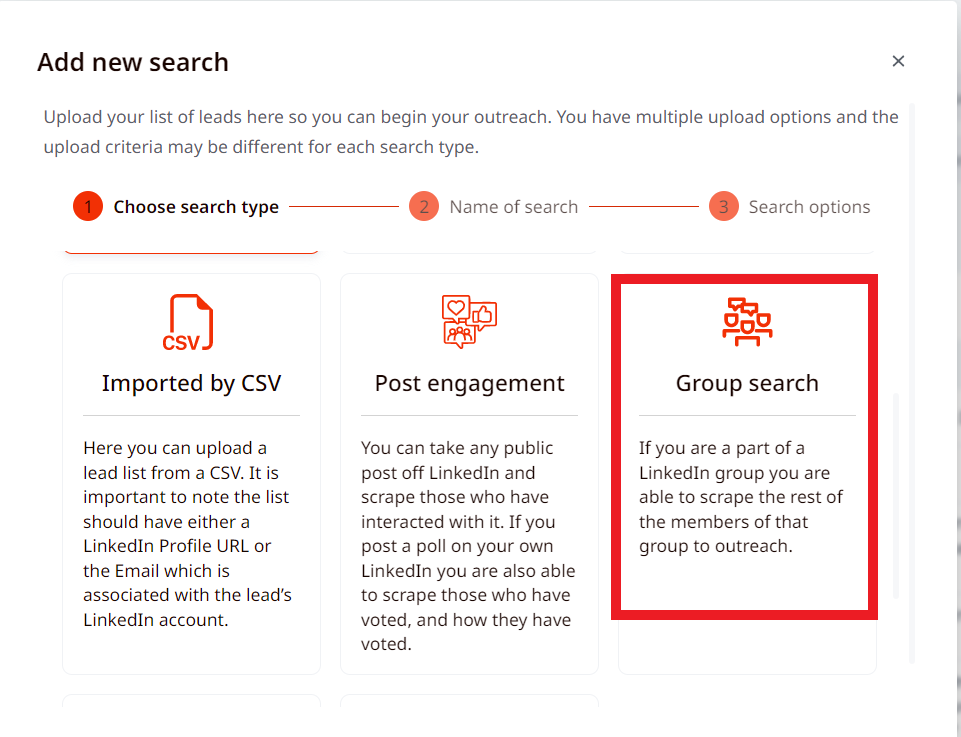
4. Create a name for the search and click Next
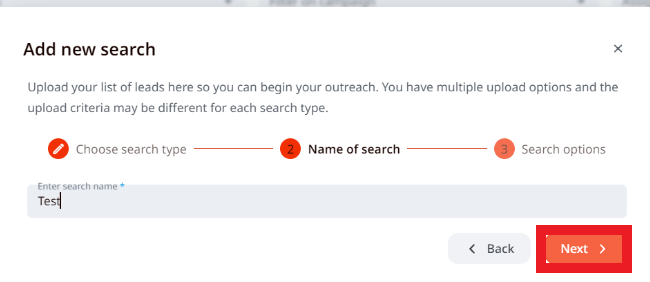
5. Paste the group URL you copied from LinkedIn, select a campaign (if you wish the search to be assigned to it immediately), enable auto-reload if you would like the search to be auto-reloaded after some time and new leads added to the campaign automatically, and click on Search
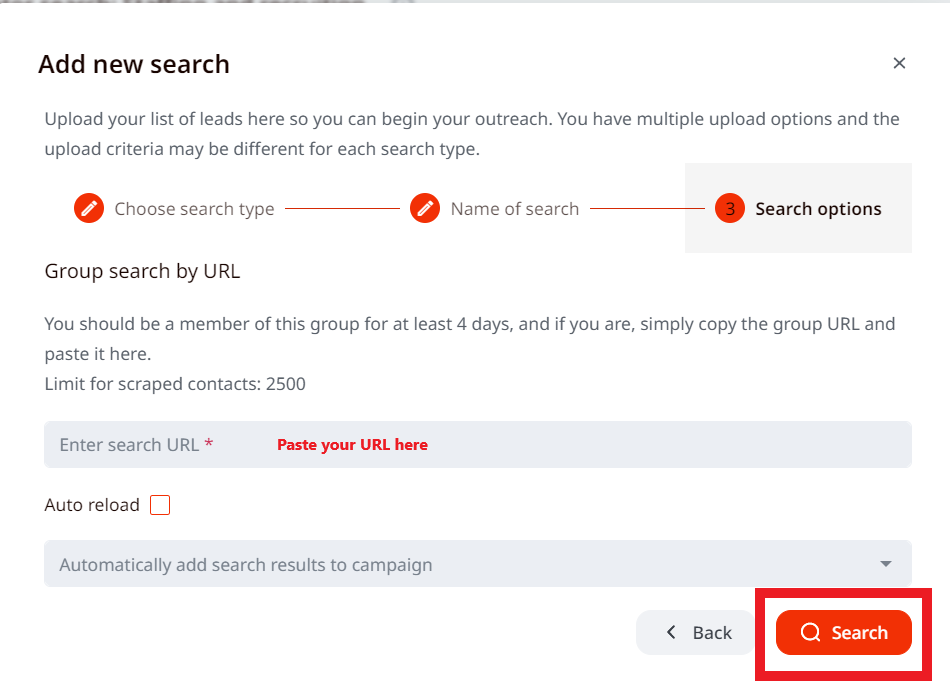
Once it is done the members of the group from LinkedIn will appear in the newly created search!
Now you can create a group campaign for them, assign them there, and start the outreach.
How to create a group search from Sales Navigator?
Create a new Sales Navigator search on your Sales Navigator account and in the filters select the group you would like to scrape the leads from. Keep in mind, that only one group can be selected!

Once the search on Sales Navigator is created, copy the search URL and follow the steps. Make sure the group ID is in the URL, and then you can import it into LeadGiant as you would import a normal Sales Nav list.
When the Sales Navigator search is created on LeadGiant, it can be assigned to your Group Campaign.
Keep in mind that in one search you are allowed to target only one LinkedIn group. Also, you have to be either the owner or a member of a group you want to use.
If you have any more questions please contact Customer Support!
