Now it is possible to scrape all the members of a specific group on LinkedIn, assign them to your campaign, and send messages without sending a connection request.
Note:
There are a few limitations that should be noted with group campaigns:
- LinkedIn has limited how many users can be messaged per month through a group. You should set your limitations between 20-25 per day maximum
- You can only send messages to a group you have been a part of for at least 4 days
- You can only create a group campaign with Group and Sales Navigator searches. You will not be able to add the leads from the CSV file to this campaign
How to create a group campaign and activate it?
- Click on Campaign on the sidebar menu on LeadGiant, select the button Add Campaign

2. Click on the Group campaign option from the list
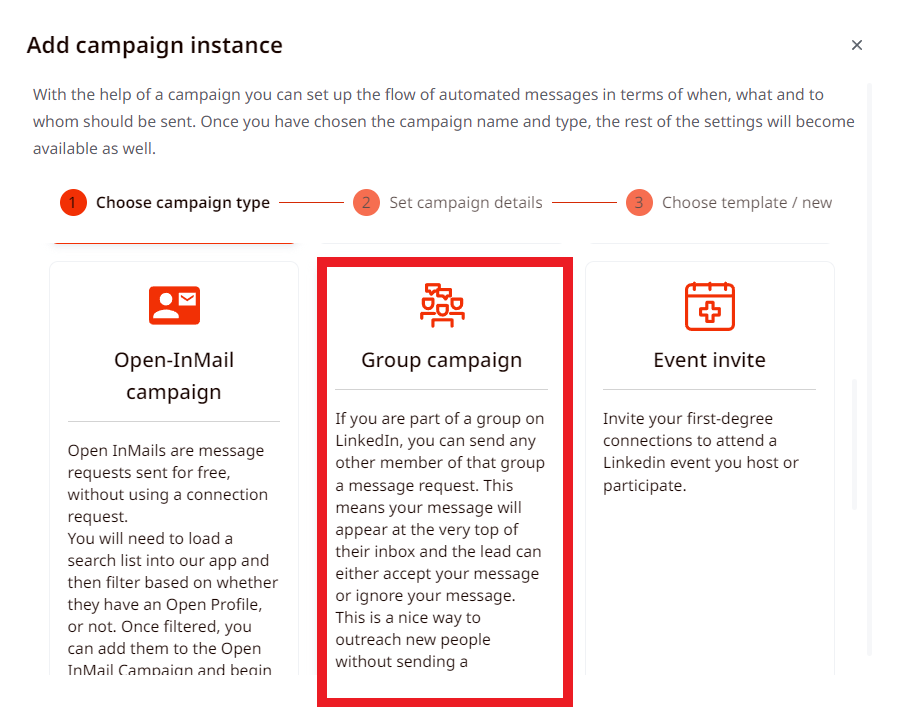
3. Create a name for the campaign and select the LinkedIn group you are a part of from the list, click Next
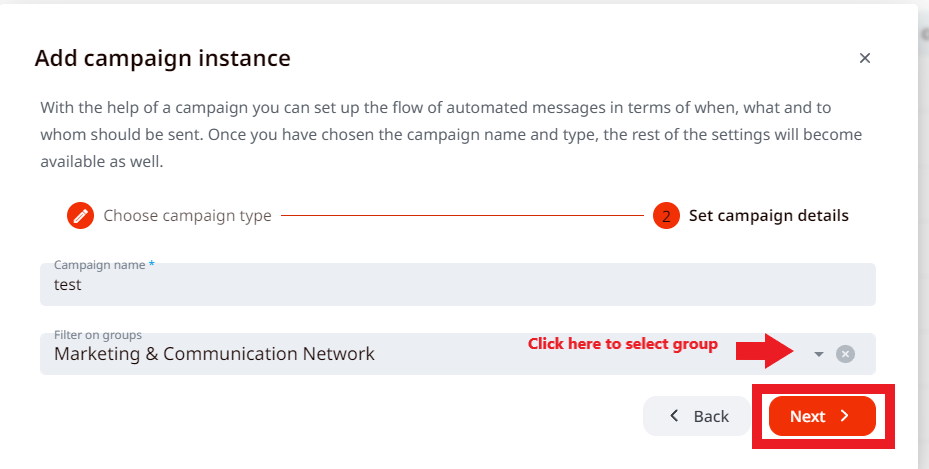
4. In the Steps section, create your group message, add follow-up messages and click Apply to save the changes
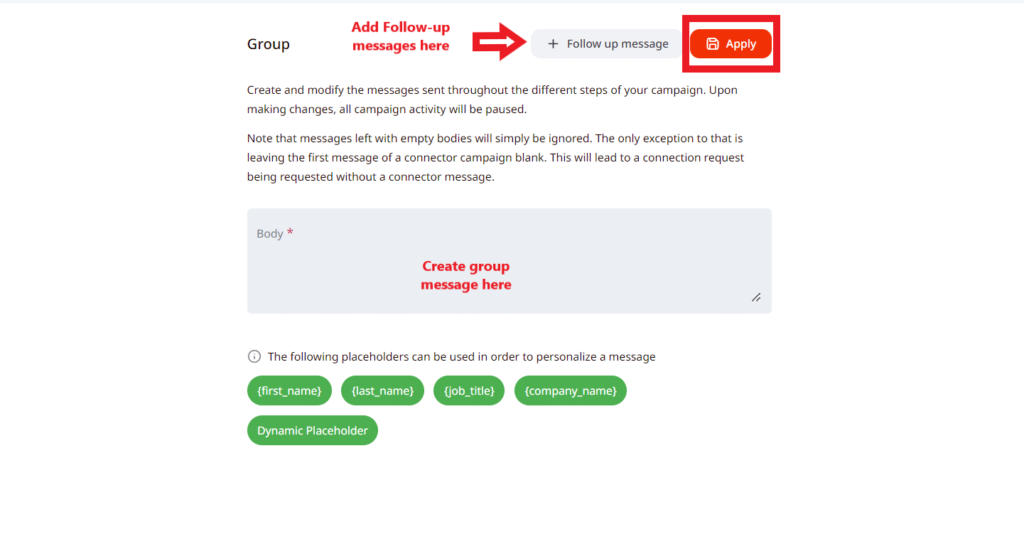
5. Click on the Settings tab in the campaign, set the limits, and turn on a campaign priority for the campaign by clicking on the toggle (not mandatory). Keep in mind that the limits set in the profile settings have to be divided between all active campaigns in campaign settings, if you see an error message of exceeding the limits it means they are not divided correctly.
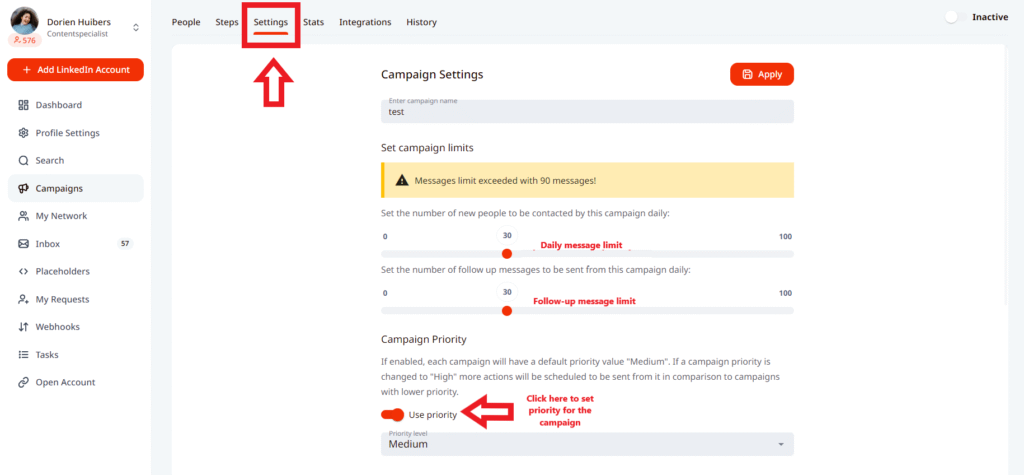
6. To activate a campaign scroll down in the settings page if you wish the campaign to start sending immediately (in the next 45 minutes), you need to press on the toggle next to the word Inactive, so it would become Active. If you wish to schedule the activation of the campaign for a certain date, you can do it if Start Immediately toggle is off, below a window for selecting a date and time will appear. Once it is done, the campaign will start sending the selected date
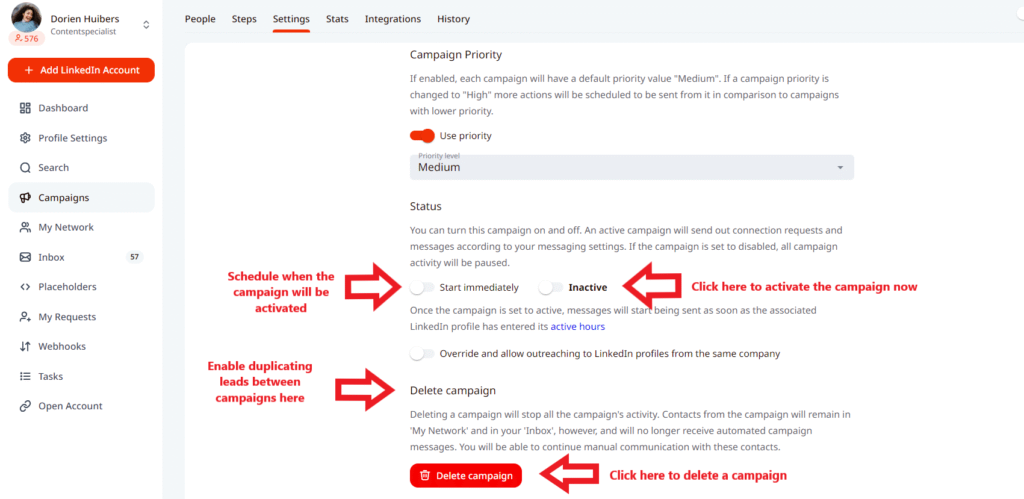
7. Click Apply to save the changes

How to add people to the campaign?
In order to add leads to the campaign you need to create a search and assign the leads to the campaign, once they are added, the campaign could be activated and start the outreach. For the group campaign only Group and Sales Navigator, searches can be used.
Keep in mind, that you will not be able to duplicate leads between multiple campaigns on LeadGiant , so one search should only be assigned to a particular campaign. If later on, you would like to use it in another campaign, you should delete the leads from the previous campaign first and then you will be able to add the same leads to a new one.
How to create a Sales Navigator search for a Group Campaign?
Follow the steps to create a Sales Navigator search and when filtering the leads on Sales Navigator search use a Group filter and select the group you created the group campaign for on LeadGiant (only one group should be selected). Make sure the group ID is in the URL, and then you can import it into LeadGiant as you would import a normal Sales Nav list.

Keep in mind that in one search you are allowed to target only one LinkedIn group. Also, you have to be either the owner or a member of a group you want to use.
If you have any more questions please contact Customer Support!
