In order to use the Event Search search tool, you first need to go to LinkedIn and choose an event you would like to scrape the people from. The important thing to note is that you must click that you wish to attend inorder for this search to work. Using this option you can scrape event attendees and assign them to your campaign.
Keep in mind, you can only import 1000 leads with one event search to LeadGiant.
How to create an event search?
- Go to LinkedIn, open the event you are attending, and copy the link (URL) of the event
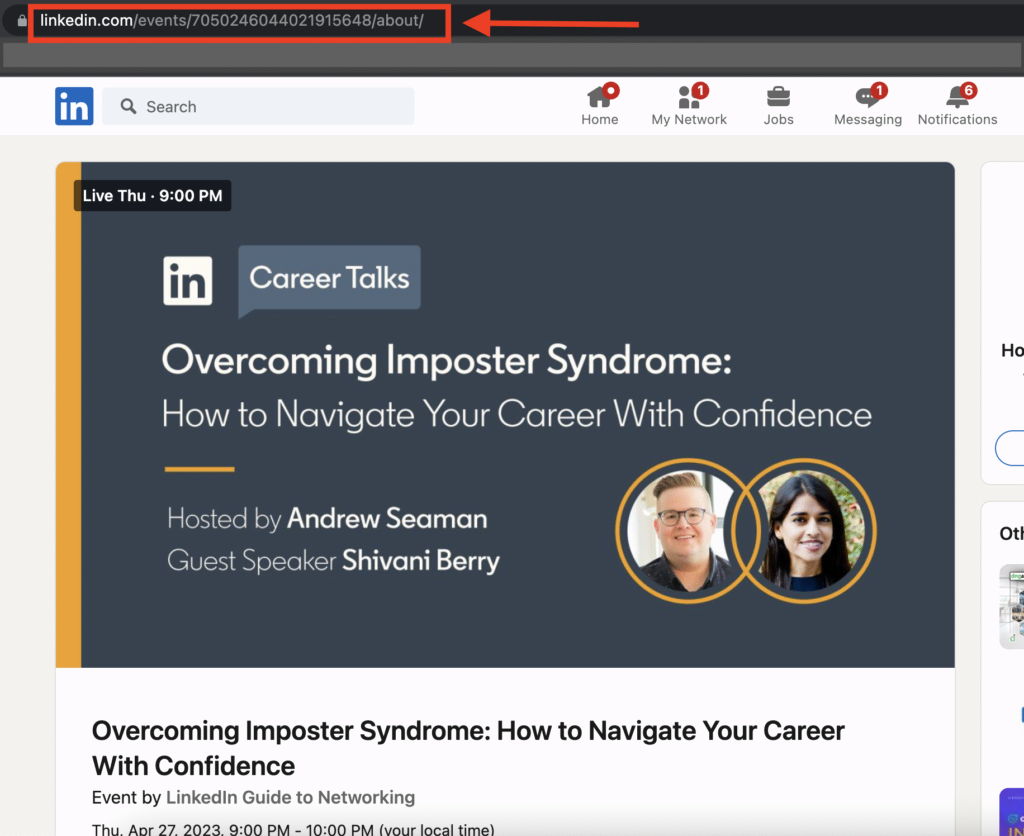
2. Once it is done, go to the Search section on LeadGiant and click on Add new search button

3. Click on the Event search from the list
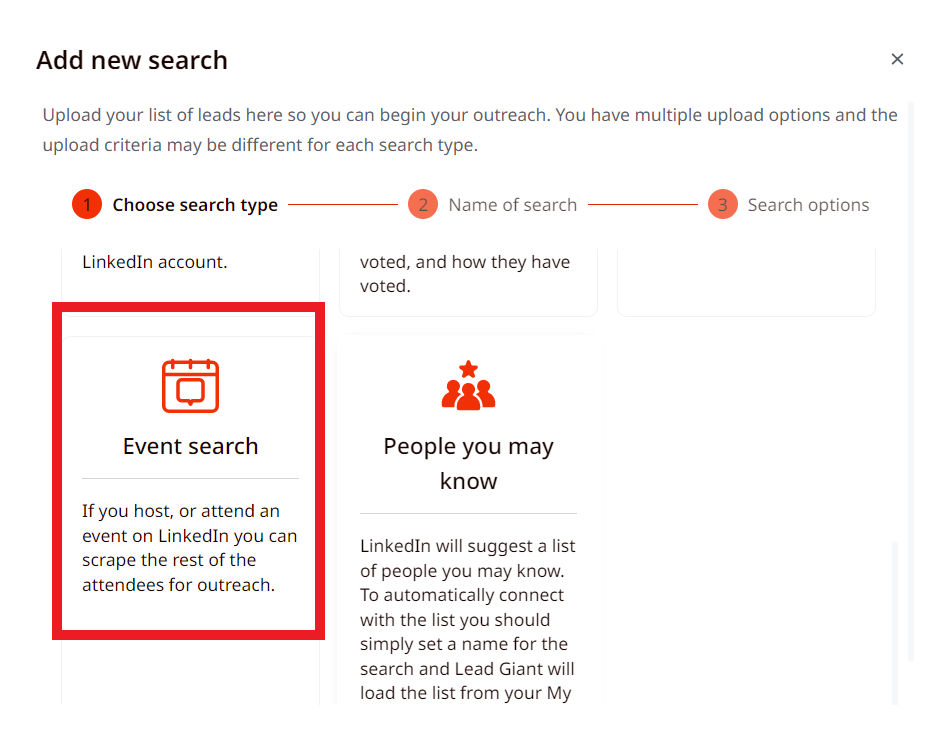
4. Create a name for the search and click Next
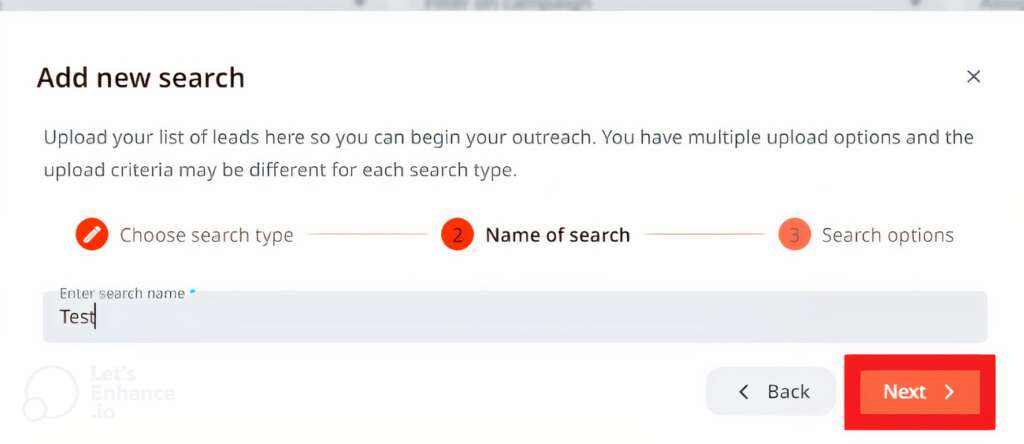
5. Paste the Event URL you copied from LinkedIn, select a campaign (if you wish the search to be assigned to it immediately), enable auto-reload if you would like the search to be auto-reloaded after some time and new leads added to the campaign automatically, and click on Search
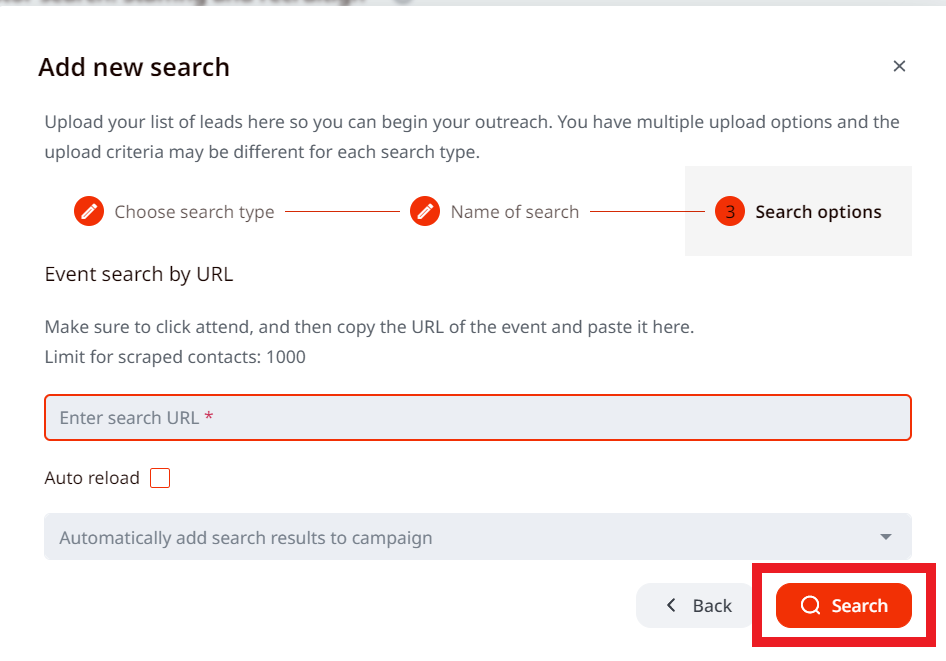
- Once it is done the people from the event will appear in the newly created search and you will be able to assign it to the event participants’ campaign!
If you have any more questions please contact Customer Support!
