In order to create a new placeholder, you should go to the Placeholders section on LeadGiant and click on Edit Placeholder Names.
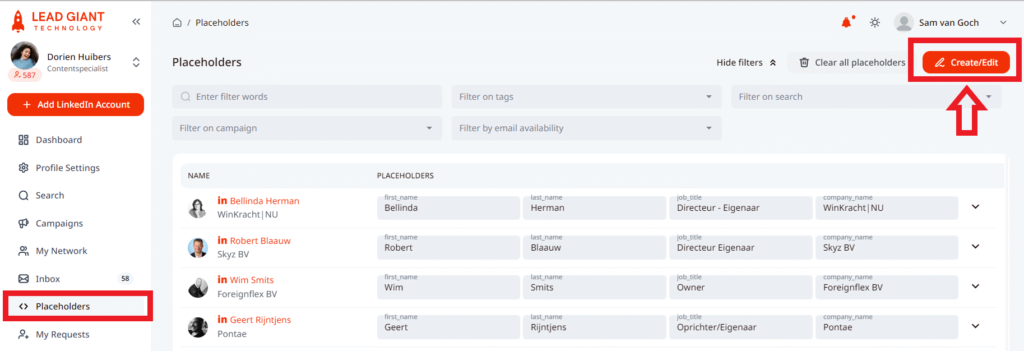
A pop-up window will appear where you should Enter the value of the new placeholder. Click on Create placeholder to add it as a column in your list.
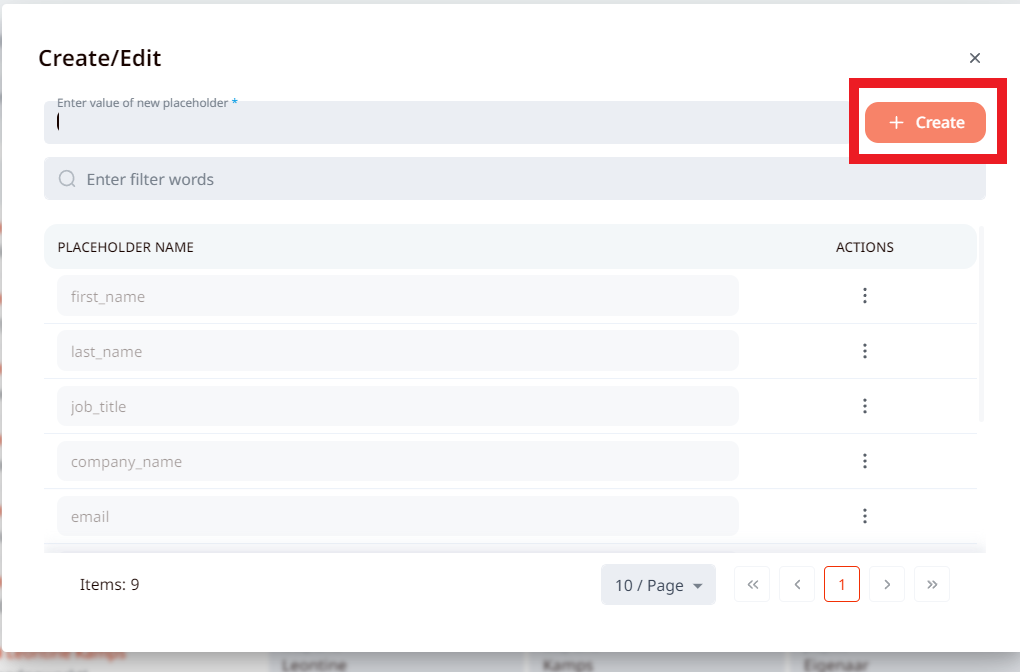
Once it is done, a new placeholder will be created and you can manually enter information in there. Then when you will be adding a message in the campaign steps’ you will be able to select that placeholder and it will replace the information from this custom field in the campaign message.
You can also clear all the placeholders by pressing on the Clear all placeholders button.
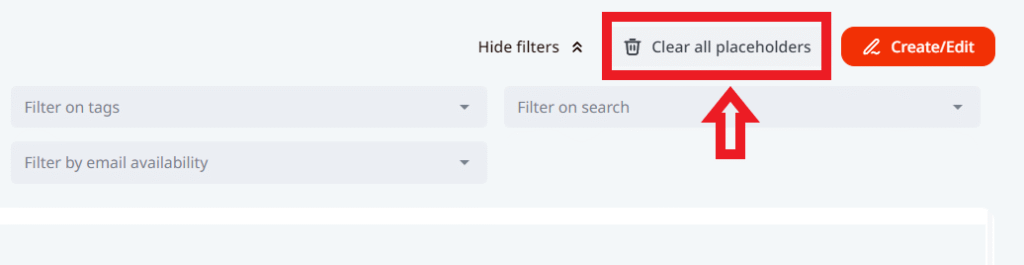
If you have any more questions please contact Customer Support!
