Basic Search is one of a few ways to bring contacts into your campaigns. It can be used to find the prospects on LinkedIn that you would like to connect with or to look for specific first-degree connections on LinkedIn you would like to outreach on LeadGiant.
Keep in mind that only 1000 people will be imported into your account at once, so we recommend narrowing the search by applying applicable filters and segmenting searches by e.g. country, industry, job title, etc.
How to create a basic search?
- Go to your LinkedIn account, click on the search field, and enter on your keyboard
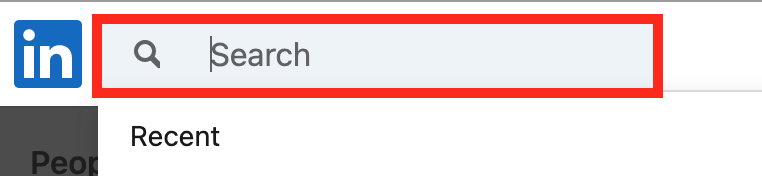
2. Select the People option and click on All Filters

3. Use the filters you would like to use and click Apply
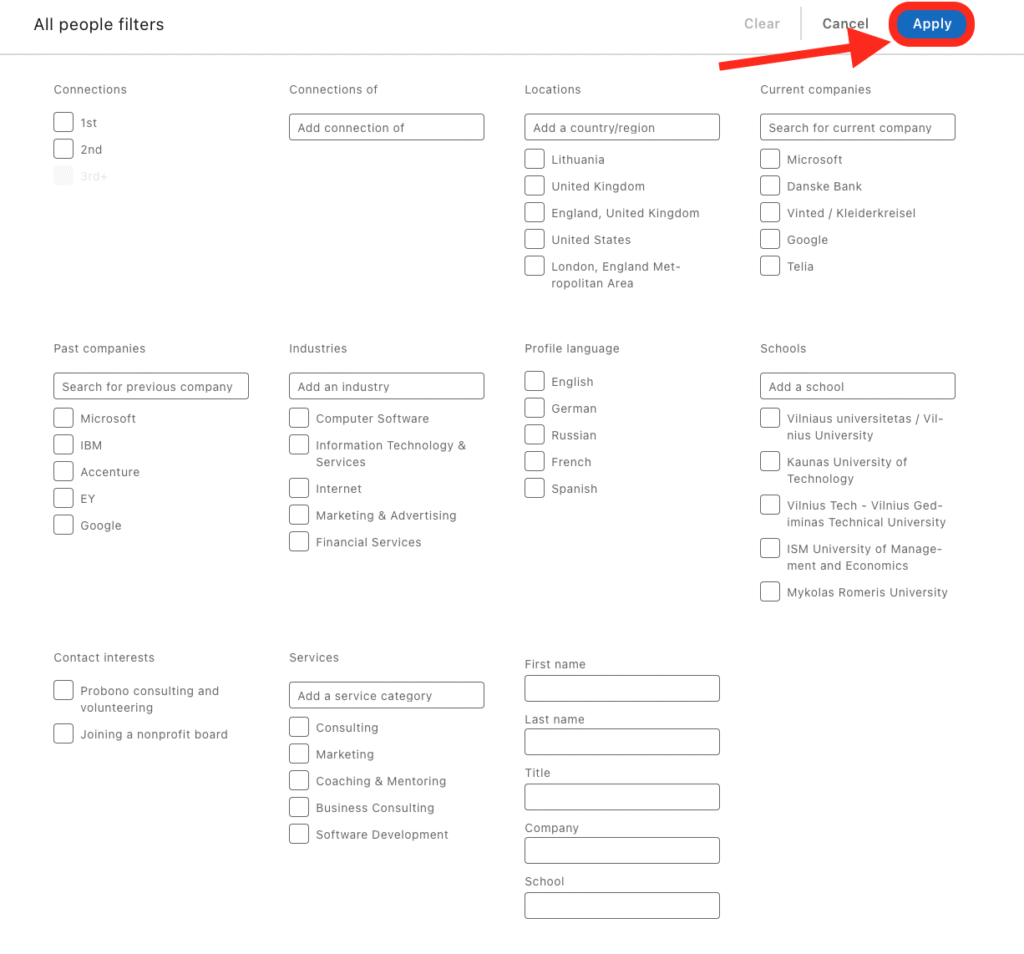
4. Copy the search URL
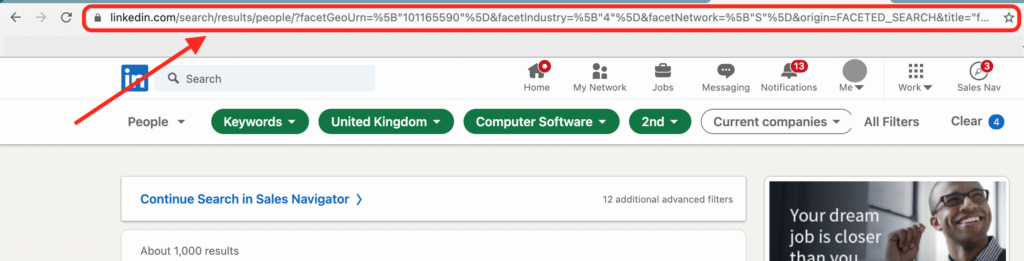
5. Now go to LeadGiant, Search section, and click on Add new search

6. Select Basic Search from the list and click on it
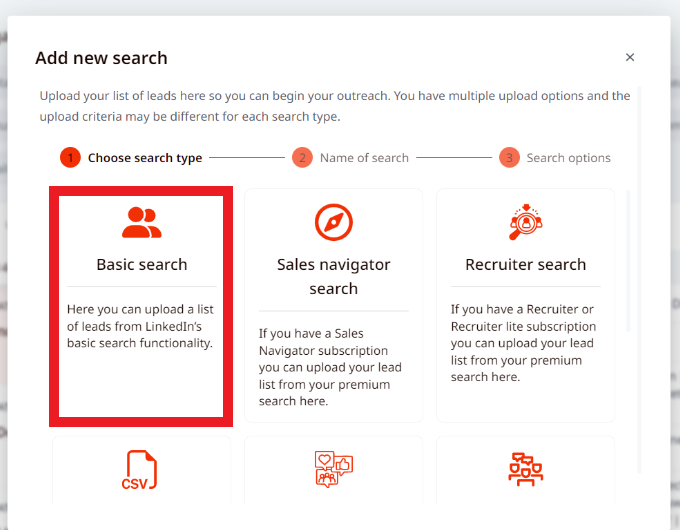
7. Create a name for your search and click Next
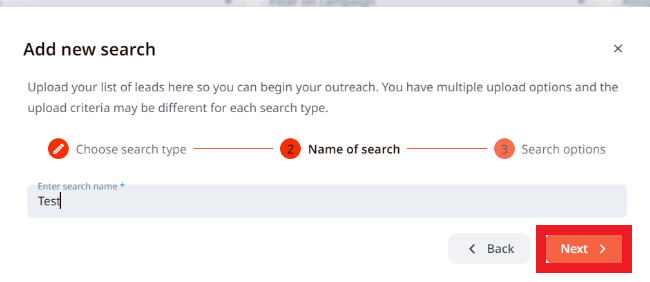
8. Paste the search URL you copied from LinkedIn and click Search
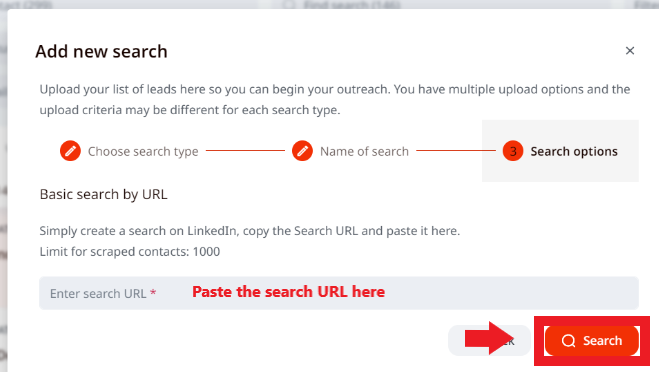
Once the search is processed the results will appear when you click on it
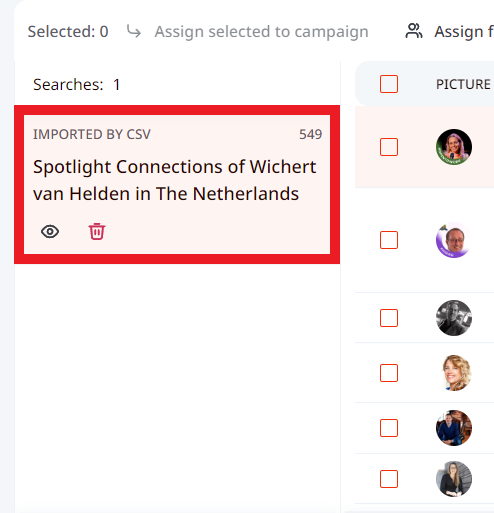
If you have any more questions please contact Customer Support!
