Now with Personalised Links, you can provide a simple short link to your prospect. When that link is shared socially, it will generate a personalized preview.
To use personalized short links with LeadGiant, you must first add the Hyperise API key to your LeadGiant account. Once the integration is complete, you will see Hyperise image and placeholder options available in your messaging.
example: https://your-domain.com/YE78H6i – you control the domain. It is unique to each link.
For example, sharing a personalized short link on LinkedIn will generate a preview like this:

How to set up a custom domain on Hyperise?
- In your Hyperise account, please go to Settings and click on the Custom Domain section
2. Select Assign New Link Domain and follow the wizard to get your domain DNS settings
3. Next, you will be provided DNS settings, which you can now add to your domain provider’s DNS settings. You will notice that part of the settings are in BOLD depending on your provide you may need to add just the bold part, or all of the string. Check any other CNAMES added to you domain to see if they include the full path (ie link.example.com) or just the relative path (ie link) and follow suit to match
For short links, we advise a ratio of 2:1 e.g. 600px by 300px.
Keep in mind, that updating your domain’s DNS can take several hours, up to 48 hours to propagate, this will happen automatically and you won’t need to do anything further.
How to use Hyperise images with personalized short links in LeadGiant?
- Go to the campaign of your choice
- Type your message and click on Hyperise placeholder
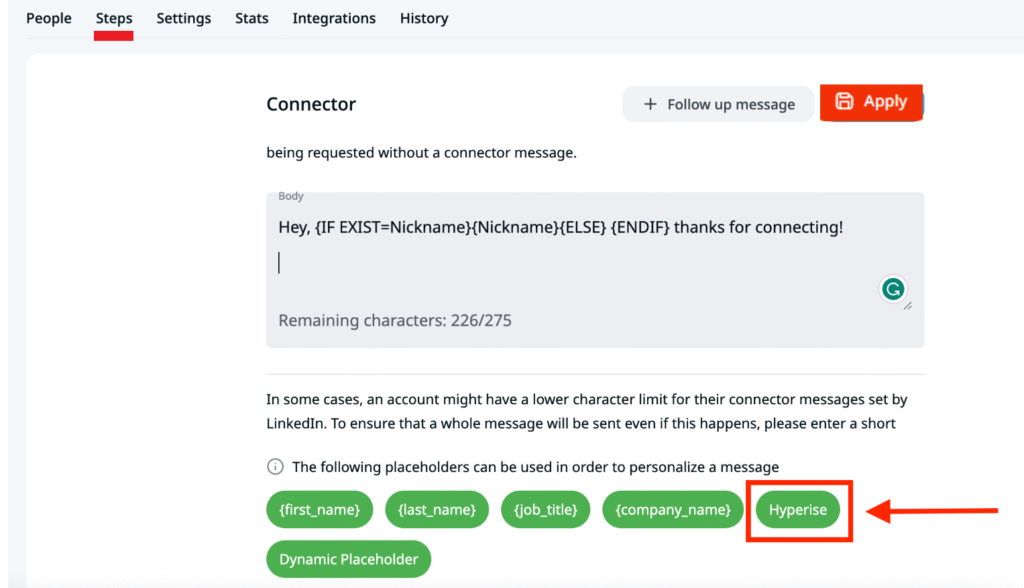
3. Select a Hyperise image from the list, write a title for it, a description of the link (the title and description will appear below the sent Hyperise image, just like in the screenshot below),
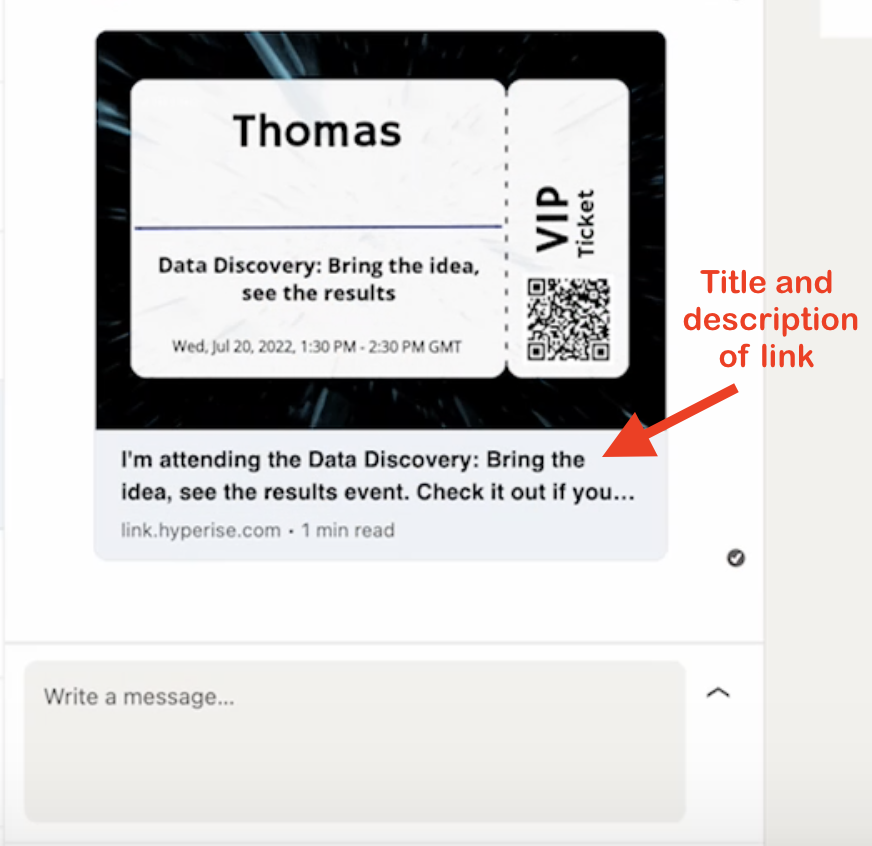
and add a destination link. The destination link is the link to a page where you would like the lead to go to after clicking on your Hyperise image. It can be any link to a page of your choice. Once it is done, click Apply
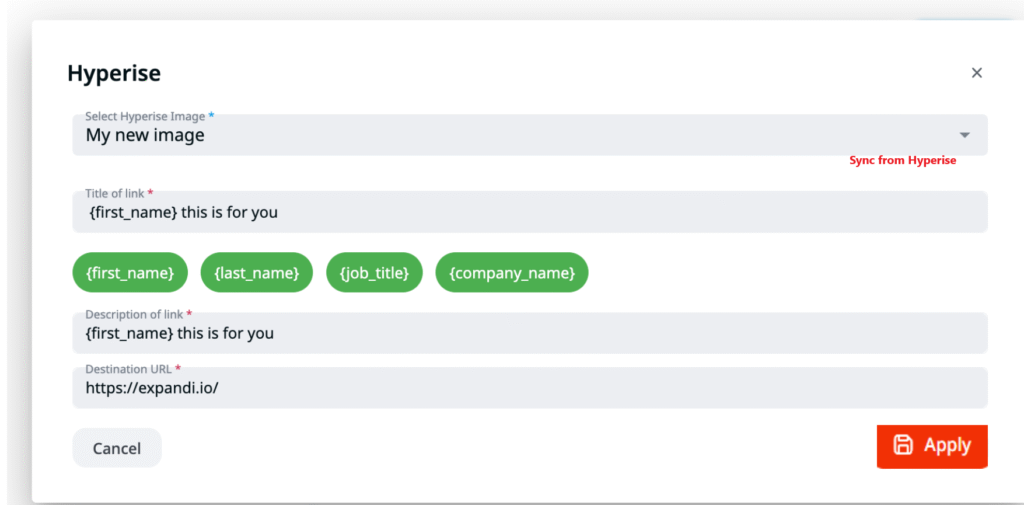
Now the Hyperise image is added to your message and will appear in the sent message!
If you have any more questions please contact Customer Support!
