When you add a new profile, you need to go through all the steps that you do when you sign up. The only difference is that it will be added to your main Admin account, instead of as a separate one.
How to add an additional LinkedIn account on LeadGiant?
- Go to LeadGiant and click on + Add LinkedIn Account button

2. Fill in the LinkedIn email address and password of the account. Keep in mind, that it has to be the same as the one used to login to LinkedIn itself. Select an LeadGiant company or create a new one, add a voucher code (if you have one), and click To Country Selection
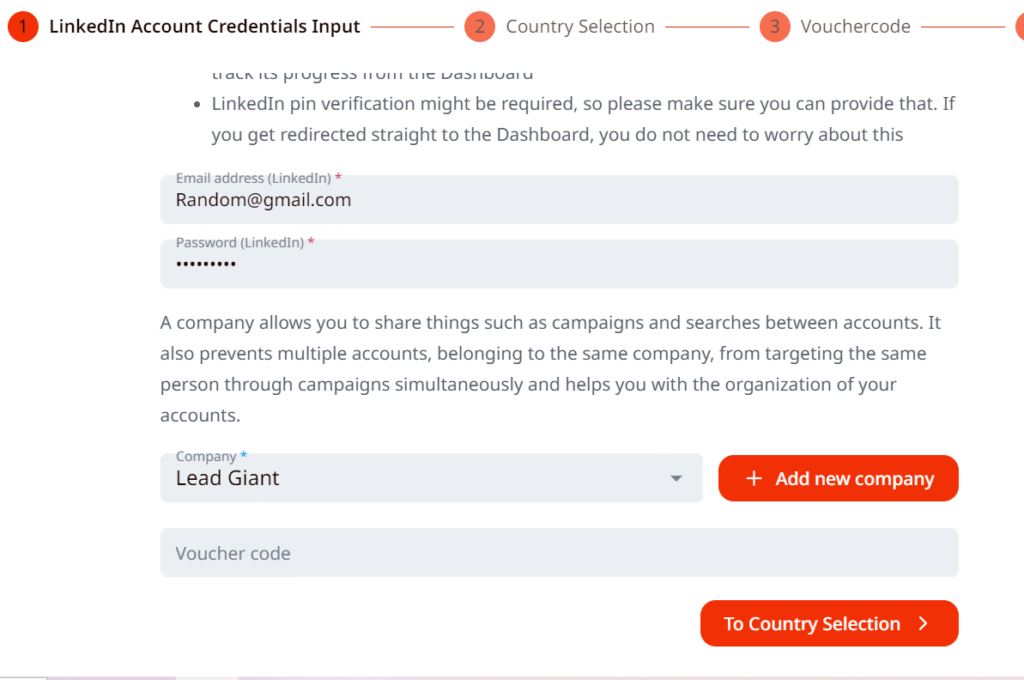
3. Select a country your LinkedIn account is running from and click To Payment Options button
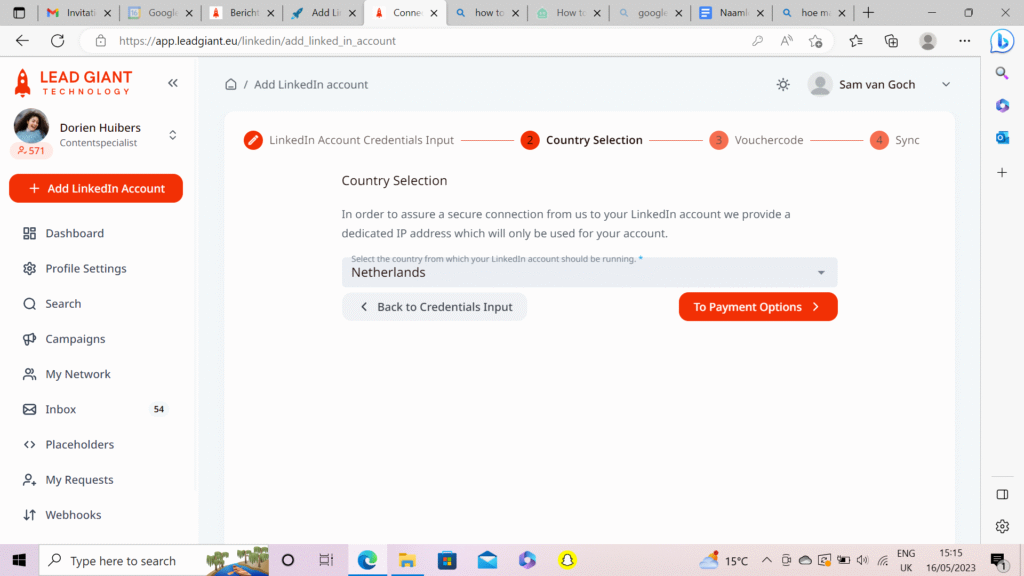
4. If you have any more questions please contact Customer Support!
