The dynamic placeholders can be found if you go to LeadGiant and click on the Placeholders section on the right side menu.

They offer further personalization of your LinkedIn messages. The information may be imported from a CSV file or typed in manually.
Uploading a CSV file
When uploading a CSV file, the mandatory field is the “profile_link” (Regular LinkedIn) or “profile_link_sn” (Profile Link from Sales Navigator). All of the other fields will be considered as dynamic placeholders.

In the Search tab of the software, there is an example CSV file which serves as a template on how to import the different personalization fields.
If you are adding dynamic placeholders for people who are already in LeadGiant, the software will recognize this and add additional columns in the Placeholders menu.
Additional information on how to upload a CSV file can be found here.
Enter Information Manually
If you would like to type the information/create dynamic placeholders manually in the Placeholders section on LeadGiant click on Create/edit button, write down the name of a new placeholder and save the changes
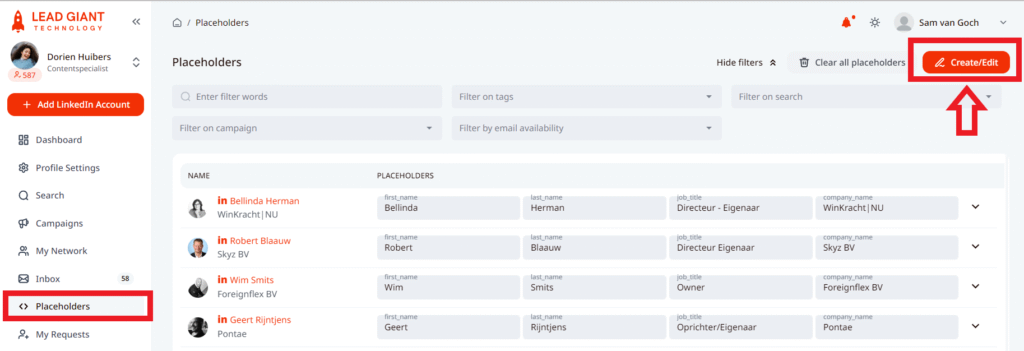
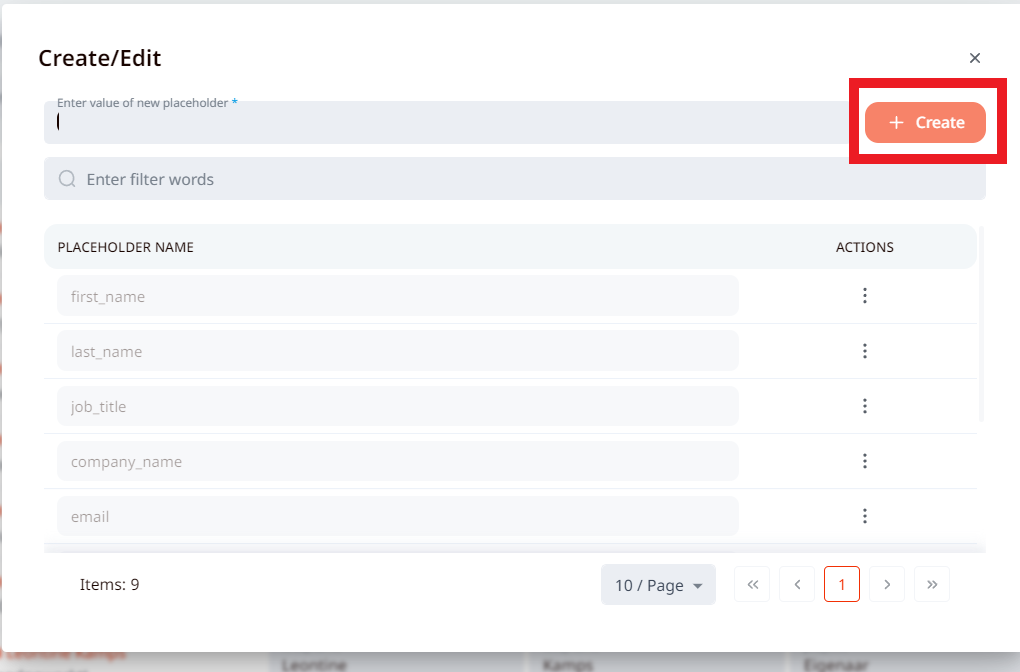
When the column is created, the information can be manually inputted for each individual.
Typing a Message
To use dynamic placeholders in a campaign message, the steps are outlined below.
- Click on the Campaigns section on LeadGiant and select the campaign
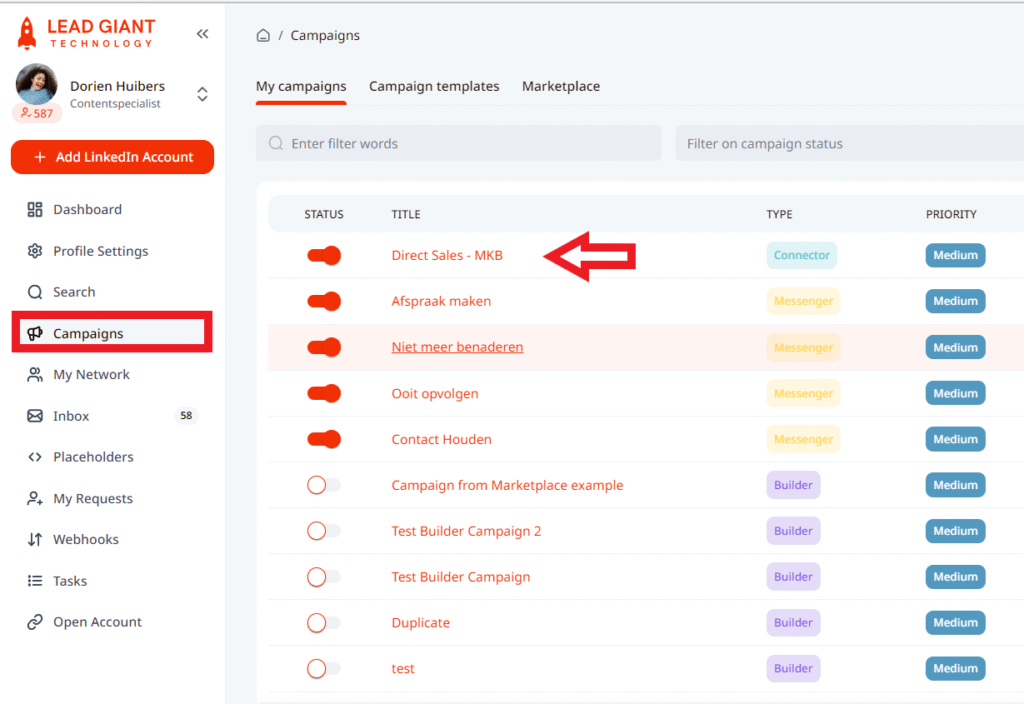
2. Go to the Steps tab in the campaign, write down your message, hover your mouse to the part where you would like to enter a dynamic placeholder and click on Dynamic placeholder option
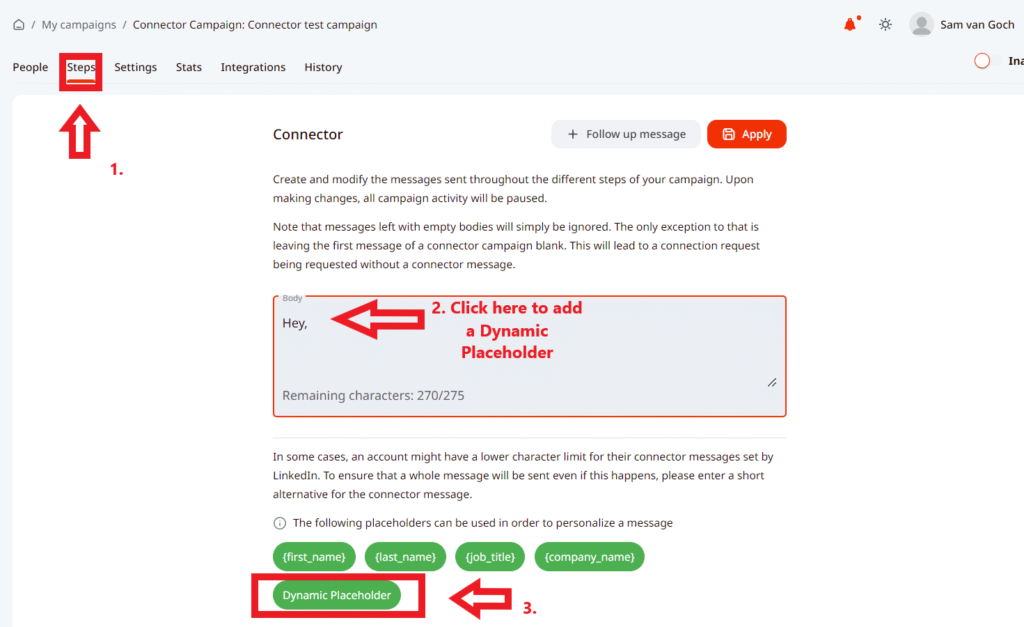
3. Select the placeholder from the list, click on it
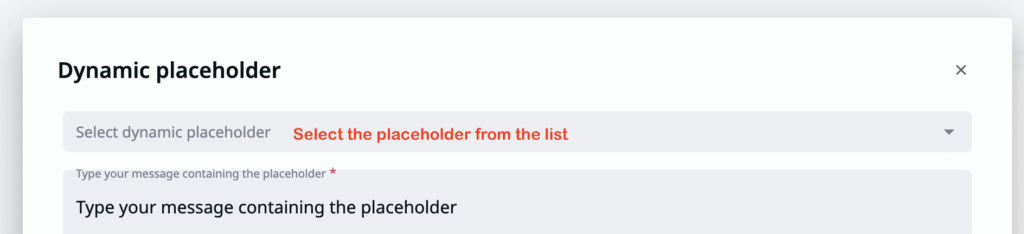
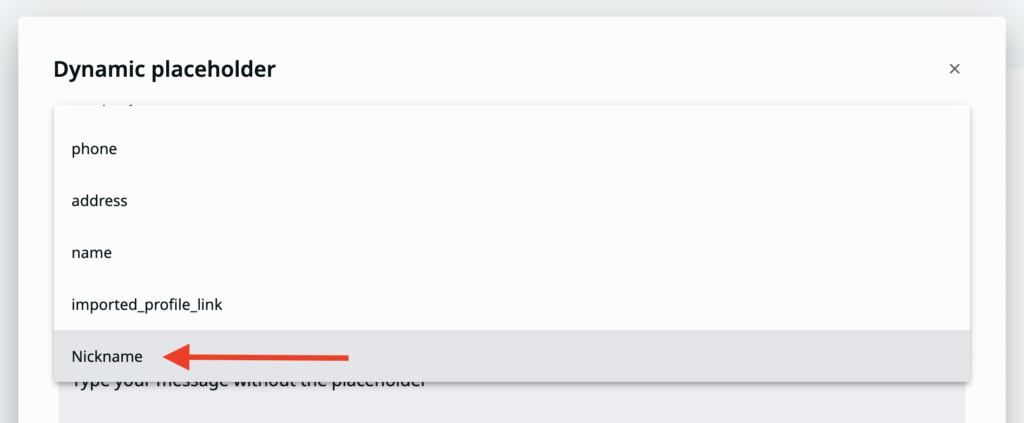
4. Write how your message would be with a placeholder and without a placeholder (in case the information for this specific placeholder is not available in the Placeholders section, not added for the lead) and click on Add dynamic placeholder button

5. The message should look like this in the Steps section
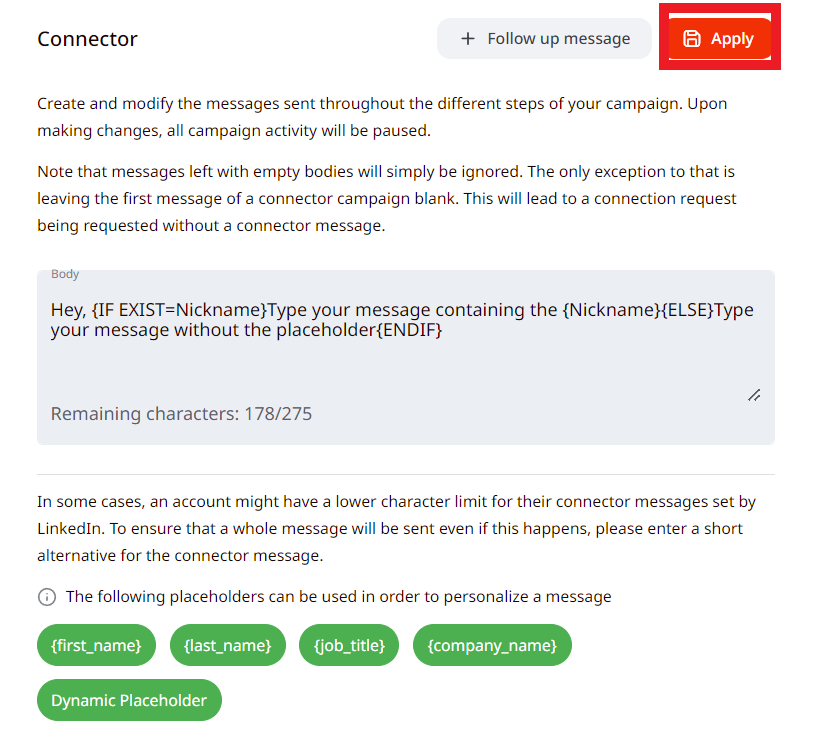
6. Now you can check how this message will look once it is sent if you go to the campaign People section, select the lead there and press on the eye icon to see the preview of the message
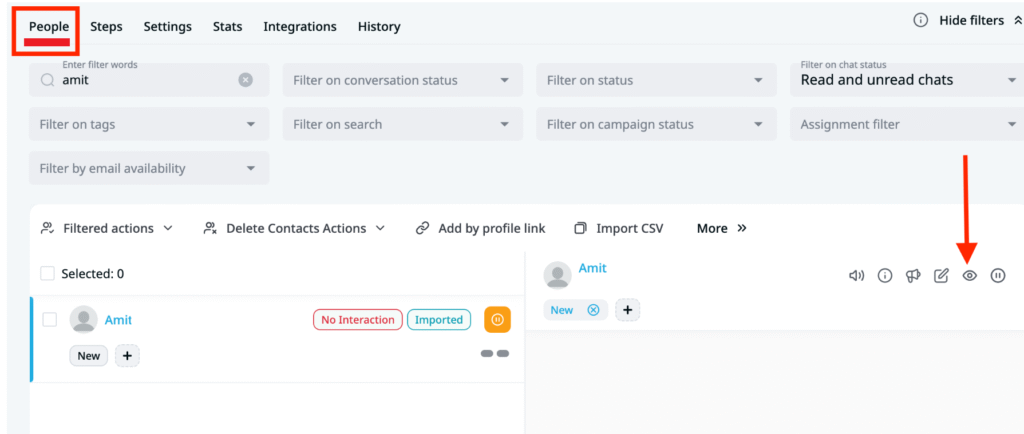
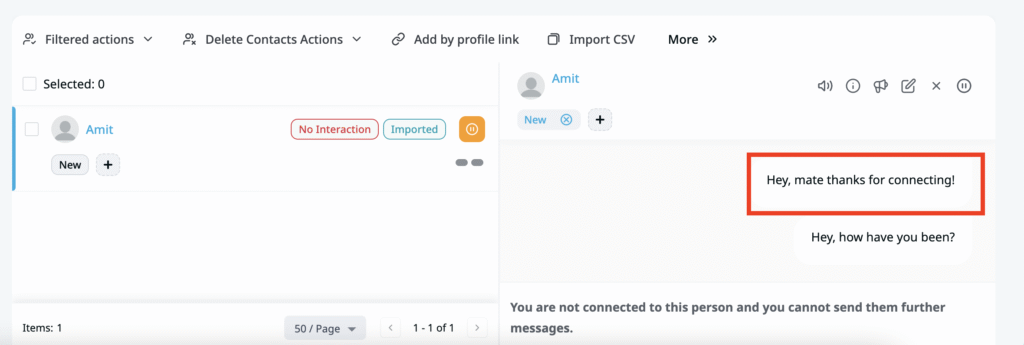
If your message looks alright and correct it means that everything was done successfully! If something does not seem right, please contact Customer Support for assistance!
