If you would like to save some standard replies that you often use to your prospects, it is now possible to use the inbox templates to do so. You can access the inbox templates in two ways: through the Campaigns section on LeadGiant or through the Inbox.
How to use message templates in the campaign?
- Go to the Campaigns section on LeadGiant and open one of your campaigns by simply clicking on it
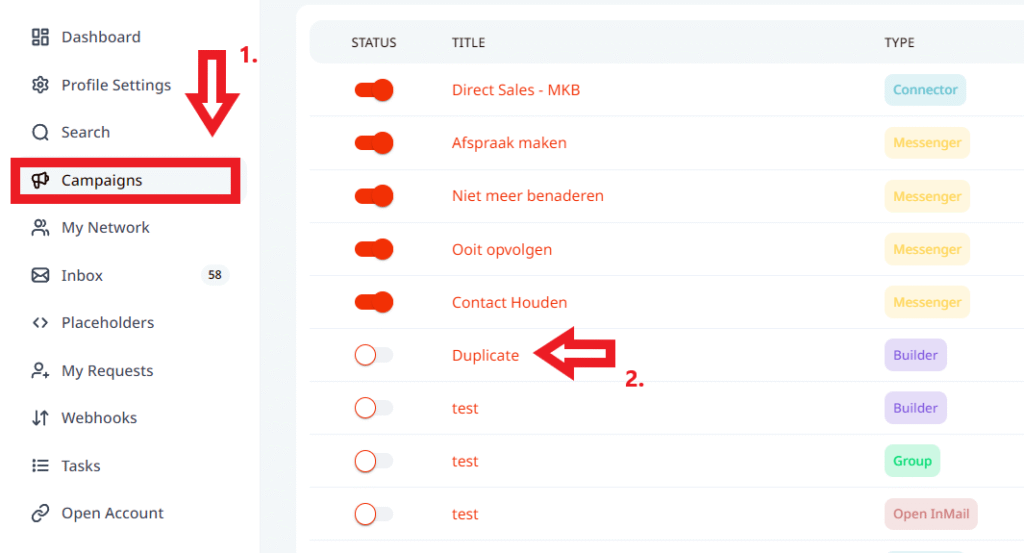
2. Select the lead in the campaign and click on the message template icon
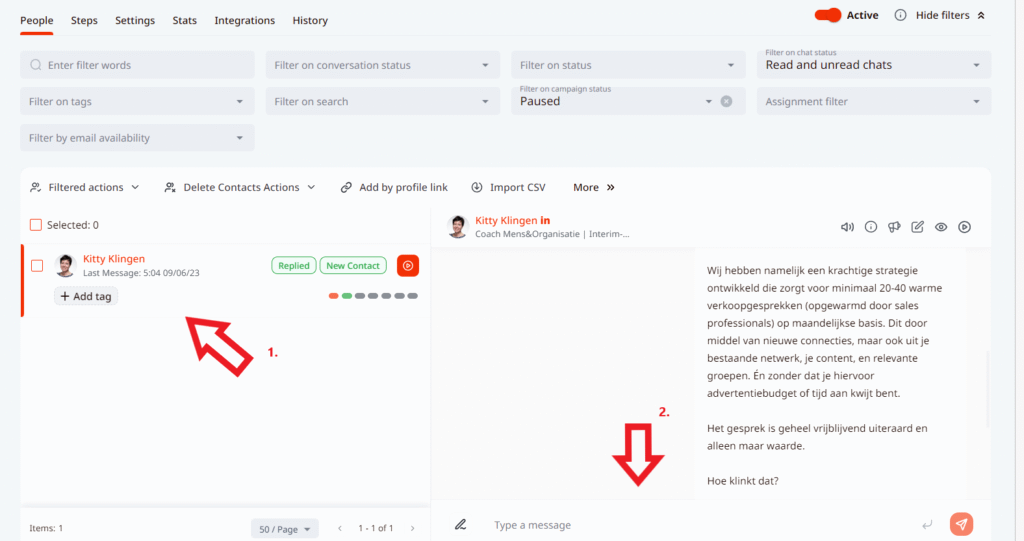
3. You can create your own templates by clicking on the icon in the screenshot below or use the available ones from the lists. Once the template is selected, click Confirm
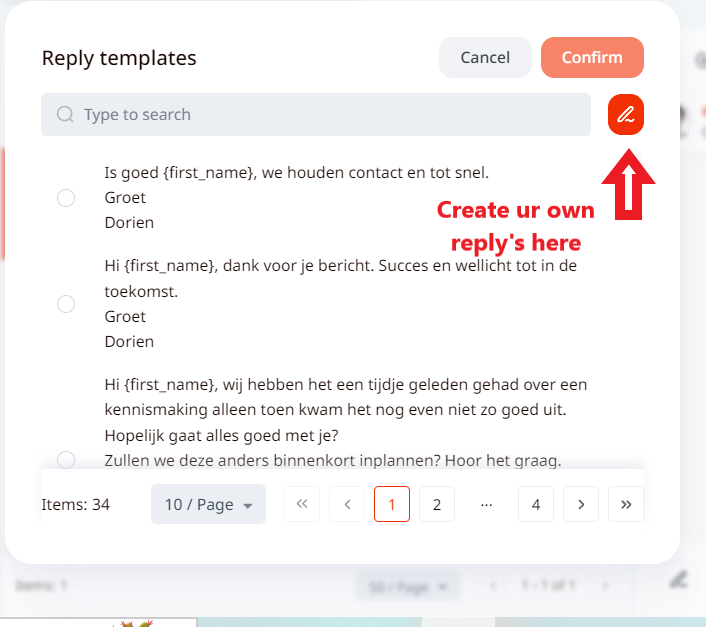
4. Now you can send a message from the template to the selected lead by clicking on the send button in the message field and your message will be sent!
How to use message templates in the inbox?
- Go to the Inbox, select the lead, and click on the message template icon
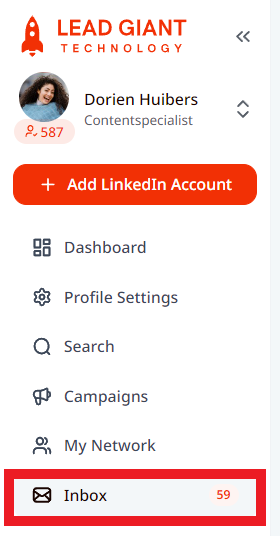
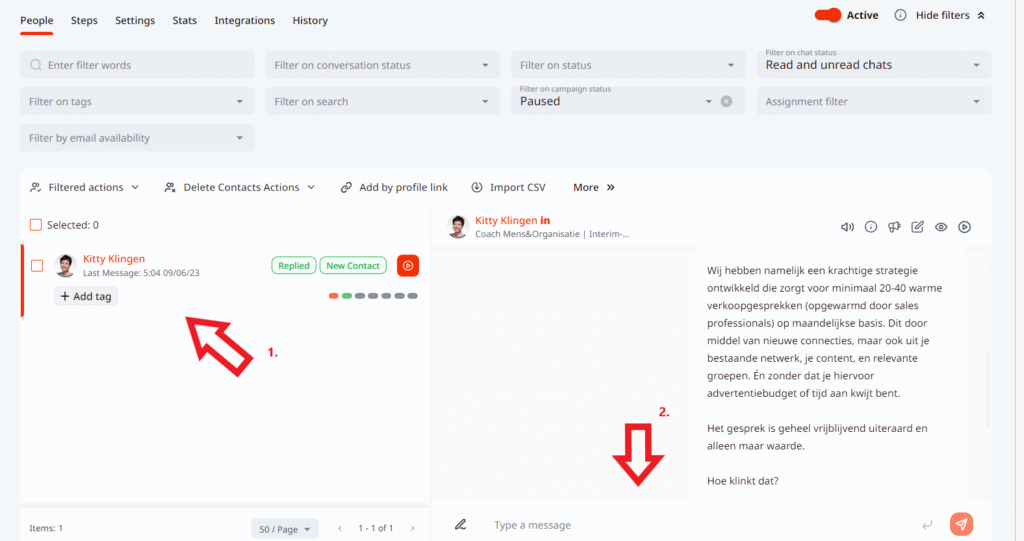
2. Create your own templates by clicking on the icon in the screenshot below or use the available ones from the lists. Once the template is selected, click Confirm
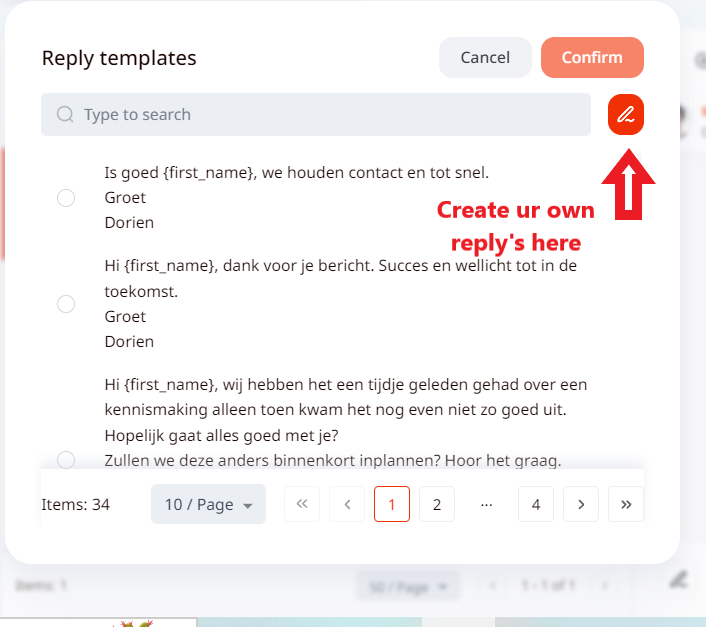
3. Click on the send button in the message field and your message will be sent!
Keep in mind that these inbox templates are unique to each LinkedIn account and cannot be shared.
It is possible to include dynamic placeholders, such as {first_name} to the messages and the information will be filled in accordingly when the software visits the contact’s LinkedIn account.
If you have any more questions please contact Customer Support!
