Within LeadGiant Campaign Marketplace you can duplicate campaigns that have been built, tried, and tested by the LeadGiant team.
Keep in mind, you need to add your own messages and time delays in the campaign, to get the campaign started.
Where to find Marketplace templates and how to use them?
- Go to the Campaigns section on LeadGiant, and click on the Marketplace tab
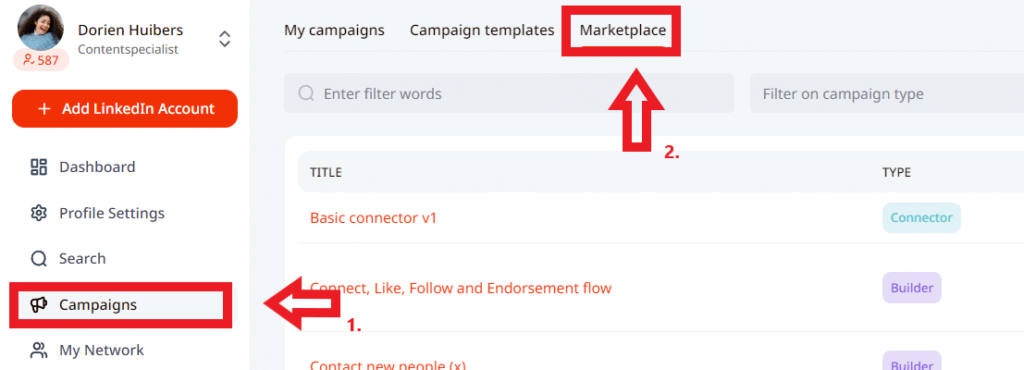
2. When you click on the Marketplace tab, the templates will appear in the list. By clicking on the three dots next to the template you are able to select if you would like to Create campaign instance from template or View template
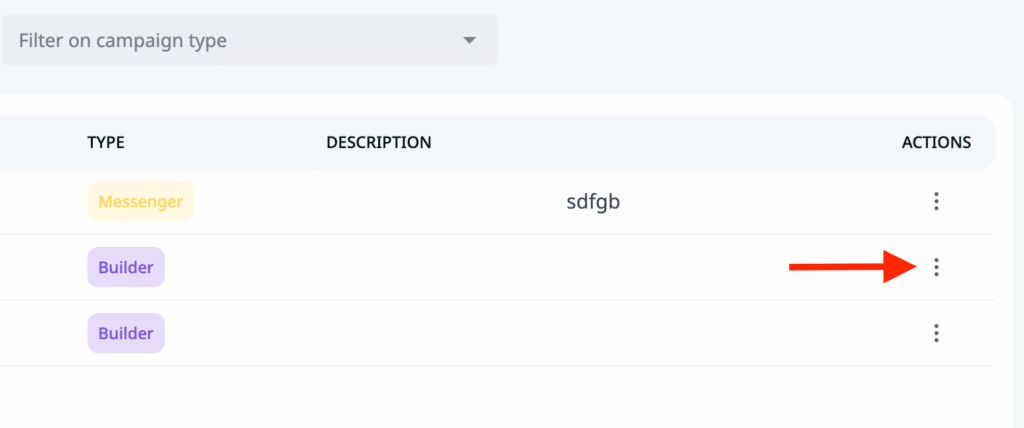
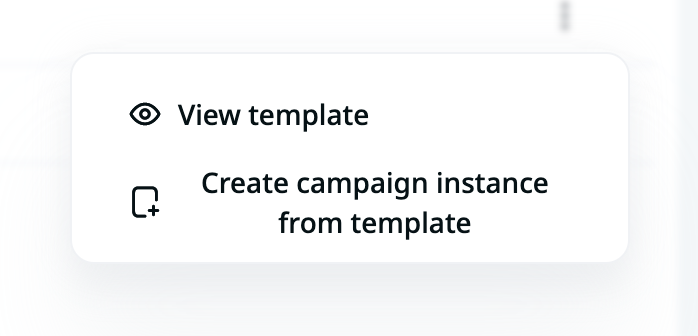
If you click on View Template you are able to see what steps are added in the selected campaign template and how it looks:
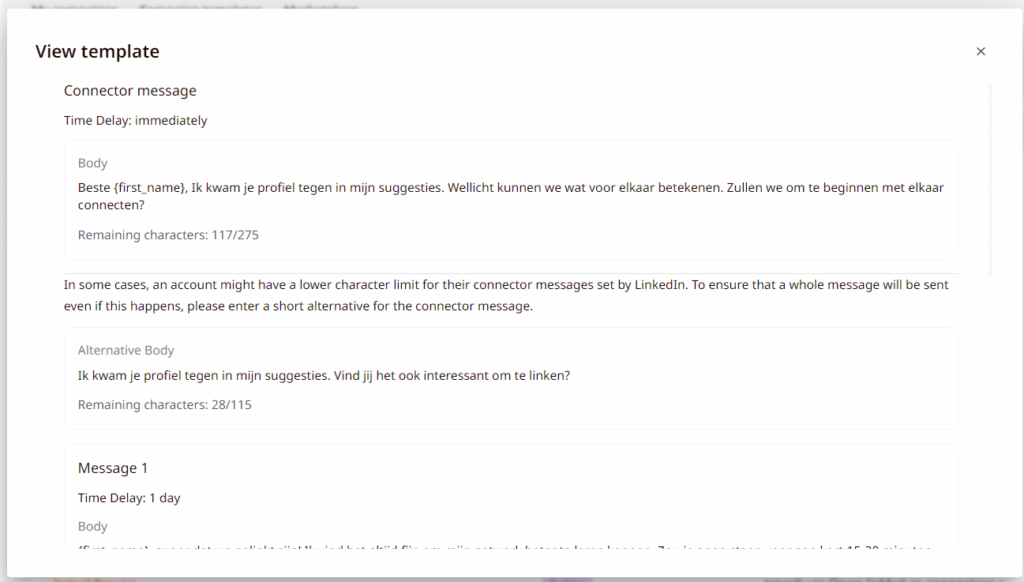
However, if you click on Create campaign instance from template you will be able to use the template to create a new campaign. Once you click on that option, enter the name for a new campaign and click Create Campaign
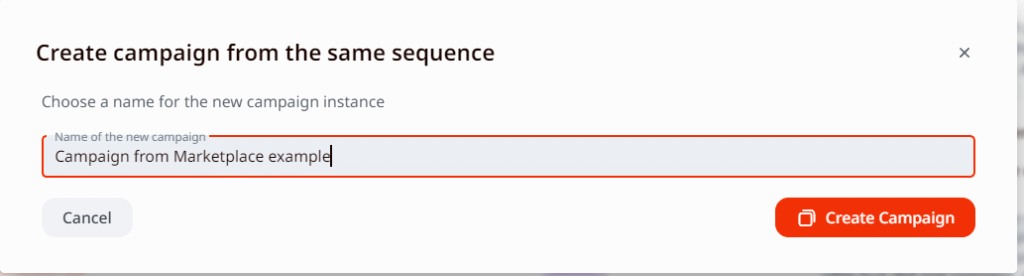
Then the system will take you to the campaign steps section where you will be able to adjust the steps in the campaign by adding more or removing the current ones, changing the content of the messages, and time delays.
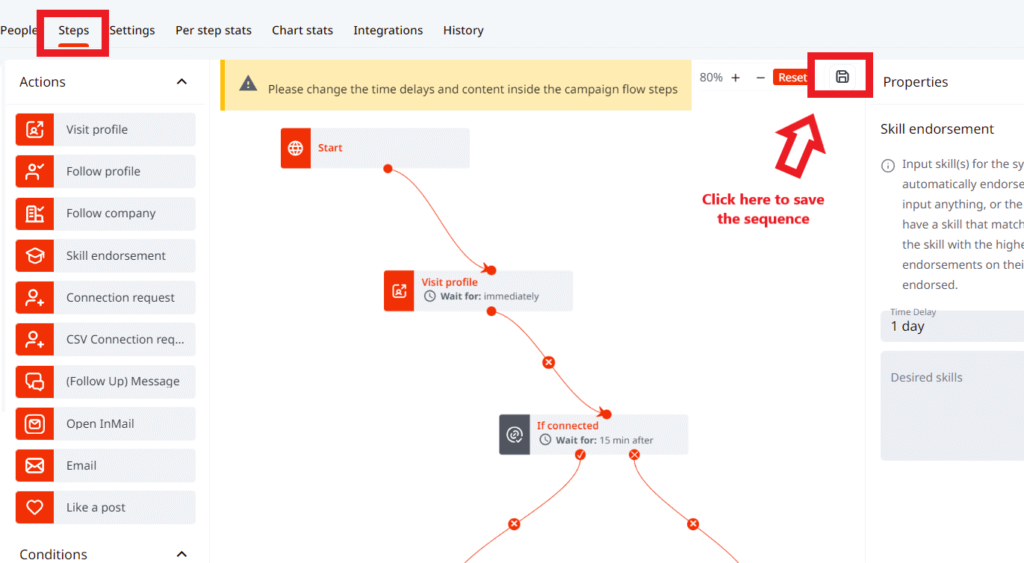
Once the steps are adjusted, save the sequence by clicking on the save icon, go to the settings tab of the campaign, adjust the limits there, create a search, assign people to the campaign, and activate a campaign.
If you have any more questions please contact Customer Support!
