What actions can I do with the smart sequence?
- 🚀 Visit profile – when you visit a lead’s profile they will receive a notification that you were browsing their profile.
- 🚀 Follow profile – rather than connecting with someone automatically, you are able to follow their profile first so you can see what they are posting but have not requested to connect.
- 🚀 Follow company – you can follow the company page of any lead in the campaign so that you can see what they are posting and maybe use this as a point of conversation.
- 🚀 Skill endorsement – you can endorse the skills of the people who are in your network which is a nice way of popping up in their satisfaction and a nice conversation starter.
- 🚀Connect request – as always, you can outreach leads with a connection request and a connector message.
- 🚀 Follow-up message – again, as always, you can set up a flow within LeadGiant so that when they accept your connection request you are able to set up follow-up messages to be sent automatically.
- 🚀Open InMails – if you are outreaching someone who has an ‘Open Profile’ you are free to send them an Open InMail.
- 🚀Email – you read that right! Email sequences can be added to a campaign right within LeadGiant- no more need for 3rd party tools and webhooks!
- 🚀 Like post – you are now able to set up some conditions which will allow you to automatically like the lead’s most relevant/recent post
What about conditions?
Within the sequence, you are able to set conditions as well as create some of your own custom conditions. These conditions will allow you to set up boolean flows depending on the outcome i.e. if one thing has happened there will be one action if it has not happened, there will be another action. In other words, positive and negative paths (outcomes)
- 🔥 If connected – allows you to check if the contacts in your outreach campaign have already connected with you on Linkedin. If you’re connected to someone, you will both be able to see each other’s shares and updates on your LinkedIn homepages. You can also send messages to your connections on LinkedIn.
- 🔥 If followed you – allows you to check if the contacts in your outreach campaign have already followed your Linkedin account. People can follow the 1st-degree connections. Following someone on LinkedIn allows you to see the person’s posts and articles on your homepage without being connected to them. But the person you’re following won’t see your posts.
- 🔥 If visited your profile – allows you to check if contacts visited your profile in the past 90 days.
- 🔥 If email was opened – allows you to check if contacts have already opened the email you sent in the previous steps.
- 🔥 If email bounced – allows you to check if contacts received an email in the previous steps. If the condition is met and your email bounces back, it will never reach your contacts’ inbox at all.
- 🔥 If email was clicked – allows you to check if contacts have already clicked on links in the email you sent in the previous steps.
- 🔥 If email exists – allows you to check if you have contacts’ email addresses on your contacts list. If a contact in your list has just a LinkedIn profile URL, you can’t send emails to this contact.
- 🔥 If Open account – allows you to check if the contacts have an open profile and premium subscription. If these criteria are not matched open Inmail won’t be sent.
- 🔥 If post liked – allows you to check if you have liked a post of the contact, most useful after a “like a post” action.
- 🔥 Custom Condition – with this condition, you can set multiple endpoints with all possible outcomes included (it is mandatory to include all possible outcomes of a custom condition, otherwise, the leads will not move through it)
How to create a simple builder campaign sequence without using a custom condition?
The time delays you set on the steps in the builder campaign indicate when that specific action or condition will be added to the tasks of the day (it does not tell how fast the tasks will be processed). The daily tasks are being processed depending on the set limits in the campaign and profile settings and the active times of the account.
Once the sequence is saved by clicking on the save icon (as shown in the video) and the is activated, you will not be able to add/remove steps in the campaign. However, you will still be able to edit messages or change time delays on the actions.
How to create a builder campaign sequence with a custom condition?
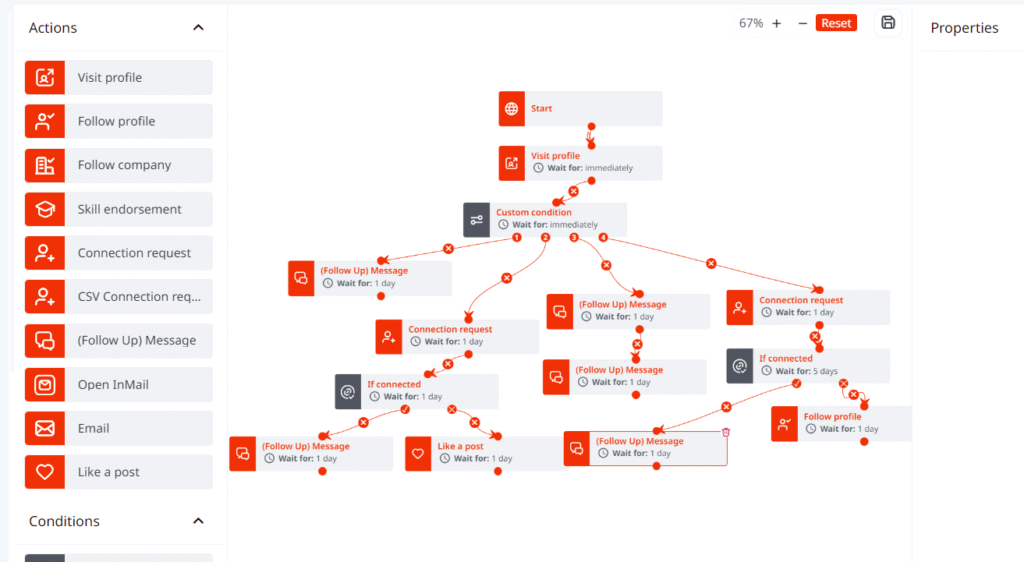
All the possible outcomes from the example with the custom condition:

They all must be included in order for the custom condition to work.
Endpoint 1 is:
☑️ If connected (If the lead is your fist-degree connection on LinkedIn)
☑️ If visited profile (if the lead visited your profile)
If the lead falls within both of these conditions, the system will send a follow-up message as per the campaign example.
Endpoint 2 is:
❌If connected – If not (if the lead is not your first-degree connection on LinkedIn)
❌If visited the profile – If not (if the lead did not visit your profile)
If the lead falls within both of these conditions, the system will send a connection request as per the example.
Endpoint 3 is:
☑️ If connected (if the lead is your first-degree connection on LinkedIn)
❌If visited the profile – If not (if the lead did not visit your profile)
If the lead falls within both these conditions, the system will send a follow-up message as per the example.
Endpoint 4 is:
❌If connected – if not (if the lead is not your first-degree connection on LinkedIn)
☑️ If visited the profile (if the lead visited your profile)
If the lead falls within both of these conditions, the system will send a connection request as per the example.
How to build an email sequence?
First of all, make sure that you integrated email to LeadGiant, so the emails could be sent.
Once the email is integrated to LeadGiant there are a few options for a simple email sequence in the builder campaign. One of them would be if the LinkedIn emails are provided in the CSV file assigned to the campaign and the other option would be if not all the emails are provided in the CSV file or the search and you would like to scrape the rest of the public emails from LinkedIn before sending an email in the campaign.
What steps can be included in the builder campaign if all the emails are provided via CSV file?
In this case, you can add the steps like Start, If email exists, If yes – Email, If no – like a post. You can see an example of such flow below:
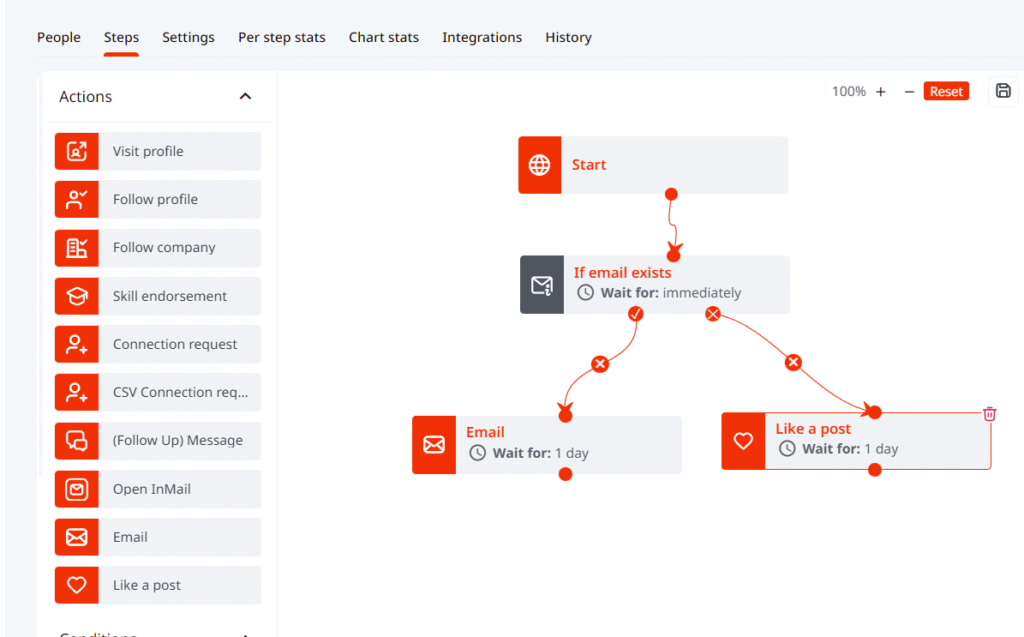
What steps can be included in the builder campaign if not all the emails are provided via CSV file or a search?
In his scenario, you can add the steps like Start, Visit profile, If email exists, If yes – Email, If no – follow profile. You can see an example of such flow below:
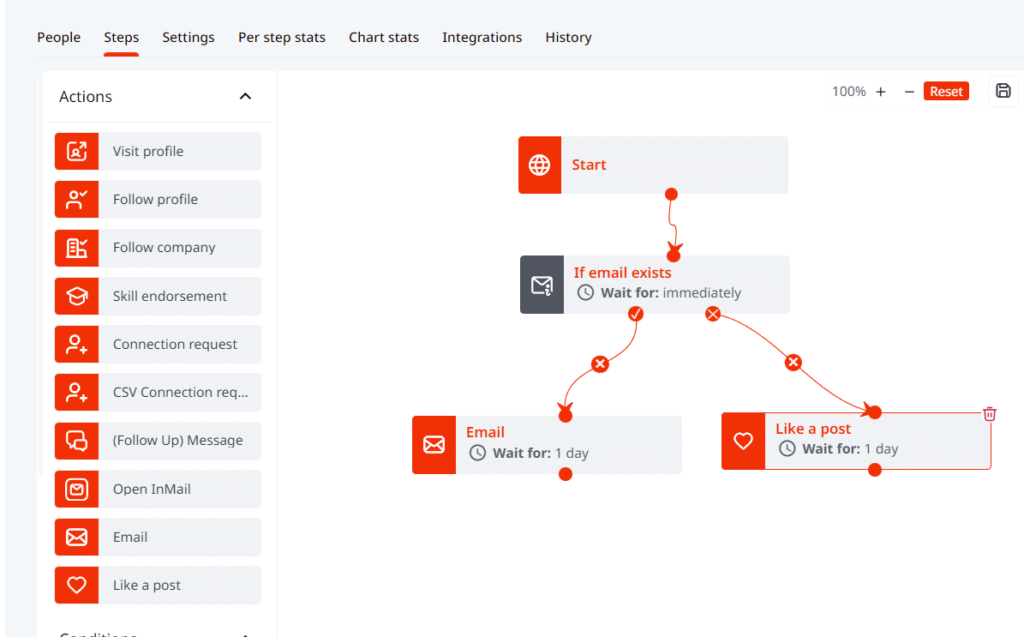
What steps can be included in the builder campaign if not all the emails are provided via CSV file or a search?
In his scenario, you can add the steps like Start, Visit profile, If email exists, If yes – Email, If no – follow profile. You can see an example of such flow below:
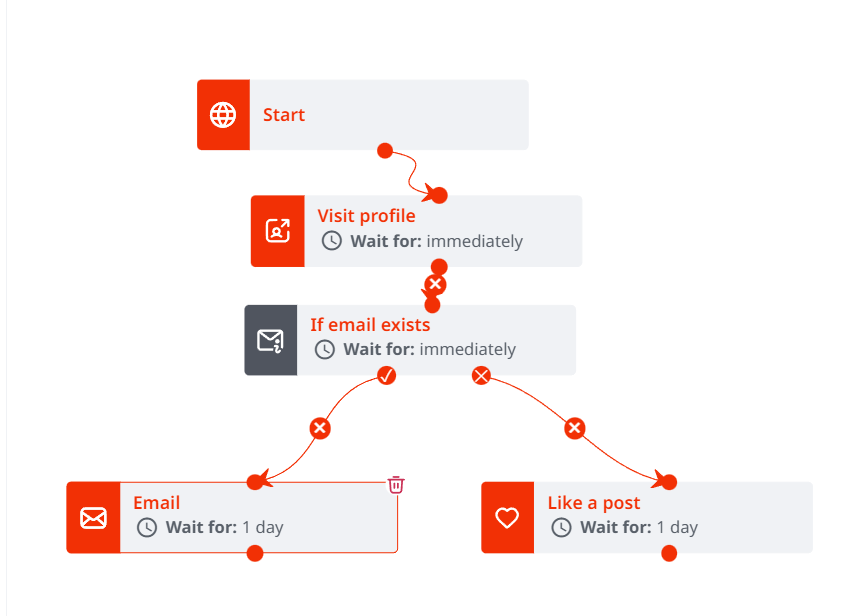
Builder campaign time delays
You must set time delays between steps within the campaign. For example, Wait – 1 day then send a connection request. However, if you have a condition If Connected, and the time delay is set to 5 days, but on day 2 the leads accept your connection request, they will go to the next step (positive path) of the sequence as soon as they do, not after 5 days.
In general, the time delays set on actions indicate when the action/condition will be added to the queue (the tasks planned for the day). Once the lead (who is currently on that action or condition step in the campaign) is in the queue the system will outreach them depending on the overall limits and active times set in the profile settings. So if for example the time delay is set to “immediately” it does not mean that the lead will receive that action “immediately” it just means that the actions will be added to the tasks of the day “immediately”, once the system reaches that task, the action will be processed and the lead will move to that step in the flow.
Keep in mind, that once the campaign is activated you will not be able to edit the flow, or change steps in the sequence, only time delays could still be adjusted in the active campaign, but not the steps.
Articles related to the builder campaign:
If you have any more questions, please contact Customer Support!
