In general, LeadGiant prevents duplicating leads in campaigns within the same LinkedIn account or across LinkedIn accounts that are added under the same company on LeadGiant. This is to avoid duplicated messages and miscommunication and guarantee the good performance of the active campaigns. There are two ways in which the system prevents duplication:
- If you created a new search on LeadGiant or try to use an existing one and assign the search to an active campaign the system will give you an error of “duplicated leads in the company campaign” if any of the leads from the selected search are already added to one of your campaigns. The same error would also appear if the leads are already added to a campaign created on another LinkedIn account you manage that is under the same company on LeadGiant as your LinkedIn account. The leads that are duplicated will not be added and the leads that are not duplicated will be added. Therefore, even if you are importing a CSV file in order to prevent duplication, we would suggest adding it as a new CSV search instead of importing it directly to the campaign. To check if the leads are added to any of your campaigns already you can go to the Search section on LeadGiant, select a search, click on Filter on Campaign, and select With any campaign option. All the leads that are already added to any of your campaigns will appear in the list. If you wish to locate a specific campaign they are already added to, you can use the same filter mentioned earlier and filter by the names of your campaigns until already added leads appear in the search. Then you could go to that campaign, filter on the name of the search, delete filtered and then you will be able to add those leads to a new campaign.

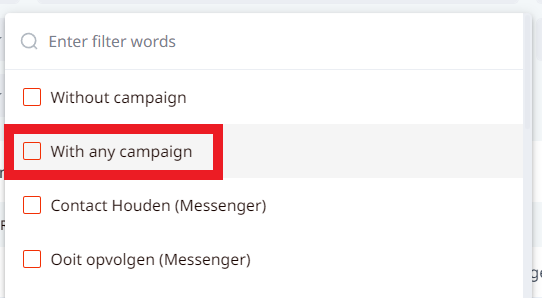
- However, if you managed to duplicate the leads by adding them directly via CSV file to the campaigns between multiple LinkedIn accounts added under the same company on LeadGiant or in the campaigns under one LinkedIn account, the system will not send messages to the same leads from multiple campaigns, the message will fail with the reason “duplicate in a company campaign” and the lead will get paused in the campaign.
How to check if the lead is added to multiple campaigns?
This can be checked in the Inbox on LeadGiant or the opened campaign.
To check this, you need to go to the campaign (or the inbox), select the lead, click on the Campaign icon above the conversation field on the right side, and all the campaigns that the lead is currently added to will be displayed:
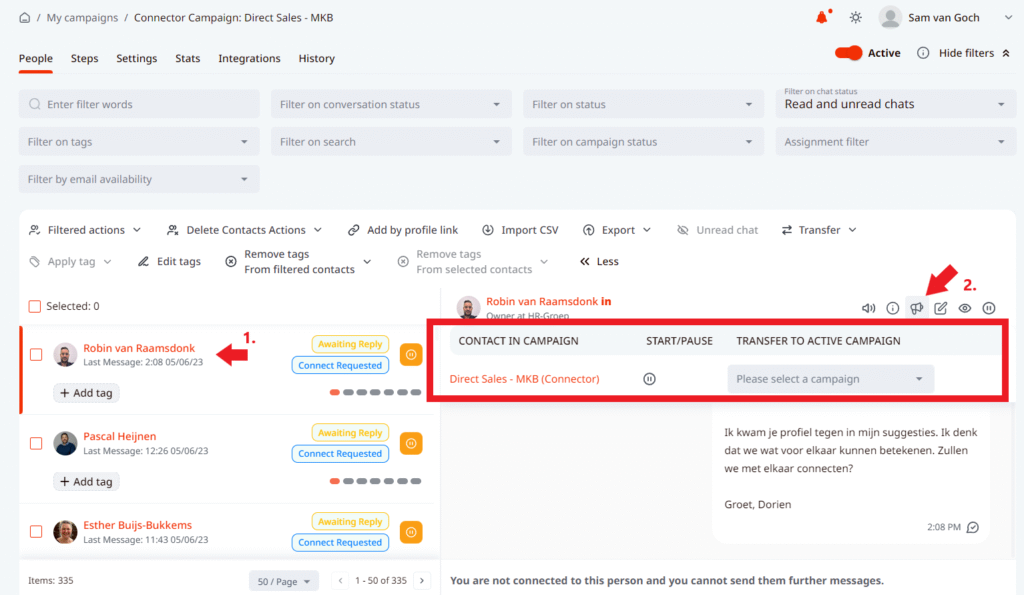
In order to remove the lead from one of the campaigns, you can click on the name of the campaign, this will lead you to that campaign, and from there you will be able to delete the duplicated lead.
When is duplicating leads possible/allowed?
Leads can be duplicated across two or more messenger campaigns and across a messenger and a connector campaign. However, a lead who is duplicated can be active/running/resumed in only one of the campaigns at a time and will be paused in the other ones.
Duplicating leads across multiple campaigns is allowed but never recommended as it may lead to multiple campaigns messaging the same lead if one of the campaigns is deactivated and you are not aware that the same leads are added to another campaign. Therefore, we always recommended removing duplicates from the active campaigns.
You are also able to duplicate leads when using a Pause and Transfer option in the campaign. Transferring leads from a connector to a messenger campaign with the Pause and Transfer option results in leads duplicated across a messenger and a connector campaign. If the leads are resumed in the connector campaign intentionally or by accident, messages from this campaign may be sent and may cause confusion.
Another situation when leads might get duplicated in multiple campaigns is if you are importing a CSV file without object_urn included in it directly to the campaign and not from the Search section on LeadGiant.
However, there is a way to make sure that the system will recognize the duplicated leads and merge them in the campaign if you include object_urn in your CSV file and map it to the relevant field when importing the file to the campaign. Object_urn – is an individualized ID that a person gets once added to the system (LeadGiant) and the system uses that ID to recognize the person. You can get object_urn if you export the leads as a CSV. Then import them back to the campaign and map the column object_urn to the relevant field. In this case, when you are importing the same person – the system will then merge the two instances of the same person once it tries to reach them for the second time (from a second campaign), therefore, you won’t see duplicated leads between your campaigns if object_urn exists.
If you have any more questions, please contact Customer Support!
