It is now possible to transfer contacts between campaigns, meaning that once one campaign is complete you can still reach out to these prospects using a different campaign sequence.
Keep in mind this option is not possible if you are transferring the leads from a connector campaign to another connector campaign or from the messenger campaign to a connector campaign.
How to transfer all (filtered) leads from a campaign to a new one?
- Go to the Campaigns section on LeadGiant, select a campaign you wish to transfer the leads from
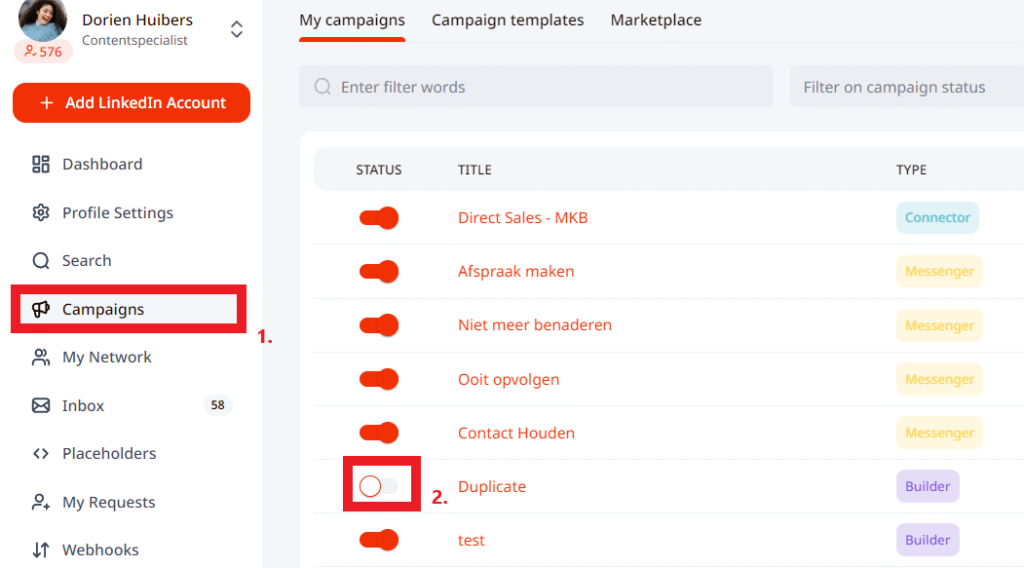
2. In the campaign, use any filters if you wish to apply (not mandatory), click on More to see more actions, select the Transfer button, and click on Transfer Filtered


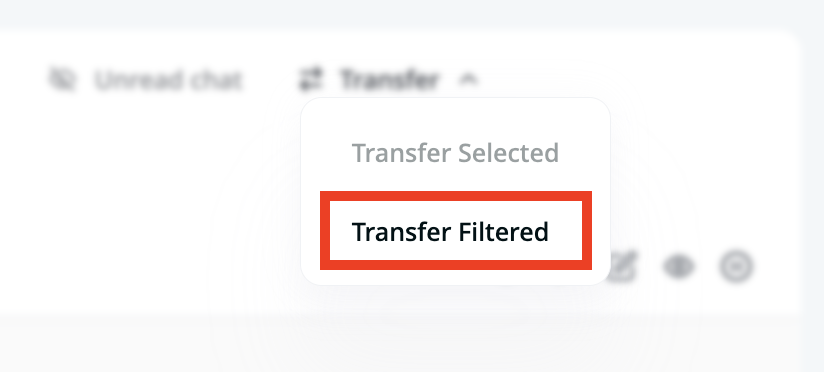
3. Select the campaign from the drop-down menu to which the leads should be transferred to. If you wish to delete them from the current campaign and transfer to a new one click on Delete and Transfer option. If you wish to pause them in the current campaign and transfer to a new one click on Pause and Transfer option
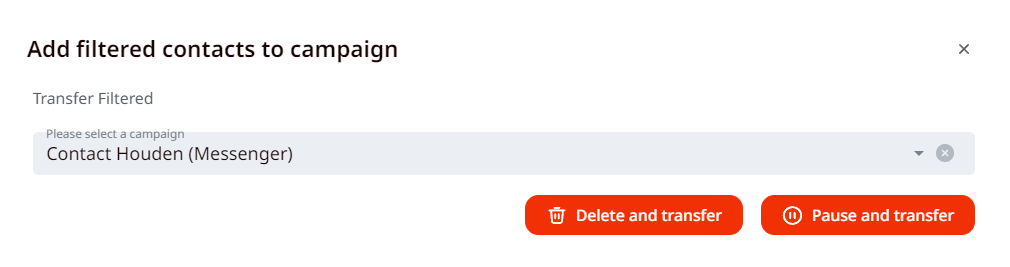
- Keep in mind, that if any of those leads are already in another campaign on LeadGiant (in two different campaigns at the same time) you will not be able to use the option Pause and Transfer, and the system will give you an error. In this case, to use this option, you would need to delete them from another campaign first. Once it’s done, the leads will be either deleted from the current campaign and transferred to a new one or paused in the current campaign and transferred to a new one, depending on what option you selected when performing the action.
How to transfer selected leads from the campaign to a new one?
- In order to transfer only selected leads from a campaign you need to go to the campaign you wish to transfer the leads from, select the leads you would like to be transferred, click on Transfer, and on Transfer Selected
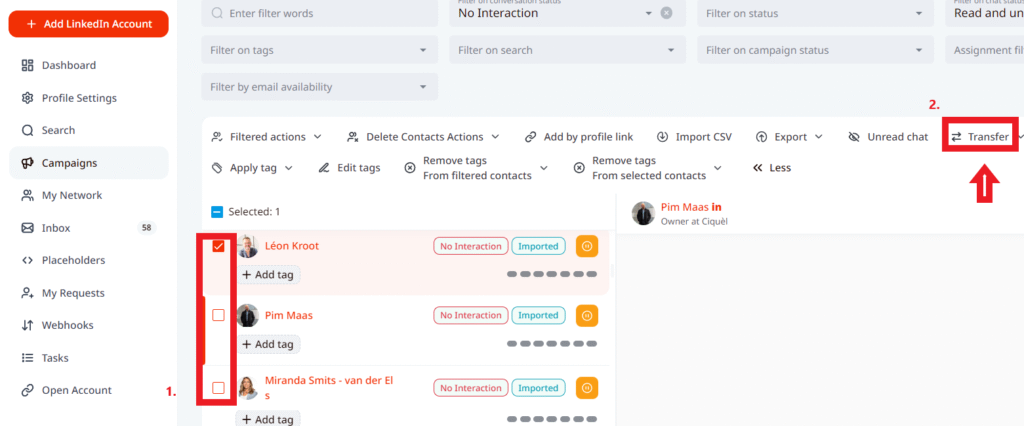
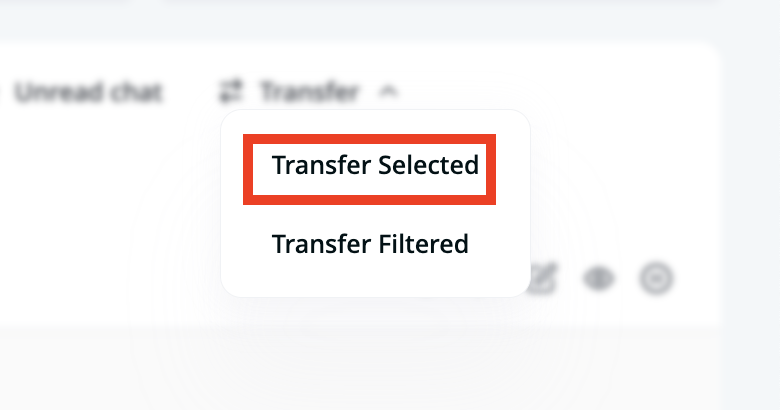
2. Select the campaign from the drop-down menu to which the leads should be transferred to. If you wish to delete them from the current campaign and transfer to a new one click on Delete and Transfer option. If you wish to pause them in the current campaign and transfer to a new one click on Pause and Transfer option
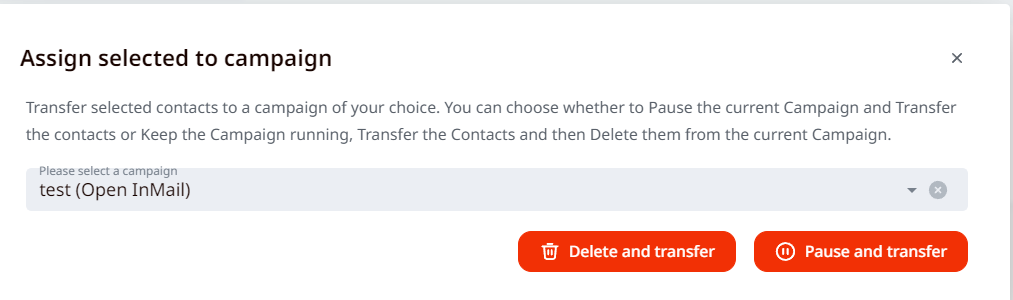
Once it’s done, the selected leads will be either deleted from the current campaign and transferred to a new one or paused in the current campaign and transferred to a new one, depending on what option you selected when performing the action.
How to transfer a single lead to another campaign?
There is one more option to transfer the leads to another campaign but you would only be able to select an active campaign to transfer the lead to. It is possible to do it in the Campaigns section or the Inbox.
It can be done, by selecting the lead in the opened campaign or the inbox, pressing on the campaign word on the right side of the screen, above the message field. Then, you can choose the active campaign from the drop-down list, Delete and Transfer or Pause and Transfer option and the lead you selected will be transferred to a new campaign
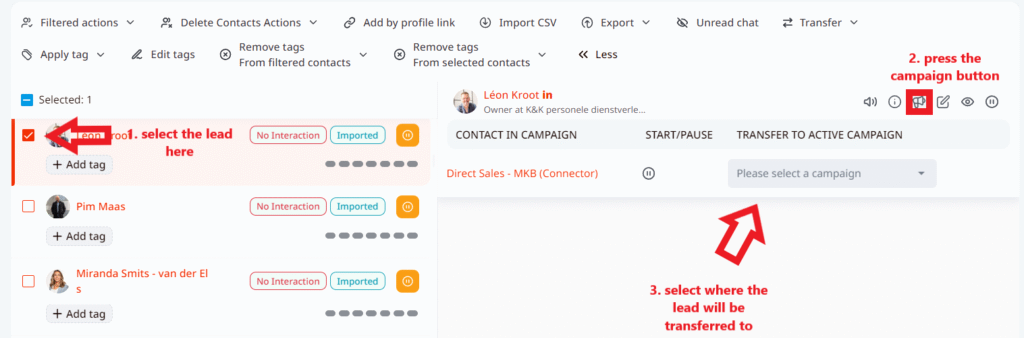
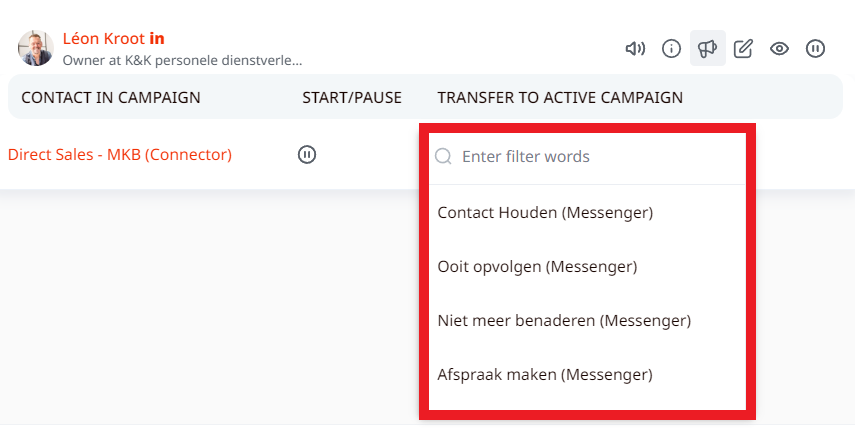
If you have any more questions, please contact Customer Support!
