The Event Invite Campaign allows you as an event owner or attendee to invite all your contacts to the event automatically. Adding only contact, new contact, imported (also has to be contacts or new contact) by search, my network, CSV.
- Send invites to 1st-degree connections
- Statuses allowed in the campaign: contact, new contact, and imported
- This campaign can be run by attendees and not just by the owner
Note! If imported contacts aren’t contacts or new contacts they won’t be invited to the event.
How to create an event invite campaign?
- Click on Campaign on the sidebar menu on LeadGiant, select the button Add Campaign

2. Click on the Event Invite campaign option from the list

3. Create a name for the campaign and select a LinkedIn event from the list, then click Next
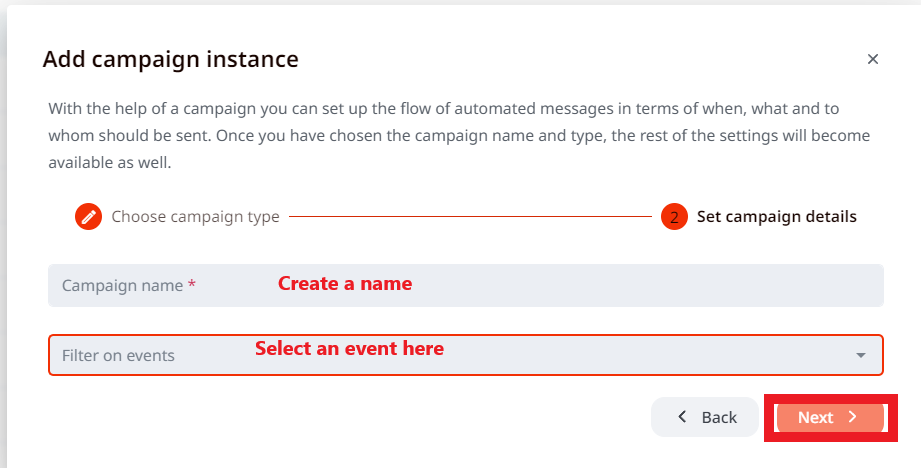
4. For the event invite, you will not be able to customize the message, since the campaign sends invites to the event, therefore, click Apply in the campaign Steps section and go to the Settings tab to set the limits for it and prioritize the campaign (not mandatory). Keep in mind that the limits set in the profile settings have to be divided between all active campaigns in campaign settings, if you see an error message of exceeding the limits it means they are not divided correctly.
5. To activate a campaign scroll down in the settings page if you wish the campaign to start sending immediately (in the next 45 minutes), you need to press on the toggle next to the word Inactive, so it would become Active. If you wish to schedule the activation of the campaign for a certain date, you can do it if Start Immediately toggle is off, below a window for selecting a date and time will appear. Once it is done, the campaign will start sending the selected date
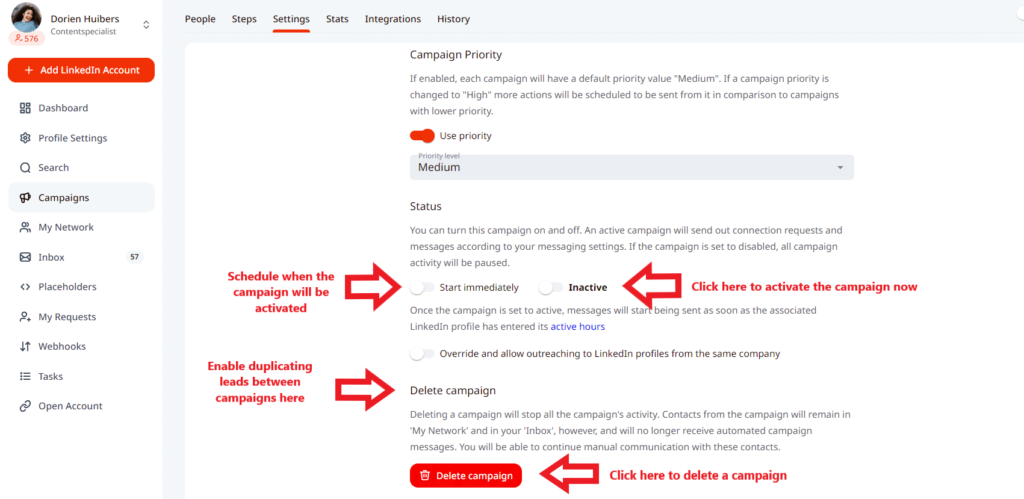
- Also, if you wish to outreach the same leads in two (or more) different LinkedIn accounts that are added under the same company on LeadGiant, you would need to enable the option to Override and allow outreaching to Linkedin profiles from the same company either in the company settings or in the settings of the campaigns (under both LinkedIn accounts) where you wish to outreach the same leads
- To delete a campaign, click on the Delete campaign button.
How to add people to the campaign?
In order to add leads to the campaign you need to create a search and assign the leads to the campaign, once they are added, the campaign could be activated and start the outreach. Keep in mind that for this specific campaign, the leads have to be your first-degree connections on LinkedIn with Contact, New Contact, or Imported statuses on LeadGiant search.
Keep in mind, that you will not be able to duplicate leads between multiple campaigns on LeadGiant, so one search should only be assigned to a particular campaign. If later on, you would like to use it in another campaign, you should delete the leads from the previous campaign first and then you will be able to add the same leads to a new one.
If you have any more questions, please contact Customer Support!
