The Open InMail campaign is used to contact people who have an Open Profile and are not your 1st-degree connections on LinkedIn. If the lead you wish to outreach has an open profile and you did not interact with them on LinkedIn before you are able to contact them using an Open InMail Campaign.
Keep in mind, that LeadGiant does not support paid InMails on LinkedIn.
There are 2 types of InMails on LinkedIn – paid “InMails” and free “Open InMails” that can be sent exclusively to open accounts. Currently, LeadGiant provides automation of the second option only “Open InMails”
All LinkedIn members can see the full profiles of Premium members who have enabled “Open Profile”. In order to be an Open Profile member, you must have a Premium subscription.
Users have a limit set by LinkedIn of 800 Open InMails allowed to be sent in 1 month. We recommend starting low and warming up your Open InMail outreach to a max of 25 open InMails per day.
You will not be able to send leads an Open InMail if you have already contacted them in another way. This means if you already contacted someone using a connection request, it is not possible to outreach them using an Open InMail message and they will be paused in the campaign.
How to create an Open InMail campaign and activate it?
- Click on Campaign on the sidebar menu on LeadGiant, select the button Add Campaign

2. Click on the Open InMail campaign option from the list
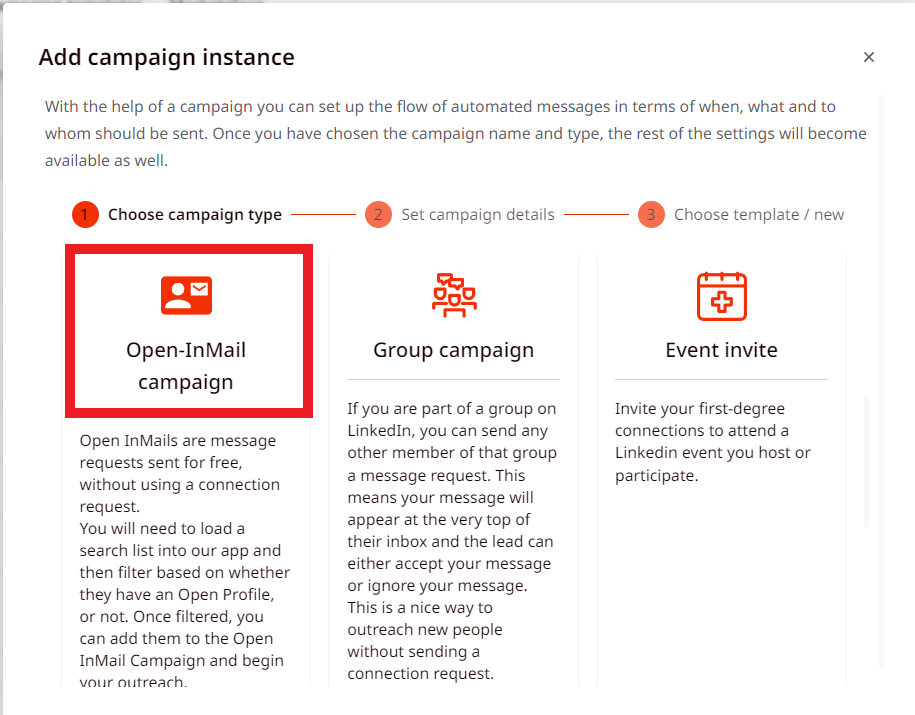
3. Create a name for the campaign and click Next
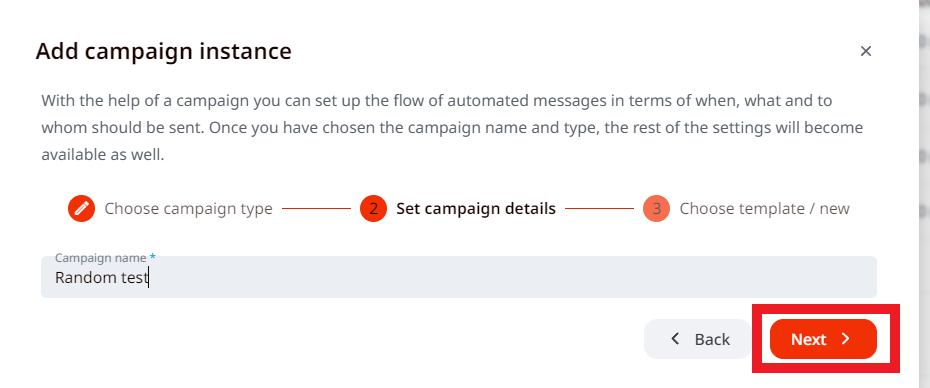
4. Select a campaign template (if you have any) or click on Create without template
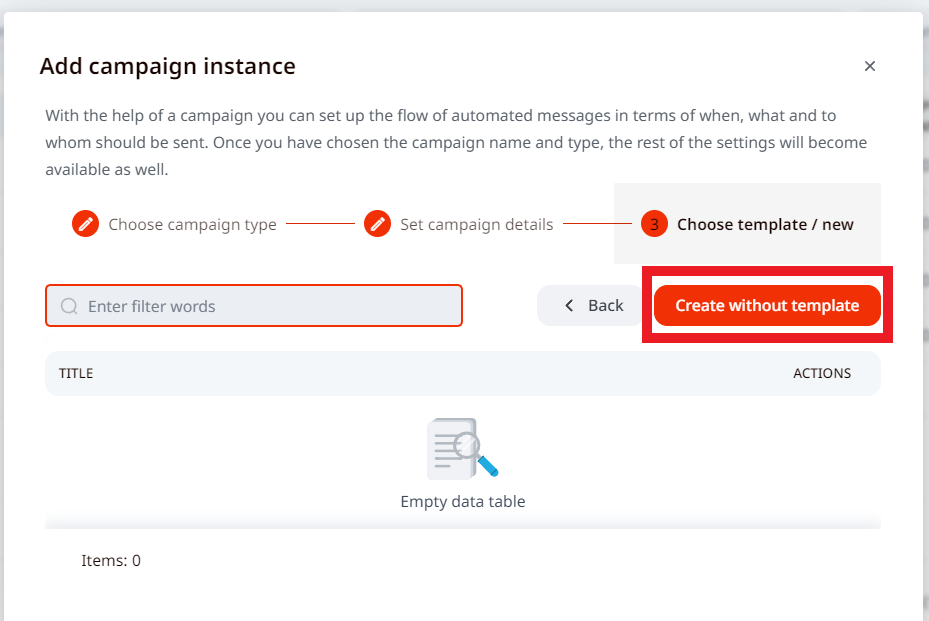
5. In the Steps section of the campaign create your open InMail message with a subject (keep in mind that emojis cannot be used in the subject, we do not support them) and add the follow-up messages that will be sent if the open InMail message is accepted by the lead. Once the messages are added, click Apply to save changes
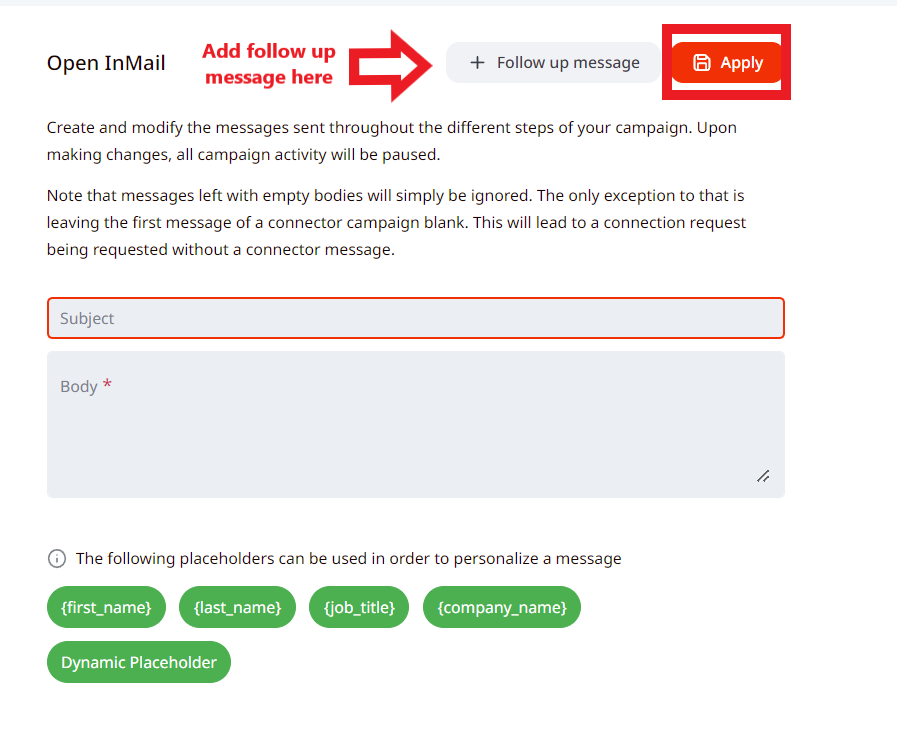
6. Now go to the Settings tab, set the daily limits for the campaign, and activate the campaign priority. If you wish to use it on prioritizing your active campaigns. Keep in mind that the limits set in the profile settings have to be divided between all active campaigns in campaign settings, if you see an error message of exceeding the limits it means they are not divided correctly.
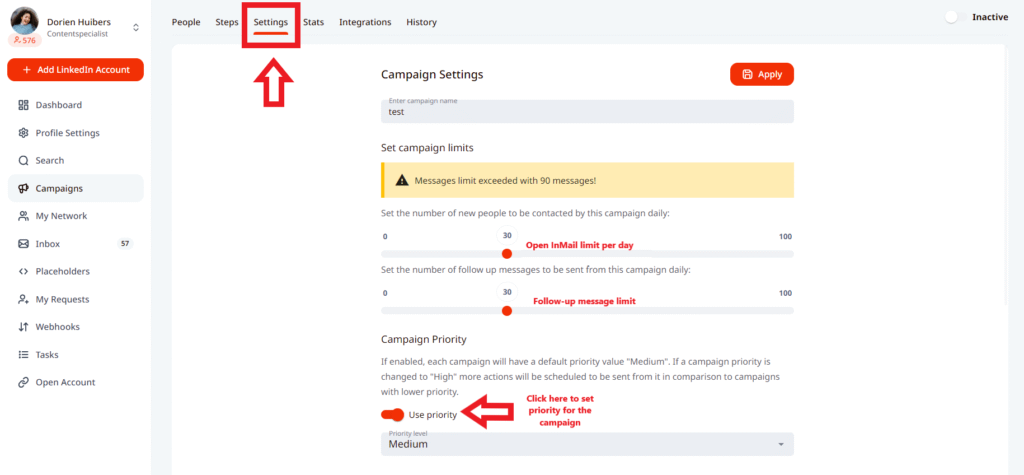
7. To activate a campaign scroll down in the settings page if you wish the campaign to start sending immediately (in the next 45 minutes), you need to press on the toggle next to the word Inactive, so it would become Active. If you wish to schedule the activation of the campaign for a certain date, you can do it if Start Immediately toggle is off, below a window for selecting a date and time will appear. Once it is done, the campaign will start sending the selected date
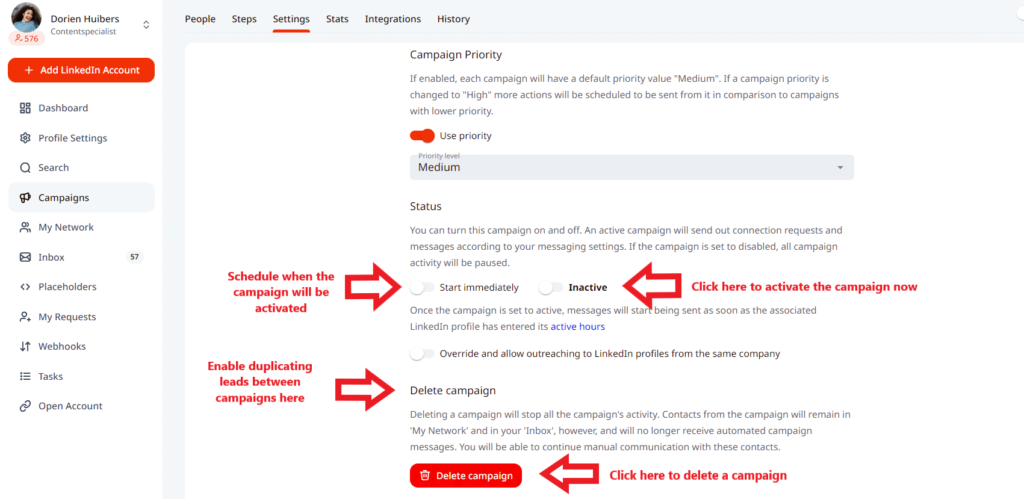
8. Also, if you wish to outreach the same leads in two (or more) different LinkedIn accounts that are added under the same company on LeadGiant, you would need to enable the option to Override and allow outreaching to Linkedin profiles from the same company either in the company settings or in the settings of the campaigns (under both LinkedIn accounts) where you wish to outreach the same leads
9. To delete a campaign, click on the Delete campaign button.
How to add people to the campaign?
In order to add leads to the campaign you need to create a search and assign the leads to the campaign, once they are added, the campaign could be activated and start the outreach.
Please make sure, that when you create a search on LeadGiant, use an assignment filter, select With Open InMail, and assign only filtered leads to the campaign. This way, only the leads who are able to receive an open InMail from you and have open accounts on LinkedIn will be added to the campaign.
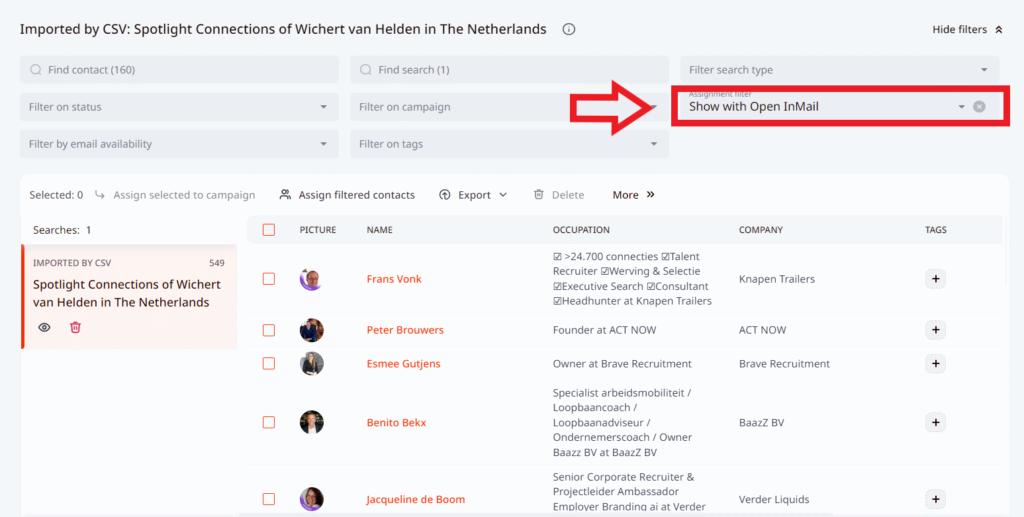
Keep in mind, that you will not be able to duplicate leads between multiple campaigns on LeadGiant, so one search should only be assigned to a particular campaign. If later on, you would like to use it in another campaign, you should delete the leads from the previous campaign first and then you will be able to add the same leads to a new one.
Filter InMails for an already existing campaign
If you would like to filter everyone that can receive an InMail from an existing campaign you can follow the next steps:
- Go to the campaign
- Use the Assignment filterand select Show with Open Inmails All the leads who currently have Open Accounts on LinkedIn will appear on the list. Please note that only people you did not interact with before will be able to receive Open InMail once they are added to the Open InMail campaign.
If you have any more questions, please contact customer support!
