Users have the ability to export lists of leads as a CSV in multiple places within the system. You will see the same tab throughout the system including:
- My Network
- Search
- Campaigns
Before exporting the leads you can choose the filters you want to use (such as status, tags, campaign, search, or keywords) or select the people you want to export (if you do not want to export all of them).
To do this you need to press on My Network, Search or go to the campaign, then select the leads you would like to export or do not select anyone so all of them (or only filtered) would be exported, then click on the export button and choose the relevant option

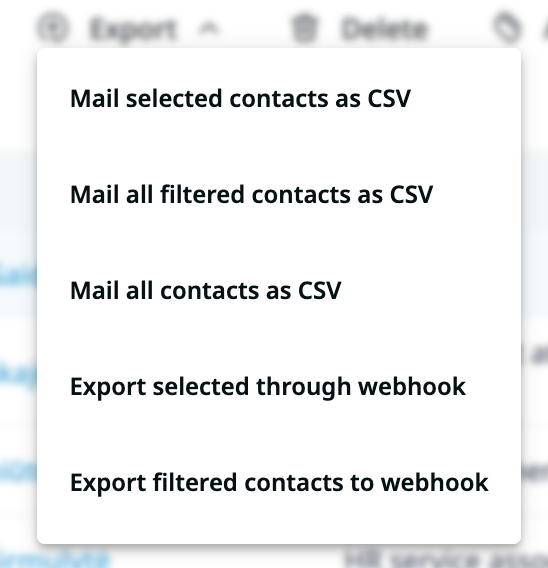
To download the CSV you will receive a prompt to type in your email address. Simply type the address you wish to use, click send and the CSV will be sent to the email you use.
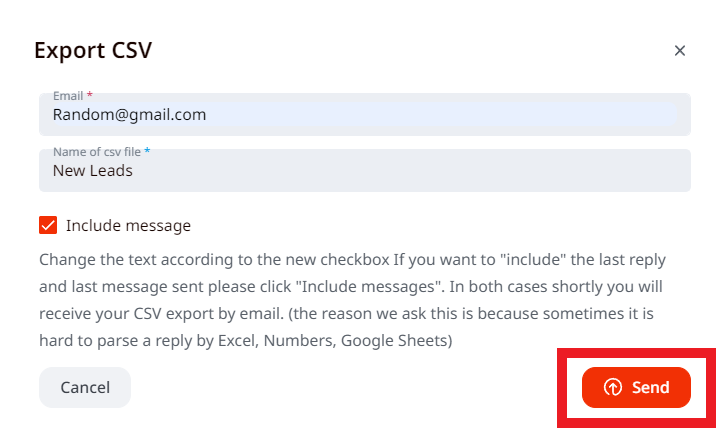
You are also given the ability to export the contacts through a webhook. If you select either option Export selected through webhook or Export filtered contacts to webhook you will get a prompt that will allow you to select the webhook you would already created. To find out more about how to create a webhook check out these guides.
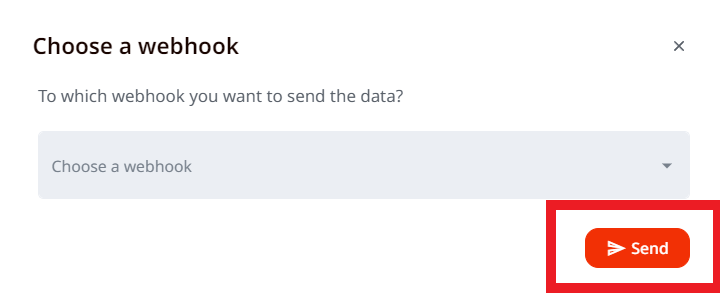
The same steps can be applied whether you are exporting a list from a Search, a campaign, or My Network.
