You must have a LinkedIn Recruiter Lite account in order to use this search function.
Keep in mind that only 1000 people will be imported into your account at once.
Also, did you know that we also support other Recruiters now as well?
Now you can also use Recruiter Pro, not only Recruiter Lite!
Keep in mind that, if you want to use the Recruiter search tool in LeadGiant, it’s important to know that you should have a LinkedIn Recruiter Lite or a Recruiter Pro account for this function to be available to you on LeadGiant.
How to create a recruiter search?
- Go to LinkedIn Recruiter Lite or to Recruiter Pro
- Create a new search or use a saved one like Pipeline or Project. You can create a new search with keywords or with advanced filters (such as job positions, education, etc.) or you can use your Projects (saved searches). Whichever you choose, open the search
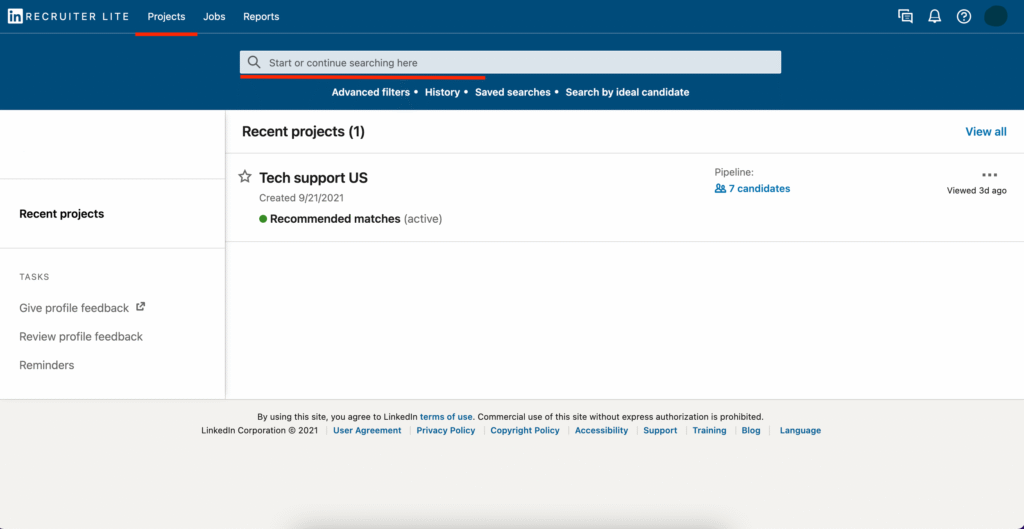
3. Copy the link URL of your search
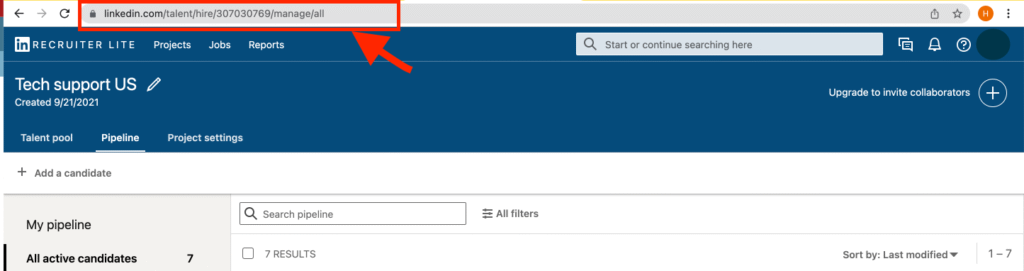
4. Go to LeadGiant, click on Search, and on Add new search

5. Select Recruiter search from the list by clicking on it
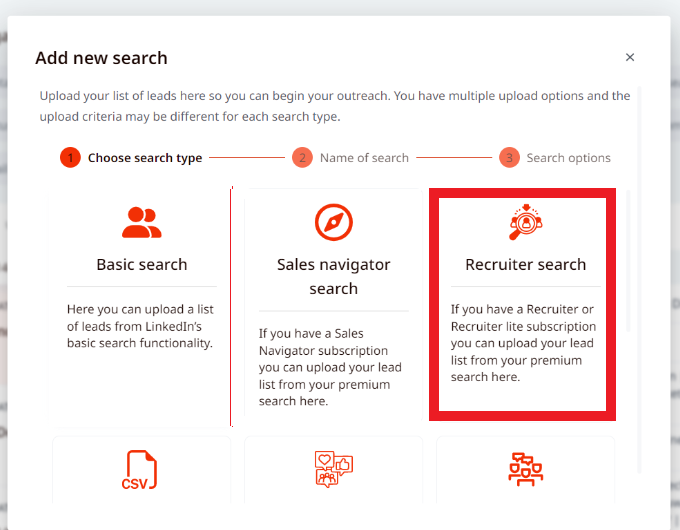
6. Create a name for it and click Next
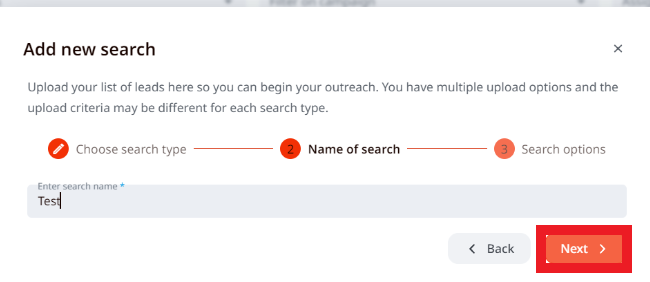
7. Enter the search URL copied from your Recruiter, tick the box that you use Recruiter Pro if the search is not from Recruiter lite account. Select auto-reload if you would like the search to be auto-reloaded after some time and new leads added to the campaign automatically. Select a campaign (if you wish the search to be assigned to it immediately) and click Search
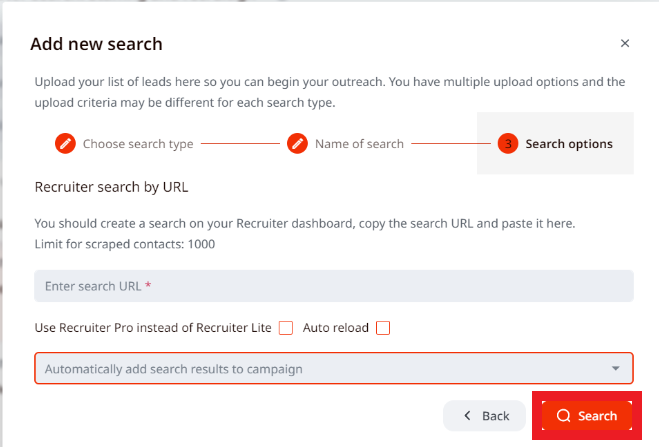
- Now the search will be processed and then when you click on it you will see the imported leads from your Recruiter search!
If you have any more questions please contact Customer Support!
