First of all, it is very important to mention that the subscription to a LinkedIn account has to be cancelled or transferred before you delete a LinkedIn account. Otherwise, the delete option will not work for you. Please make sure to go to the user menu, Subscriptions, and follow the steps to remove the active seat (subscription) from the LinkedIn account.
Keep in mind, that if you delete your LinkedIn account from LeadGiant, we will not be able to recover it!
How to delete a LinkedIn account on LeadGiant?
Once the subscription is removed, please follow the steps below to delete a LinkedIn account from LeadGiant:
- Click on the user menu and select the LinkedIn accounts option
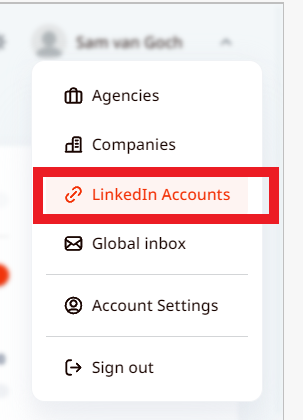
2. Look for the account that you cancelled the subscription for, scroll to the right, click on the three dots icon
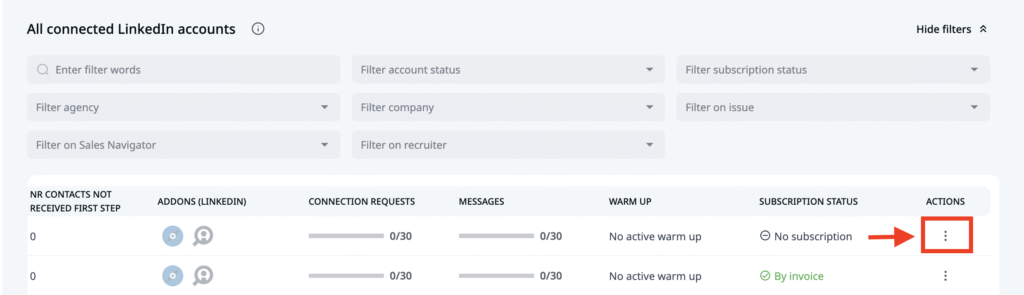
3. Click on delete and the account will be deleted in the next 24 hours. If you change your mind you can undo the deletion process in the same window. If you wish for the account to be deleted immediately, you would need to click on the delete button again
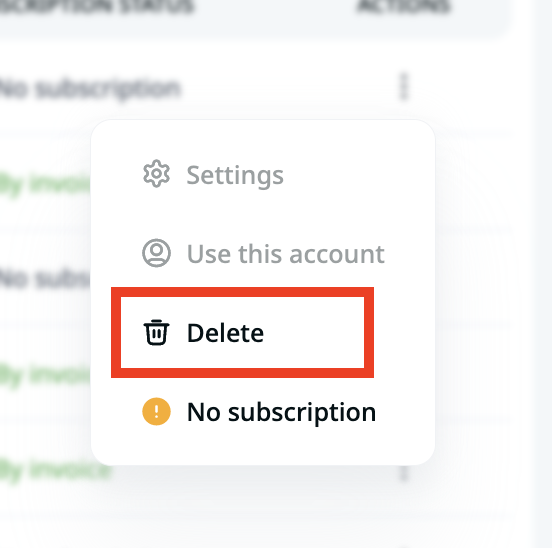
If you have any more questions please contact Customer Support!
